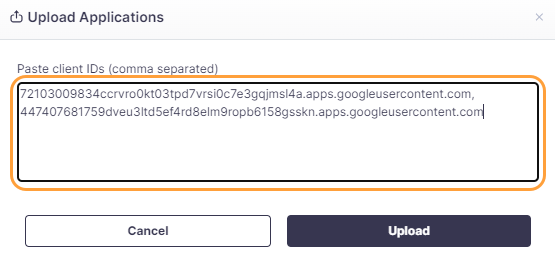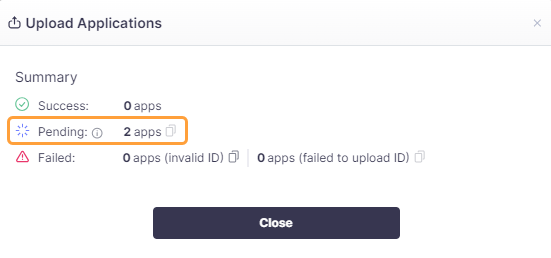Experience Center
Uploading Apps in Bulk
If you have multiple apps to manually add to the App Inventory, you can save time by uploading them in bulk using their client IDs.
To upload apps in bulk:
- In the left-side navigation, go to Inventory.
Click the Upload Apps icon in the upper-right corner.
The Upload Applications window appears.
In the Upload Applications window, enter the client IDs you want to add, separated by commas.
You can use any delimiter, not just a comma (
,).Click Upload.
A summary appears. Apps in Pending mode are submitted for sandboxing. After some time, you receive an email when they are uploaded.
You can also manually upload apps from 3rd-Party App Governance's App Catalog to your inventory. To learn more, see Searching for Apps.