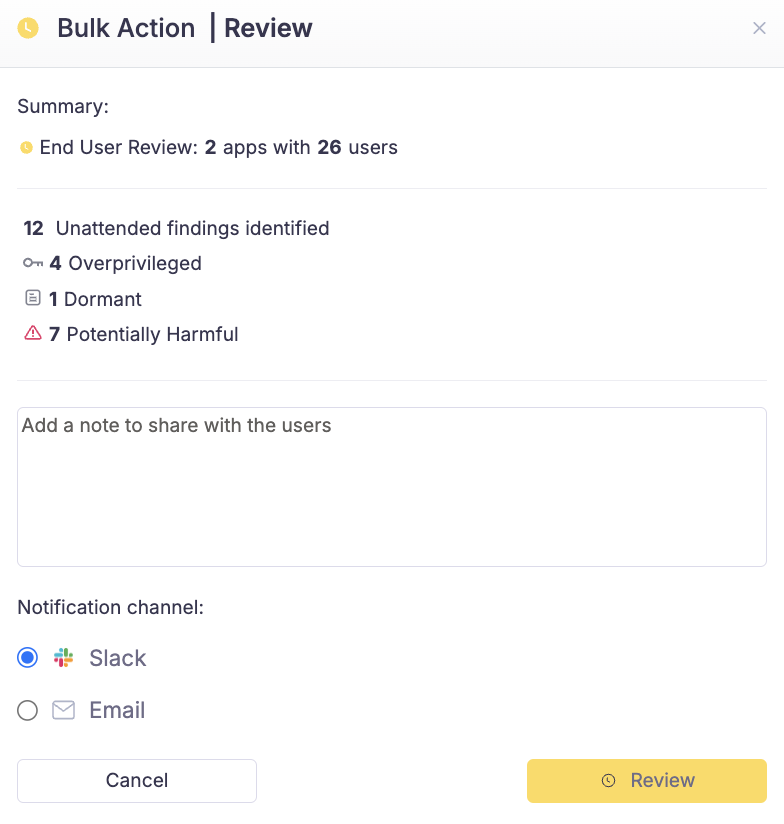Experience Center
Taking Bulk Actions on Apps
You can select multiple apps on the Inventory page and take the desired action on the apps at the same time.
To take bulk action on multiple apps:
Click Inventory in the left-side navigation.
The Inventory page appears.
From this page, select the apps you want to take action on.
The Bulk Action menu appears above the apps list.
- Select the action you wish to take from the Bulk Action menu.
- Add To Inventory: Select multiple apps from 3rd-Party App Governance's app catalog and add them to the inventory.
- Change Classification: Change classification assigned to the selected apps. To learn more, see Classifying Apps.
- Set Automated Workflow: Select the type of automated workflow you wish to set for the selected apps.
If you select the End User Review option, a summary of the apps to be reviewed appears. Click Review to proceed.
If you select the Revoked/Banned option, a summary of the apps to be revoked or banned appears. Click Revoke/Ban to proceed.
After the end user review or revoke/ban process is complete, a summary appears indicating the number of apps for which the action was successful, failed, or non-applicable.