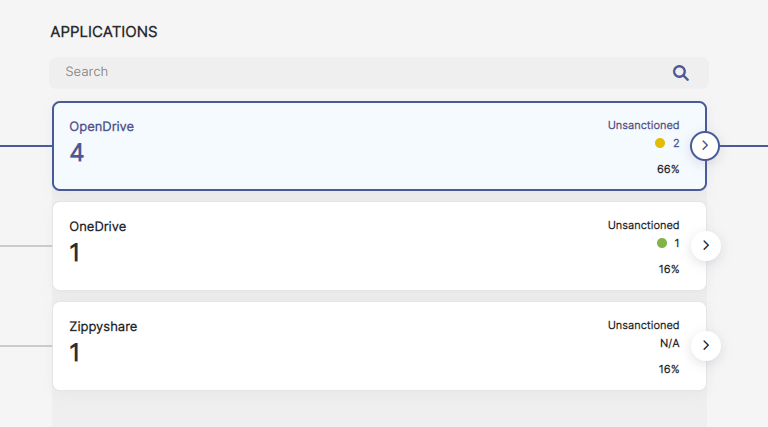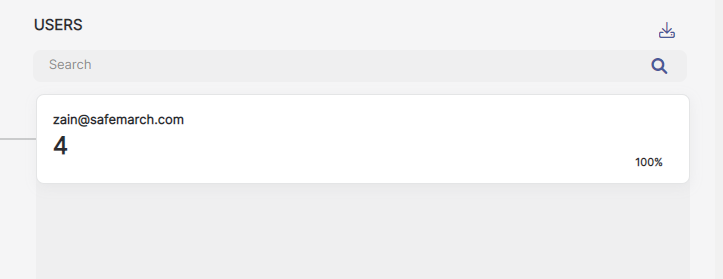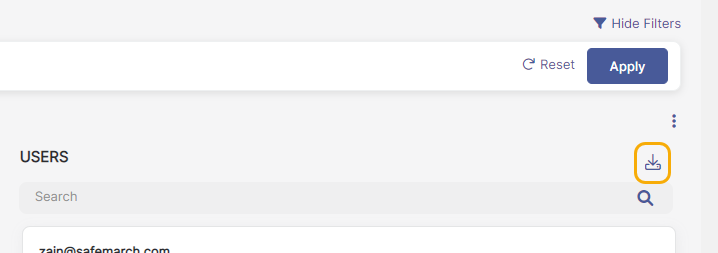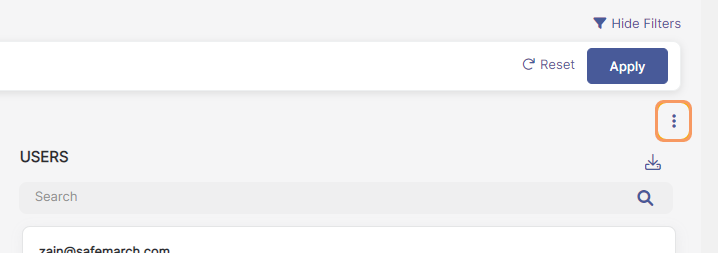Experience Center
Viewing Data Discovery Details
The Data Discovery Details page allows you to drill down to further analyze your organization's Data Loss Prevention (DLP) data. You can access the Data Discovery Details page from the Data Discovery Report.
To open the Data Discovery Details page:
- Go to Analytics > Internet & SaaS > Analytics > Data Discovery Report.
- Click an item on an interactive chart, or click Analyze More on a widget.
The Data Discovery Details page opens.
On the Data Discovery Details page, you can view the following information about your organization's DLP data:
- Time Frame
Choose a different time frame from the menu.
Close - Types of Data
- Content Type
When the Data Discovery Details page opens, the Content Type column is already populated. Each item in the column shows each content type as determined by the filters set at the top of the page, as well as the percentage that the number of objects represents as it relates to the total number of objects in the column. Click an item in the column to drill down further.
Close - Applications
Each item in the column shows the number of applications associated with the content type selected in the first column, as well as the percentage that the number of objects represents as it relates to the total number of objects in the column. If you have customized the column order, then this number also shows the number of users for each application. If you haven't customized the column order, you can click an item in the column to drill down further.
Close - Users
Each item in the column shows the number of users associated with the content type selected in the first column, as well as the percentage that the number of objects represents as it relates to the total number of objects in the column. If you haven't customized the column order, then this number also shows the number of applications associated with the selected user. If you have customized the column order, you can click an item in the column to drill down further.
Close
Additionally, you can take the following actions:
- Export Data
Export column information as a comma-separated value (CSV) file. When you select an item in a column, the option to export as a CSV file is no longer available for the column.
Close - Customize Column Order
Rearrange the columns on the page. Content Type is always the first column, but you can switch the order of the Applications and Users columns. Rearranging the columns resets the data on the page.
Close