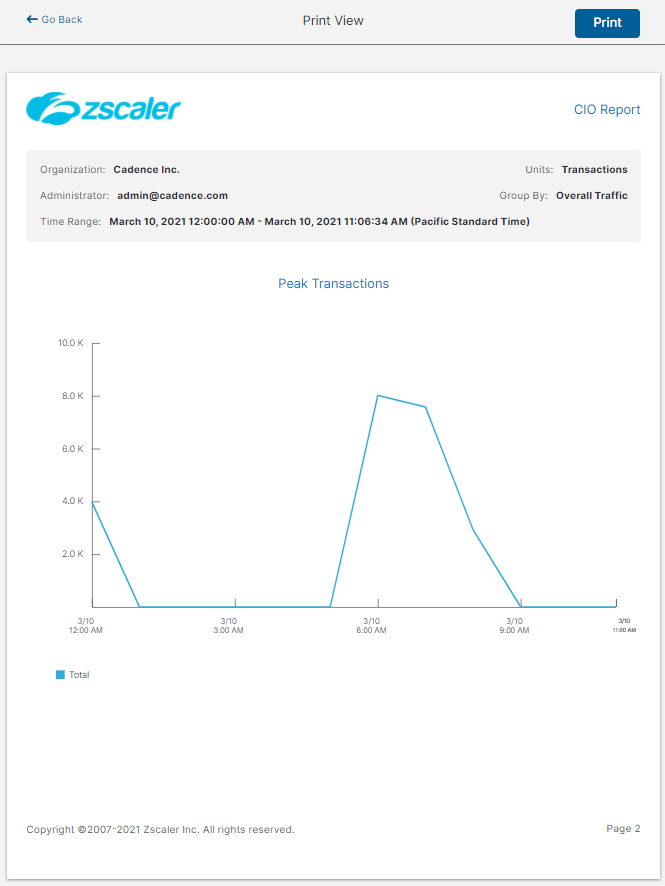Experience Center
Printing Reports
You can print any standard or custom report. The service provides a Print View mode where you can view a report and then print it. Some settings, such as the ability to print to PDF, depend on your OS and browser. For example, Google Chrome and Apple Mac devices provide PDF support.
To print a report:
- Go to Analytics > Internet & SaaS > Analytics > Interactive Reports.
- Select a report from the Standard Reports or Custom Reports tab.
Click the Print View icon.
The service displays the report in Print View. You can page through the report to check it and either click Go Back to edit the report before you print it or click Print.- Optionally, modify the printer settings.
- Click Print.
You can print charts in any of the Insights pages.