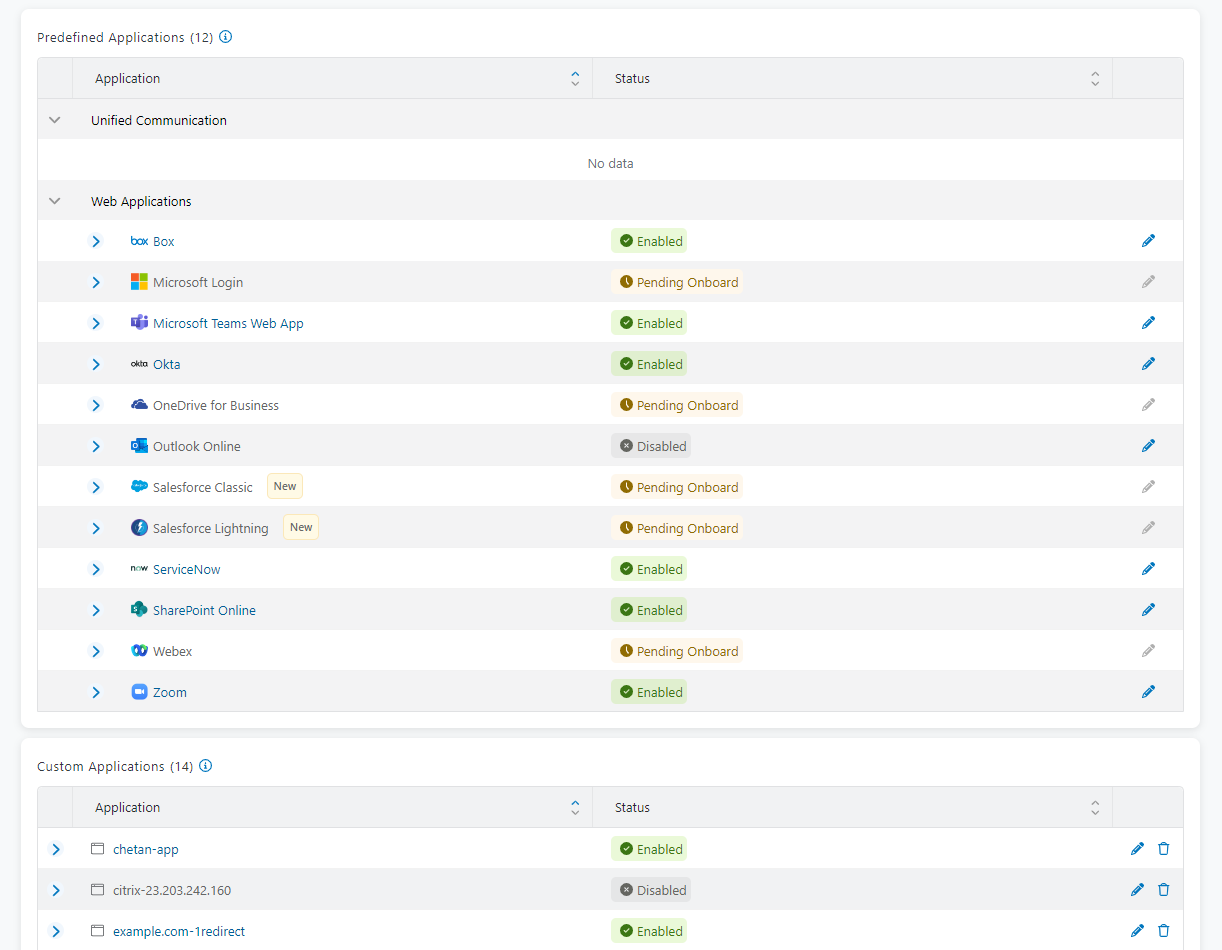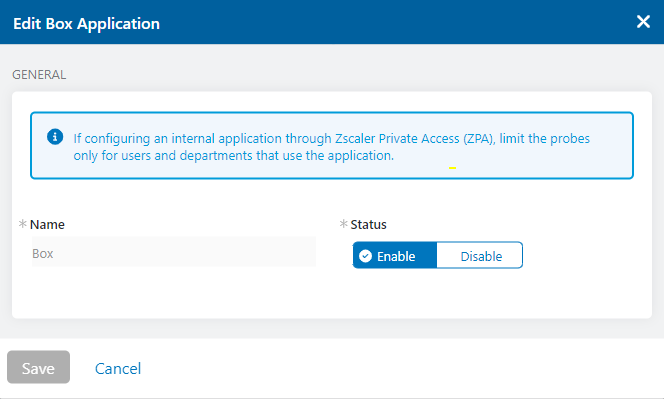Experience Center
Editing an Application
To edit an application:
- In the Admin Portal, go to Policies > Digital Experience Monitoring > Configuration > Applications.
- Choose which application to edit from the Predefined Applications or Custom Applications list. Click the Edit icon in the last column for the application you want to edit.
The Edit window appears.
Applications currently disabled or pending onboard are shown in gray.
- In the Edit window, you can edit the General information for your application:
- Name: Change the name of any custom application. You cannot change the name of predefined applications.
- Status: Enable or Disable the application.
- Click Save and activate your changes.