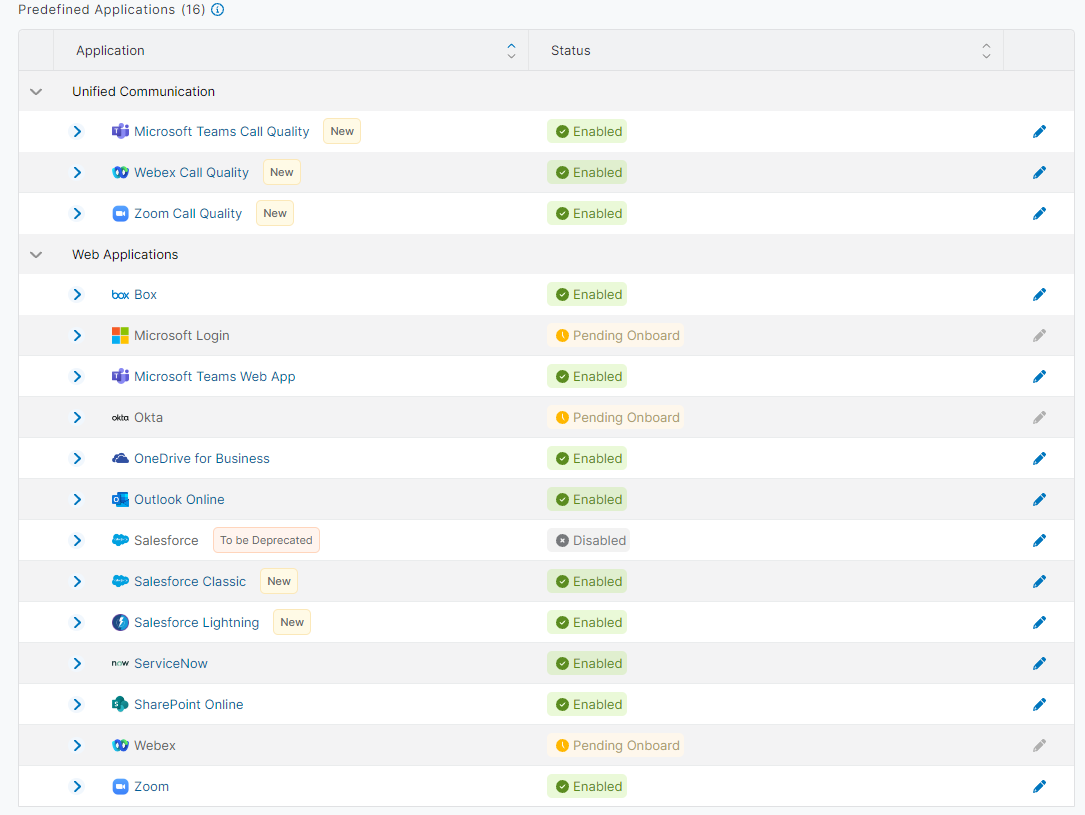Experience Center
Configuring a Predefined Application
Predefined applications are made with readily available data in the Digital Experience Monitoring service to allow fast and seamless configuration. To learn more, see About Applications.
To configure a predefined application:
- Go to Policies > Configuration > Applications.
- Choose an application from the Predefined Applications list. Click the arrow next to the application's name. Depending on the application, either click Go or enter your tenant ID information.
The Status column shows that the application and its preconfigured web and cloud path probes have been Enabled. The Status for predefined applications that are not yet fully activated appears as Pending Onboard in the Predefined Applications list.
- Click Save and activate your changes.