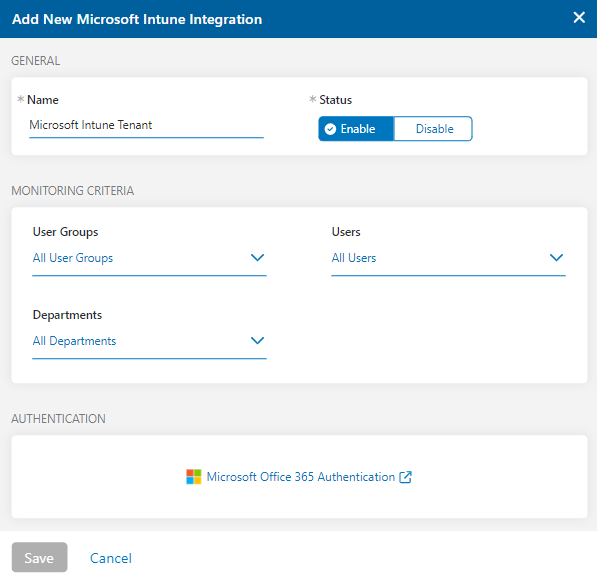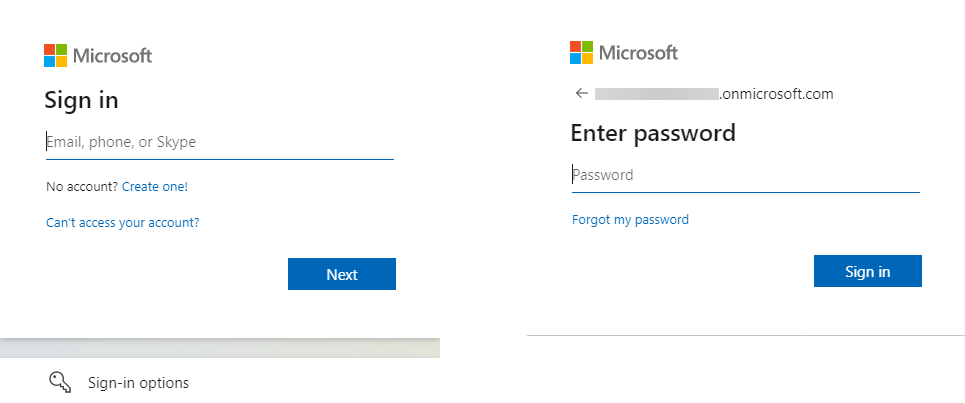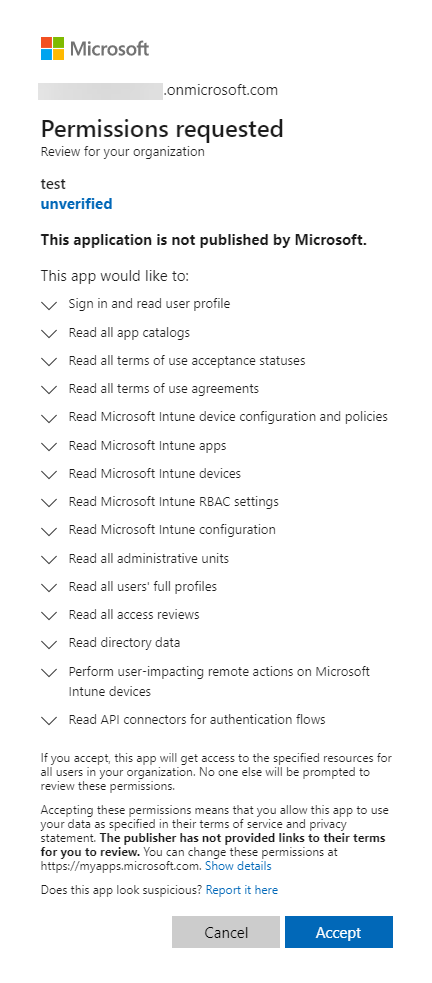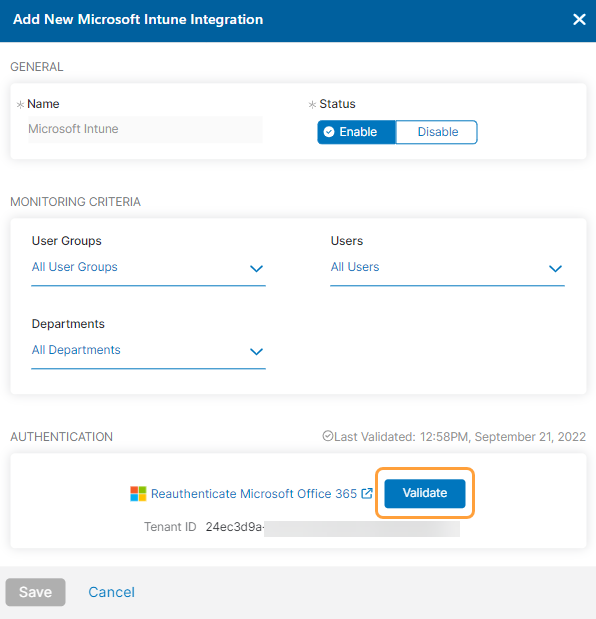Experience Center
Configuring Microsoft Intune for Digital Experience Monitoring
The integration of Microsoft Intune with Digital Experience Monitoring provides access to Endpoint Analytics for user and device insights. To learn more, see Understanding Microsoft Endpoint Analytics for Digital Experience Monitoring.
Adding the Intune Integration
In the Admin Portal:
- Go to Policies > Digital Experience Monitoring> Data Collection Integrations.
- Click Add New Integration.
Select Microsoft Intune from the drop-down menu. The Add New Microsoft Intune Integration window appears.
- Enter a name for Microsoft Intune and click Enable.
- Under Monitoring Criteria, use the filters to help identify the users from whom data can be collected for Endpoint Analytics. Selections among the filters are cumulative, whereas selections within a single filter are not cumulative. For example, if you select DevTest and Service Admin in the User Groups filter, and then select Engineering and IT in the Departments filter, you can identify users who belong to the DevTest or Service Admin user group and the Engineering or IT department.
- Under Authentication, click Microsoft Office 365 Authentication.
You must authenticate with Microsoft before you can save the Intune integration. You must also reauthenticate whenever you update the Monitoring Criteria settings.
- Sign in and enter your password. Verify your identity if multi-factor authentication is required.
- Accept the resource permissions from Microsoft.
- After the Add New Microsoft Intune Integration window appears, click Save. The Intune integration appears in the table for Data Collection.
- (Optional) Select the Edit icon in the table to re-open the Add New Microsoft Intune Integration window. Click Validate to verify your setup with Microsoft was successful.
Disabling the Intune Integration
To disable the Microsoft Intune integration:
- Go to Policies > Digital Experience Monitoring> Data Collection Integrations.
- Click the Edit icon for the Microsoft Intune integration.
- In the Add New Microsoft Intune Integration window, configure the Status to Disable.
- Click Save.
- Activate your change.
Deleting the Intune Integration
To delete the Microsoft Intune integration:
- Go to Policies > Digital Experience Monitoring> Data Collection Integrations.
- Click the Delete icon for the Microsoft Intune integration.
- In the dialog window, confirm you want to delete the integration.
- Activate your change.