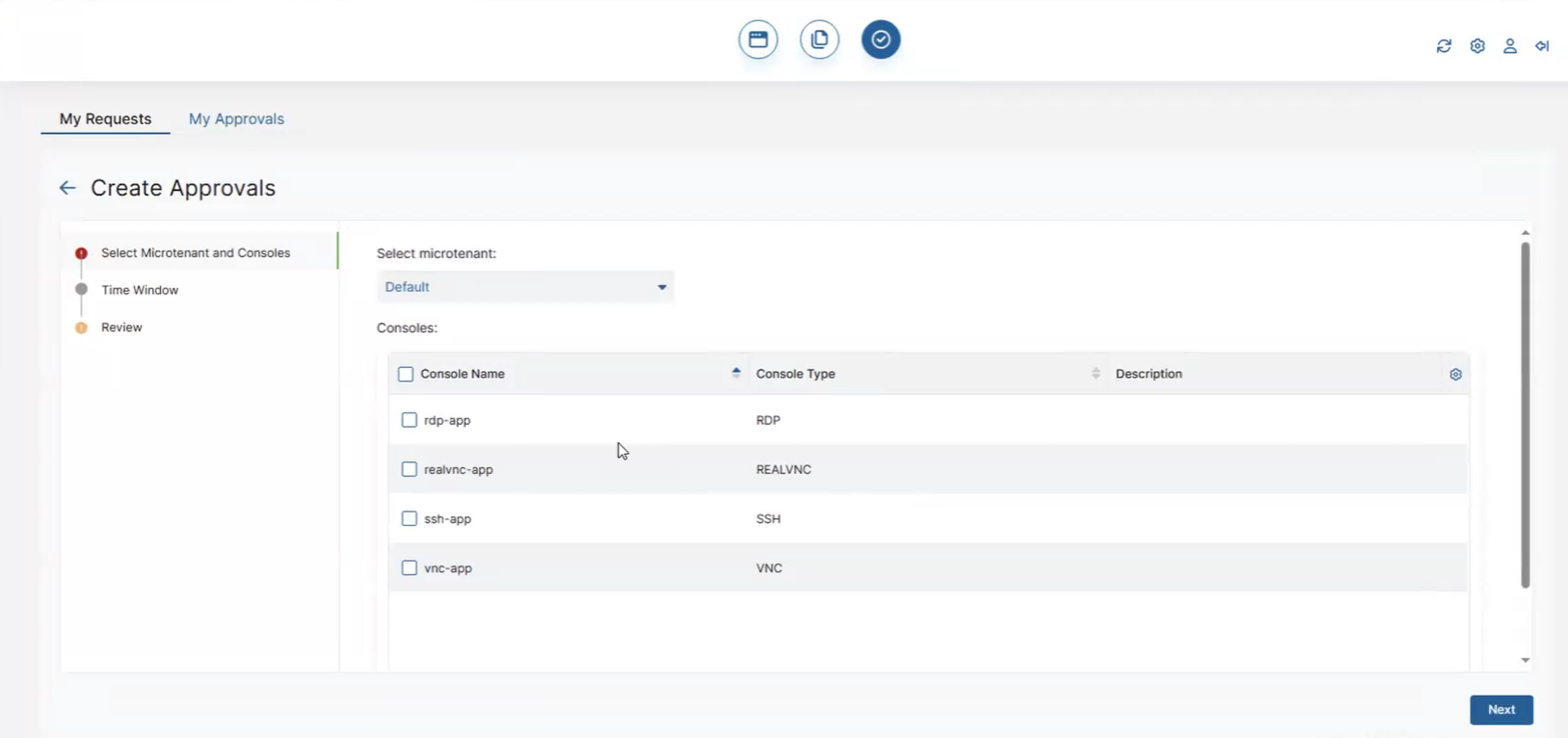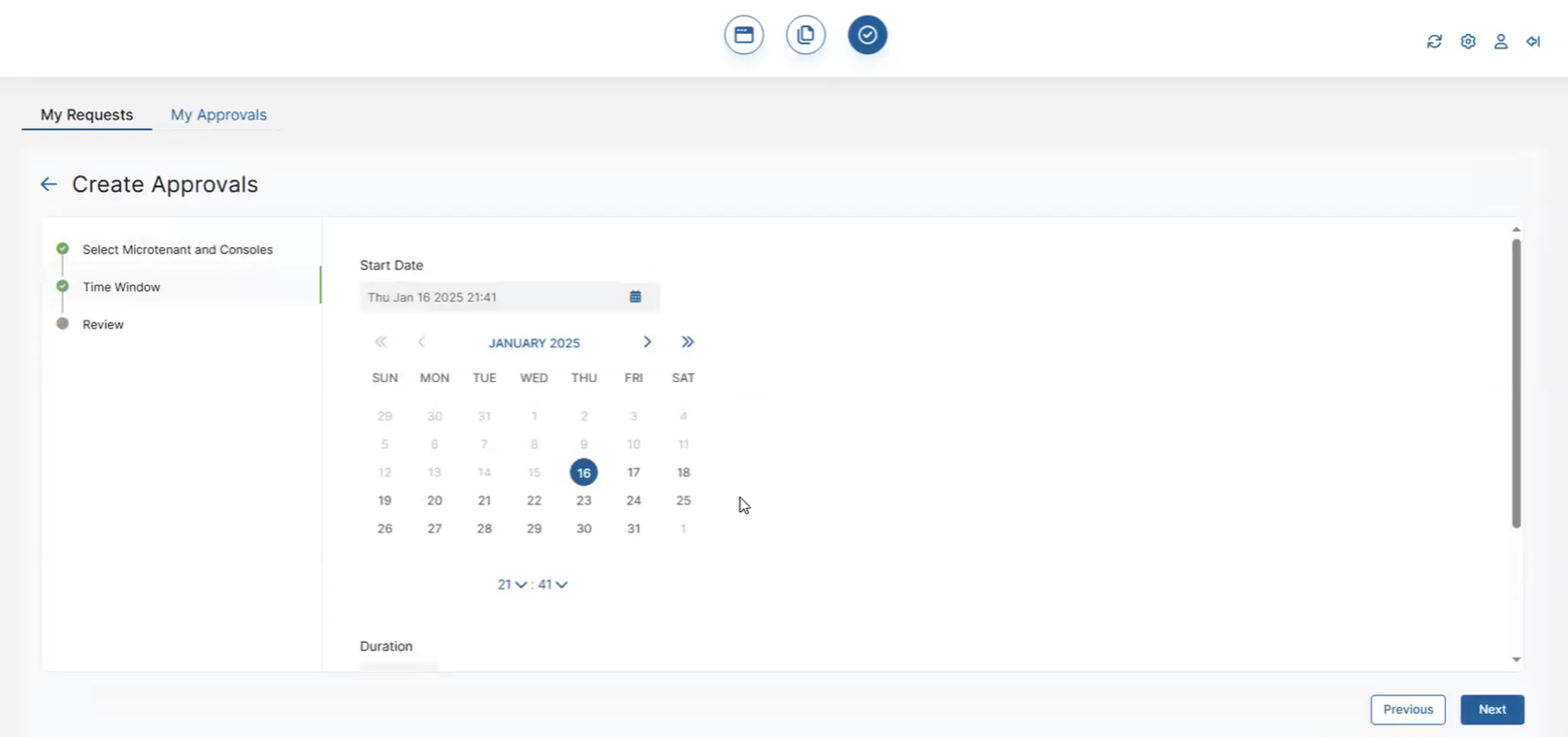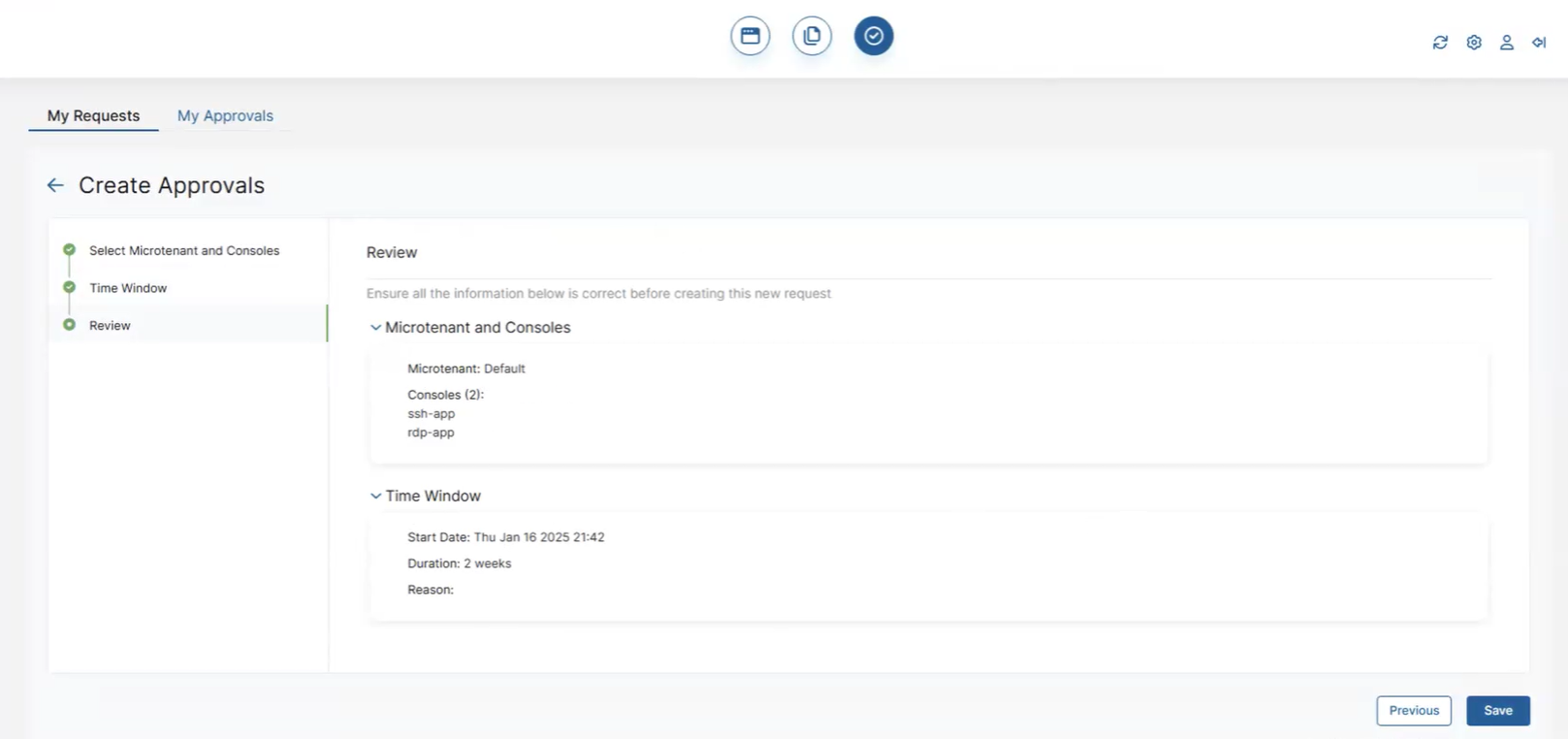Experience Center
Requesting Approvals in the PRA Portal
After the admin has enabled privileged requests in a privileged portal policy, you can access the My Requests page in the PRA Portal.
To create a privileged approval request:
- Click the My Approvals icon on the PRA Portal home page.
- Click the My Requests tab.
- Click Add Request.
The Create Approvals page appears.
- On the Create Approvals page:
- Select a Microtenant from the drop-down menu. The Default Microtenant is automatically selected.
- Select privileged consoles.
- Click Next.
- Select a start date in the calendar.
- Select the duration that you want this privileged approval to last.
- (Optional) Enter a reason for access.
- Click Next.
- Review the privileged approval request.
- Click Save.
The saved privileged approval request appears on the My Requests page and is ready to be reviewed by an approver.