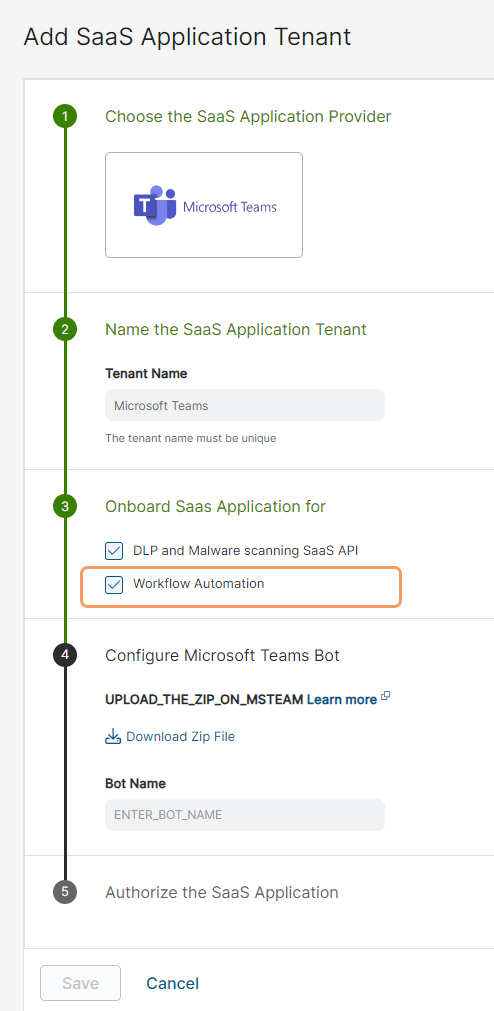Workflow Automation
Managing Workflow Automation Integration with Microsoft Teams
Workflow Automation can integrate with Microsoft Teams, a sanctioned Software as a Service (SaaS) application for Zscaler. During the remediation process for a data protection incident in Workflow Automation, admins or the application can initiate different notifications (user, escalation, and digest) to remediate the incident. When Workflow Automation is integrated with the Microsoft Teams application, these notifications can be delivered through Teams messages to the appropriate users or admins associated with the incident. To learn more, see About Incidents, Viewing & Managing Incident Details, Managing Notification Templates, Managing Incident and Digest Template Mappings, Managing Admins, and Managing Account Settings.
The workflow functionality can also use Microsoft Teams messages instead of emails when notifications are initiated. When defining a workflow definition, you can select Teams messages for the different actions contained within it. To learn more, see Understanding Workflows in Workflow Automation.
Integrating Workflow Automation with Microsoft Teams
Before you can integrate Workflow Automation with Microsoft Teams, you must:
- Configure the Data Loss Prevention (DLP) application integration for your organization using Amazon Web Services or Azure. Ensure that you add a DLP application integration in Workflow Automation during this process. To learn more, see Configuring the DLP Application Integration Using Amazon Web Services and Configuring the DLP Application Integration Using Azure.
- Obtain and configure the Microsoft Teams application for your organization.
- Ensure that you define the different users for your organization who can use the Microsoft Teams application.
- Ensure that you have admin credentials for the Microsoft Teams application. These credentials are required to integrate Workflow Automation with Microsoft Teams.
To learn more, refer to the Microsoft Teams admin documentation.
To integrate Workflow Automation with Microsoft Teams:
- In the ZIA Admin Portal, go to Administration > SaaS Application Tenants.
- Click Add SaaS Application Tenant. The Add SaaS Application Tenant page appears.
- On the Add SaaS Application Tenant page, add the Microsoft Teams application as a SaaS application tenant using the Microsoft Teams admin credentials. When adding the tenant, ensure that you select the Workflow Automation checkbox under the Onboard SaaS Application for section. This process authorizes the Microsoft Teams application with Zscaler Internet Access (ZIA) and integrates the Microsoft Teams application with Workflow Automation. You can now select the Teams channel for the notifications initiated within Workflow Automation. To learn more, see Adding SaaS Application Tenants.