Experience Center
Explicitly Defining Servers
The following information details how to explicitly define servers for your applications on the Servers page. However, you can also complete the steps below when defining a new application. To learn more, see Configuring Application Segments.
Rather than explicitly define each server, you can enable dynamic server discovery so that the appropriate servers for your applications can be discovered as users request them. To learn more, see About Servers.
You can add up to 10,000 servers. For a complete list of ranges and limits per feature, see Ranges & Limitations.
To explicitly define a server:
- Go to the Servers page (Policies > Access Control > Private Applications > Servers).
- Click Add Server.
The Add Server window appears.
- In the Add Server window:
- Name: Enter a name for the server. The name cannot contain special characters, with the exception of periods (.), hyphens (-), and underscores ( _ ).
- Description: (Optional) Enter a description.
- Status: Select whether to enable or disable the server.
- Domain or IP Address: Enter a fully qualified domain name (FQDN) or an IP address for the server.
- Server Groups without DSD: Select a server group(s). Only server groups that have Dynamic Server Discovery (DSD) turned off are displayed.
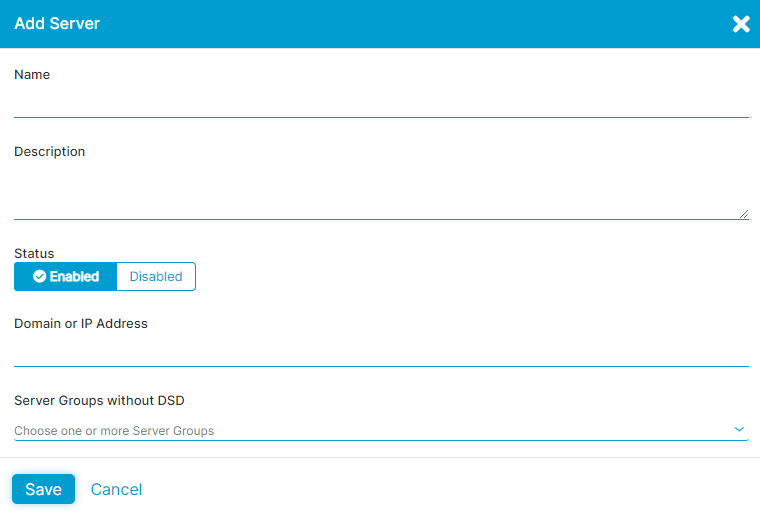
- Click Save.
- After saving, you must add this server to a server group using one of the following options:
- Configure server groups on the Server Groups page. To learn more, see Configuring Server Groups.
- Configure server groups when defining a new application. To learn more, see Configuring Application Segments.