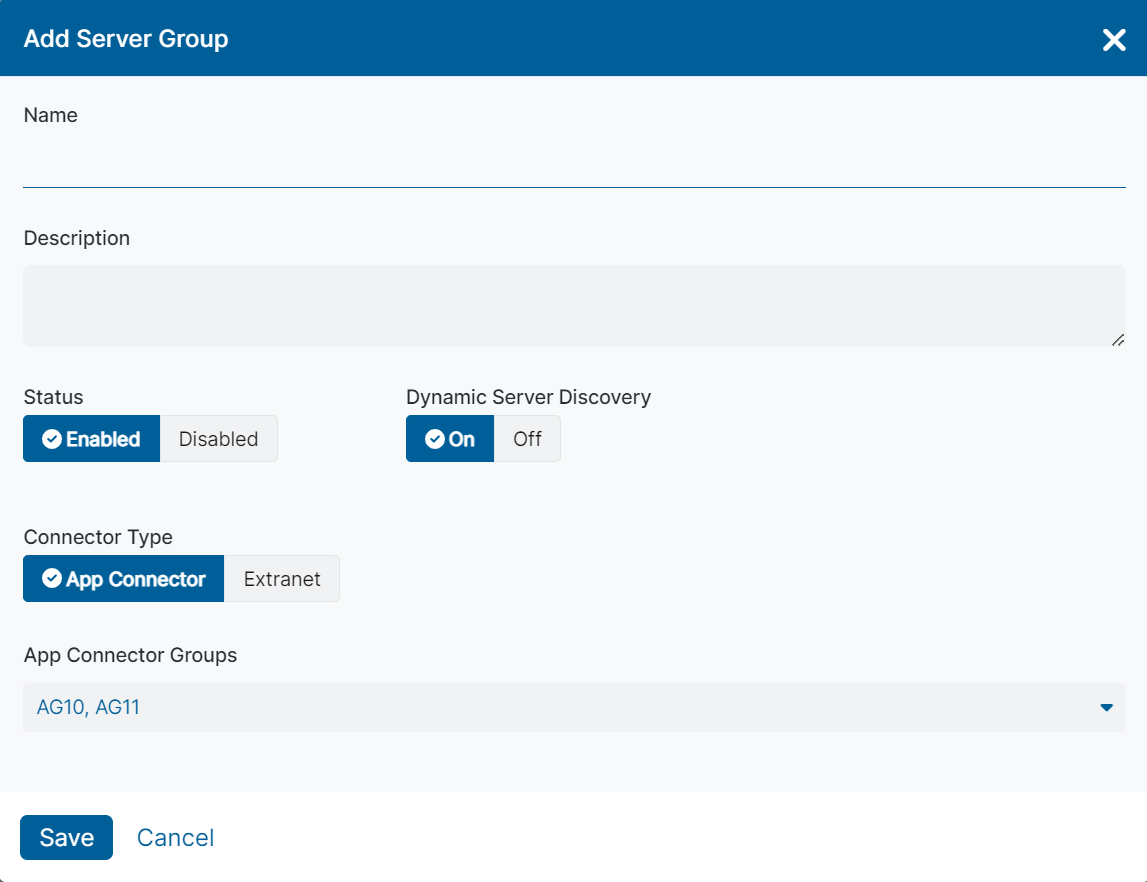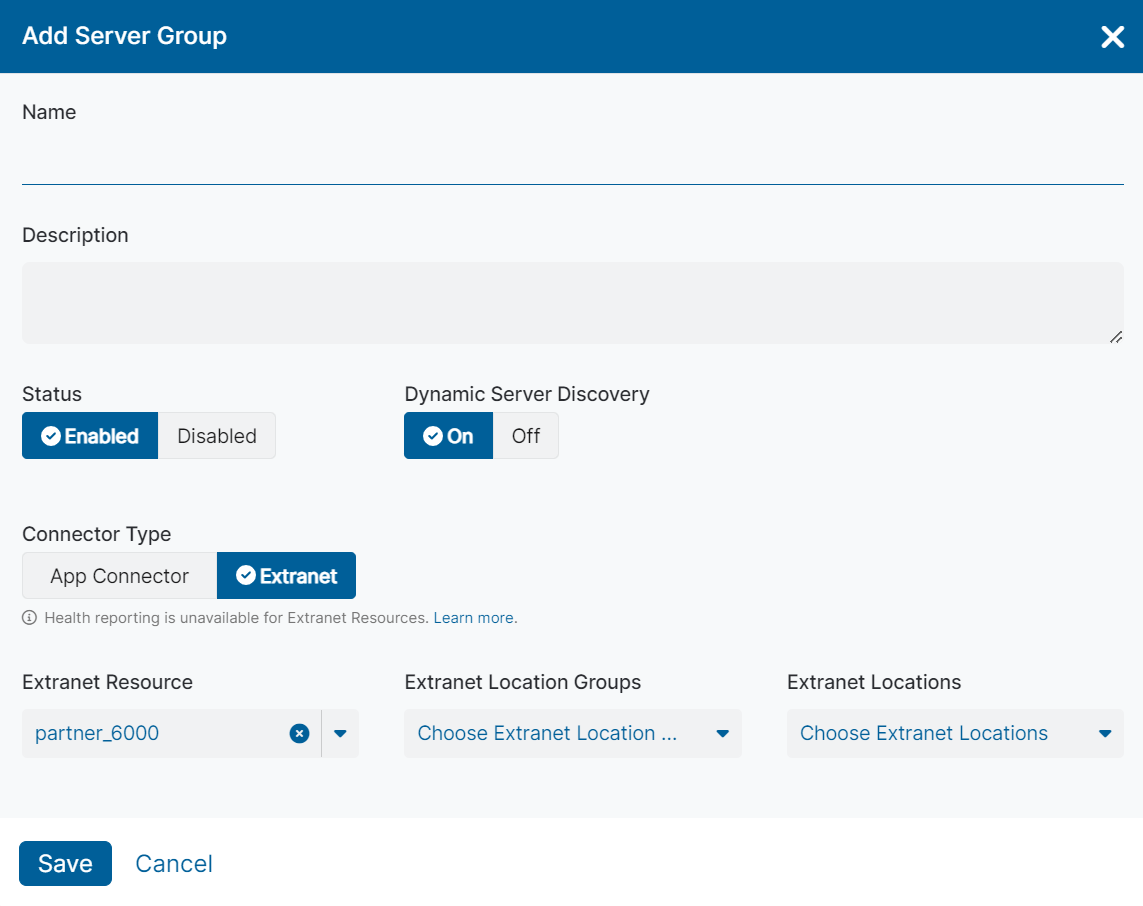Experience Center
Configuring Server Groups
Within the Admin Portal, you can add up to 1000 server groups. For a complete list of ranges and limits per feature, see Ranges & Limitations.
You can also add a new server group when adding a new application segment.
To configure server groups:
- Go to the Server Groups page (Policies > Access Control > Private Applications > Server Groups).
- Click Add.
- In the Add Server Group window:
- Name: Enter a name for the server group. The name cannot contain special characters, with the exception of periods (.), hyphens (-), and underscores ( _ ).
- Description: (Optional) Enter a description.
- Status: Make sure that the server group is enabled.
Dynamic Server Discovery:
- Select Off to disable this option if you want to create a server group from servers you've explicitly defined.
- Select On to enable this option if you want the appropriate servers for your applications to be discovered as users request them.
If you disable Dynamic Server Discovery, choose the individual servers you want to add to this server group, and click Done. You can search for a specific server or click Clear Selection to remove any selections.
When you configure server groups, only group servers that are capable of hosting the same applications.
- Connector Type: Choose one of the following options:
Select App Connector to use an App Connector to connect to applications that are accessible via App Connectors.
Choose the App Connector Groups that are applicable to the server group, and click Done. You can search for a specific group, or click Clear Selection to remove any selections.
- Select Extranet to use Private Applications to connect to an application at a partner site via extranet application support. To learn more, see About Extranet.
- Extranet Resource: Choose the applicable extranet resource that was configured in Internet & SaaS. You can choose only one partner per server group.
Extranet Location Groups: Choose a location group that was configured in Internet & SaaS. By default, a location group is created for each extranet resource that includes all locations, but location groups can also be manually created with a subset of locations in Internet & SaaS. If you want to select an extranet by location instead of the location group, choose a location from the Extranet Locations drop-down menu instead.
You can expand the location group to view all locations associated with that group. If you want to include all those locations, you do not need to select an option for Extranet Locations. If you want to select a subset of those locations, you can select those in Extranet Locations.
- Extranet Locations: Choose the locations that can reach the application via an IPSec tunnel.
- Click Save.