Experience Center
Enabling Dynamic Server Discovery
Instead of explicitly defining each server, you can allow Private Applications to discover the appropriate servers for your applications as users request them. To learn more, see About Application Discovery. The procedure below covers how to complete this task in the Server Groups page, however, you also can complete this task when defining a new application. To learn more, see Configuring Application Segments.
To enable dynamic server discovery:
- Go to the Server Groups page (Policies > Access Control > Private Applications > Server Groups)
- Click Add Server Group.
The Add Server Group window appears.
- In the Add Server Group window:
- Name: Enter a name for the server group. The name cannot contain special characters, with the exception of periods (.), hyphens (-), and underscores ( _ ).
- Description: (Optional) Enter a description.
- Status: Select whether to enable or disable the server group.
- Dynamic Server Discovery: Enable this option to allow Private Applications to discover the appropriate servers for your applications as users request them. The Servers field disappears when you enable this option.
- App Connector Groups: Choose the App Connector groups that have access to the data center or virtual public cloud (VPC) that contains the servers in this server group, and click Done. You can search for a specific group or click Clear Selection to remove any selections.
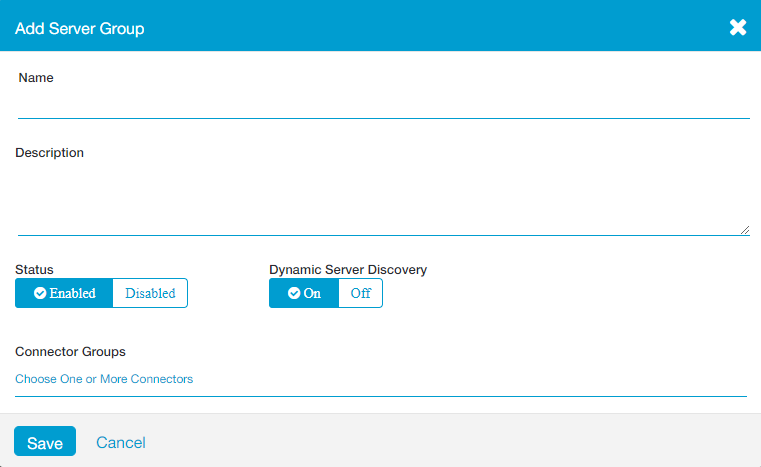
- Click Save.