Experience Center
Editing User Portal Links
To edit a portal link:
- Go to Policies > Access Control > Clientless > Portal Links.
- In the table, locate the link you want to modify and click the Edit icon.
- In the Edit Portal Link window, modify fields as necessary. To learn more about each field, see Configuring Portal Links.
After you update a field, you can preview how the link will appear within the user portal by clicking Preview Link.
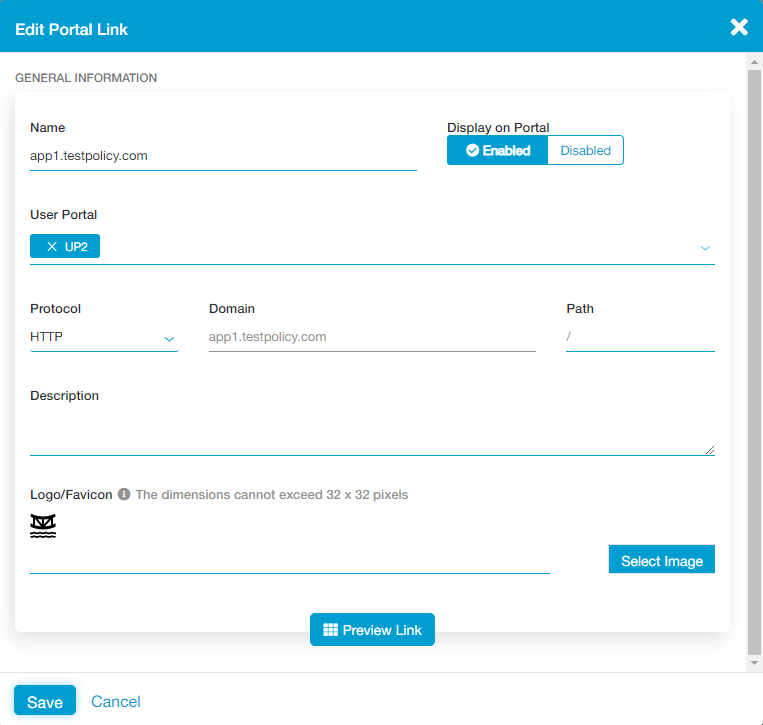
- Click Save.