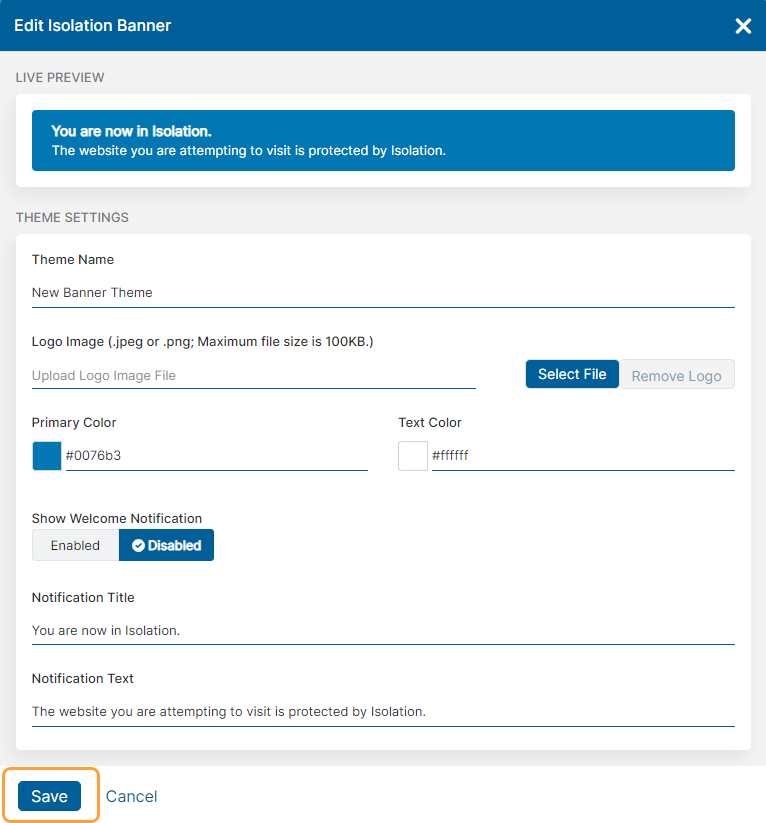Experience Center
Editing a Banner Theme for the Isolation End User Notification in Private Applications
The Default banner theme is automatically applied to all the isolation profiles in your organization, unless you edit a specific profile to have a different banner theme. You cannot delete the Default banner theme, but you can edit it or edit an existing theme.
To edit a banner theme:
- Go to Policies > Access Control > Clientless > Banners.
- Click the Edit button next to the banner theme you want to edit.
The Edit Isolation Banner window appears.
- In the Edit Isolation Banner window, modify the fields as necessary. To learn more about each field, see Adding a Banner Theme for the Isolation End User Notification in Private Applications.
- Click Save.