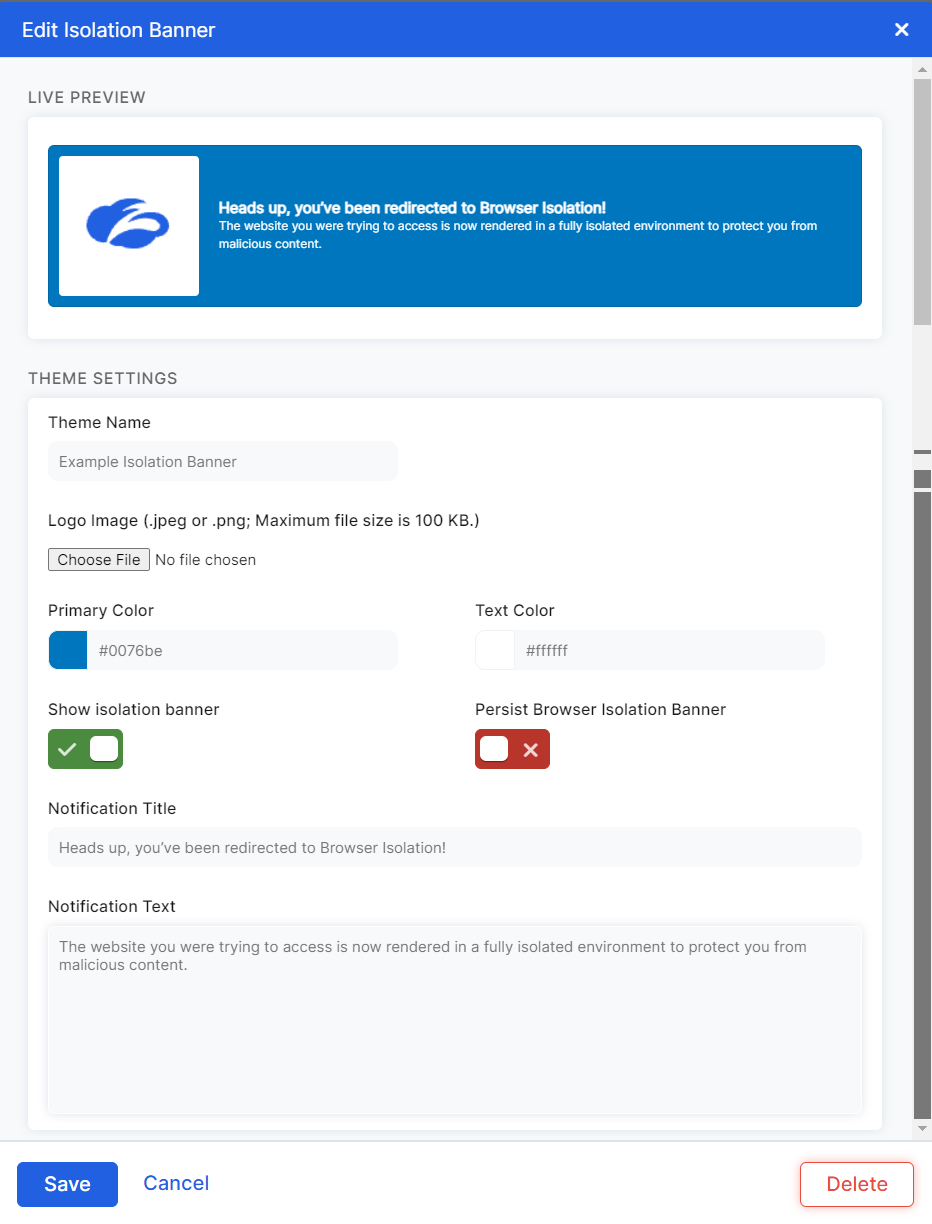Experience Center
Editing a Banner Theme for the Isolation End User Notification in Internet & SaaS
When a user in your organization enters an isolated session, an end user notification appears to notify them they are entering isolation. This end user notification can be customized to align with an organization's look and feel.
Admins can choose an end user notification from the available banner themes when creating or editing an isolation profile. They can also add and edit banner themes. The Default banner theme is automatically applied to all the isolation profiles in your organization, unless you edit a specific profile to have a different banner theme. You cannot delete the Default banner theme, but you can edit it.
To edit a banner theme:
- Go Policies > Common Configuration > Resources > Browser Isolation.
- Click Isolation Banner.
- Click the Edit icon for the banner. The Edit Isolation Banner window appears.
- In the Edit Isolation Banner window, make any necessary changes. To learn more about each setting, see Adding a Banner Theme for the Isolation End User Notification in ZIA.
- Click Save.