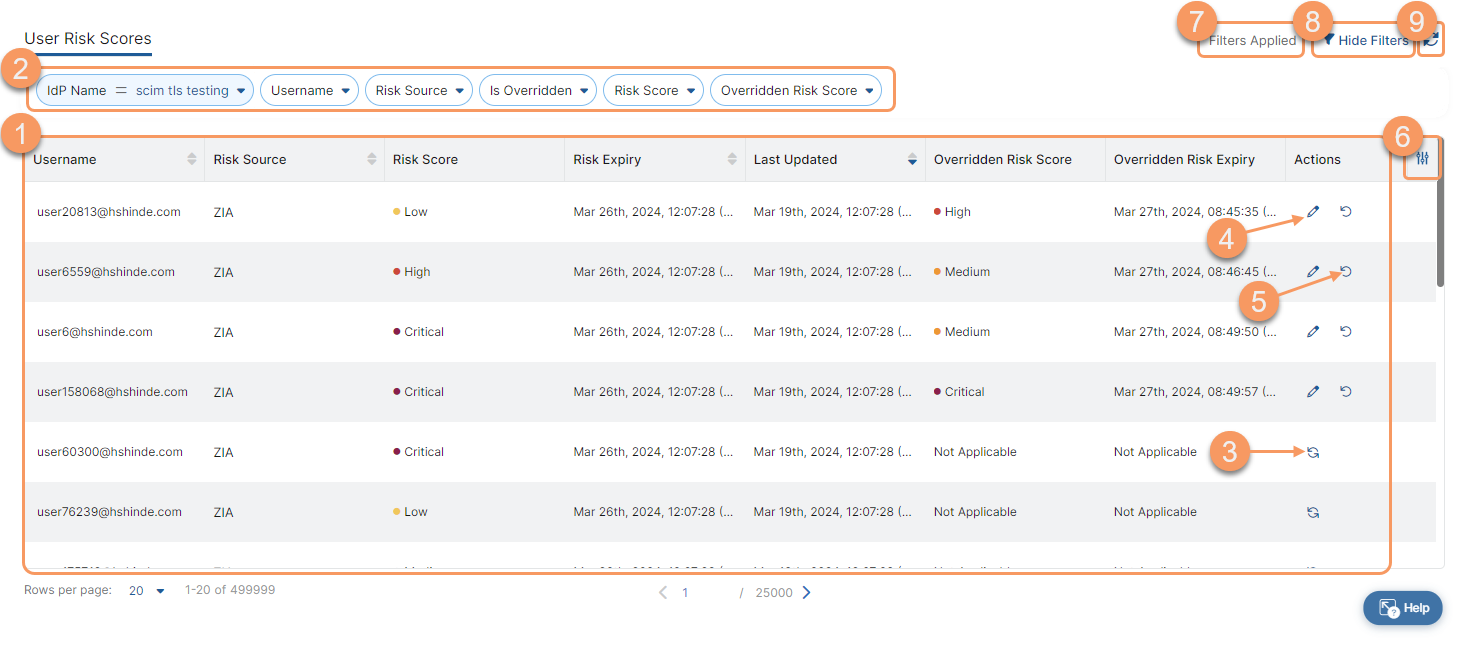Experience Center
About User Risk Scores
The user risk score estimates your organization's risk exposure from a particular user. User risk scores are generated based on a user’s DLP violations, risky behavior, unsanctioned cloud application usage, and other suspicious factors. You can add user risk scores as a criteria type to access policy rules. This lets you identify and quantify risky user behavior, so you can apply access policies to prevent inappropriate access and further enhance your role-based access control. You can edit and override user risk scores as necessary to adjust risk scores to your specific needs.
User risk scores provide the following benefits and enable you to:
- Configure stronger user-specific policies by applying user-level risk exposure.
- Adjust user risk scores to meet user-level requirements for your organization.
User risk scores are not supported in User Portals or Privileged Remote Access Portals.
About the User Risk Scores Page
On the User Risk Scores page (Administration > Identity > Private Access > User Risk Scores), you can do the following:
- View a list of user risk scores. For each user risk score, you can see:
- Username: The username associated to the user risk score.
- Risk Source: The risk source (e.g., ZIA).
- Risk Score: The risk score (Low, Medium, High, Critical).
- Risk Expiry: The date the user risk score expires.
- Last Updated: The date the user risk score was last updated.
- Overridden Risk Score: Indicates the overridden risk score (Low, Medium, High, Critical).
- Overridden Risk Expiry: The date the overridden user risk score expires.
Filter the information that appears in the table. By default, the IdP Name filter is applied and can be cleared.
When an IdP gets deleted, all user risk scores associated with the users of that IdP are also deleted. The IdP Name filter no longer shows the name of the IdP that was deleted.
- Override the current risk score.
- Edit the current risk score.
- Reset an overridden risk score to its original risk score value.
- Modify the display of columns in the table.
- View a list of applied filters available from the current and previous user sessions. Applied filters must be saved to the user session first before they are viewable. Use the drop-down menu to select the applied filters to view. To learn more, see Using Tables.
- Hide the filters on the page by clicking the Filter icon (
 ). Click the icon again to show the filters.
). Click the icon again to show the filters. - Refresh the User Risk Scores page to reflect the most current information.