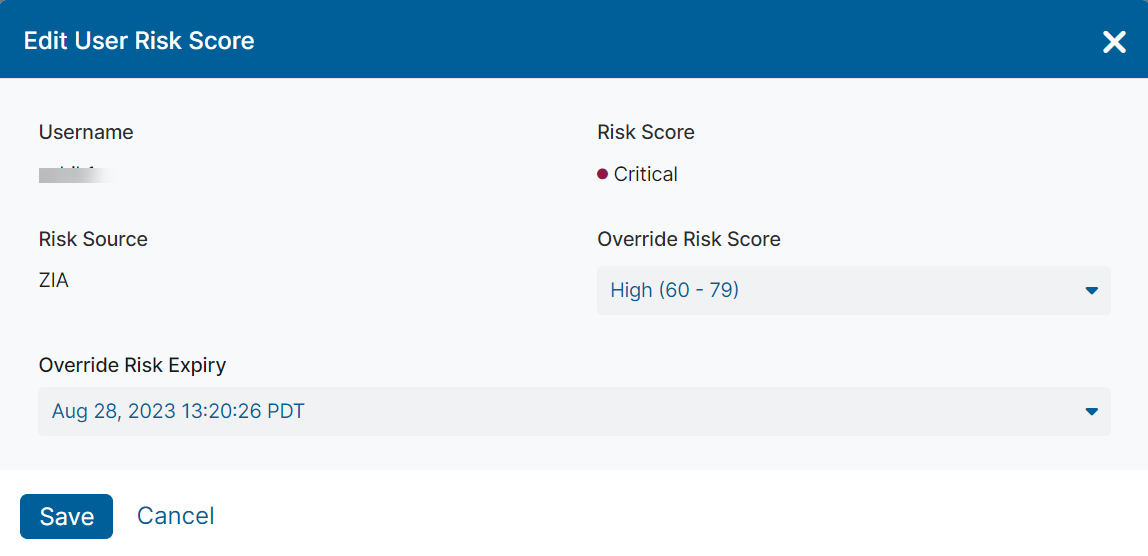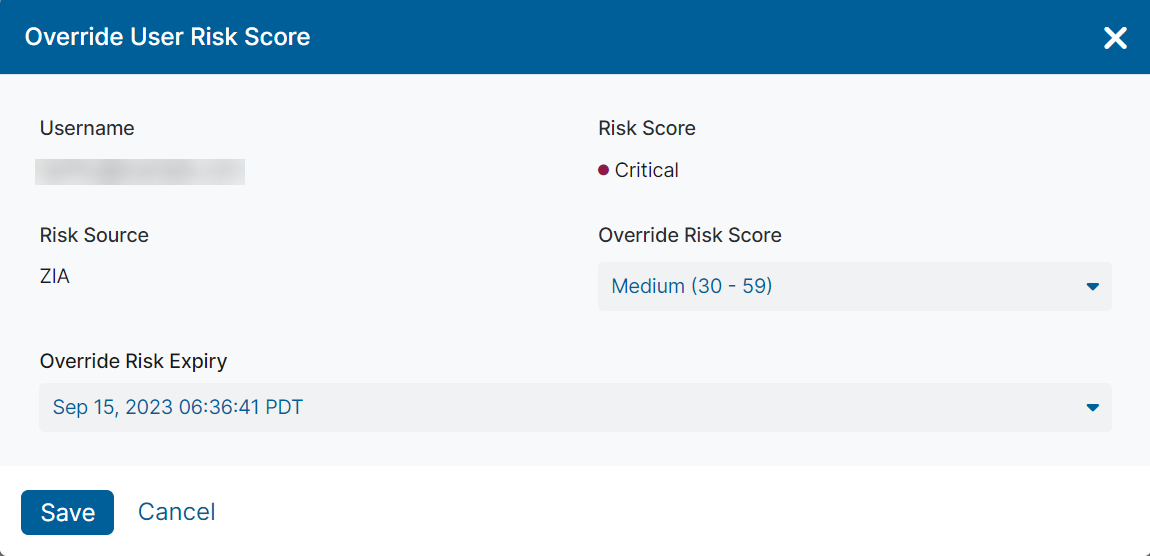Experience Center
Editing and Overriding User Risk Scores
You can edit or override any user risk score's override risk score and override risk expiration. The following user risk scores are available:
- Low (0–29)
- Medium (30–59)
- High (60–79)
- Critical (80–100)
The Edit User Risk Score and Override User Risk Score windows have the same configuration options. The Override User Risk Score option is available with any user risk scores that have not already been overridden. The Edit User Risk Score and Reset options are available with any user risk scores that have been overridden.
To edit a user risk score:
- Go to Administration > Identity > Private Access > User Risk Scores.
- In the User Risk Scores page, click the Edit icon.
The Edit User Risk Score window appears. - To override the current risk score, select a different risk score from the Override Risk Score drop-down menu.
- To change the override risk expiration, select a different expiration date from the Override Risk Expiry drop-down menu.
- Click Save.
To override a user risk score:
- Go to Administration > Identity > Private Access > User Risk Scores.
- In the User Risk Scores page, click the Override Risk Score icon.
The Override User Risk Score window appears. - To override the current risk score, select a different risk score from the Override Risk Score drop-down menu.
- To change the override risk expiration, select a different expiration date from the Override Risk Expiry drop-down.
- Click Save.