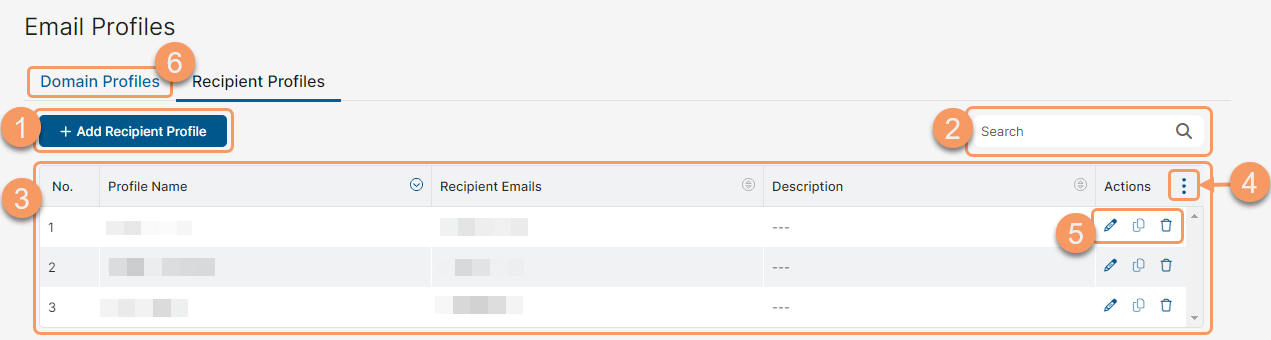Experience Center
About Email Profiles
Email profiles let you create and manage domain and recipient email profiles that can be used as part of Zscaler's Data Loss Prevention (DLP) tools to detect and take action on sensitive data across multiple channels. To learn more, see About Data Loss Prevention, About SaaS Security API DLP, and About Outbound Email Policy.
Email profiles provide the following benefits and enable you to:
- Manage personal email and organizational domains that you want to include or exclude from DLP policy rules across channels.
- Manage individual users and groups that you want to include or exclude from outbound email policy rules.
- Easily edit domain and recipient profiles to update all policy rules where the profiles are used.
About the Email Profiles Page
On the Email Profiles page (Policies > Data Protection > Common Resources > Email Domain Profiles), you can view and add the following profiles:
- Domain Profiles
On the Domain Profiles page, you can do the following:
- Add a domain profile.
- Search for a domain profile.
- View a list of all domain profiles created for your organization. For domain profiles, you can see:
- Profile Name: The name of the domain profile. You can sort this column.
- Recipient Domains: The included domains for each profile. You can sort this column.
- Description: The description or notes of the domain profile. You can sort this column.
- Modify the table and its columns.
- Edit, duplicate, or delete a domain profile.
- Open the Recipient Profiles page.
Close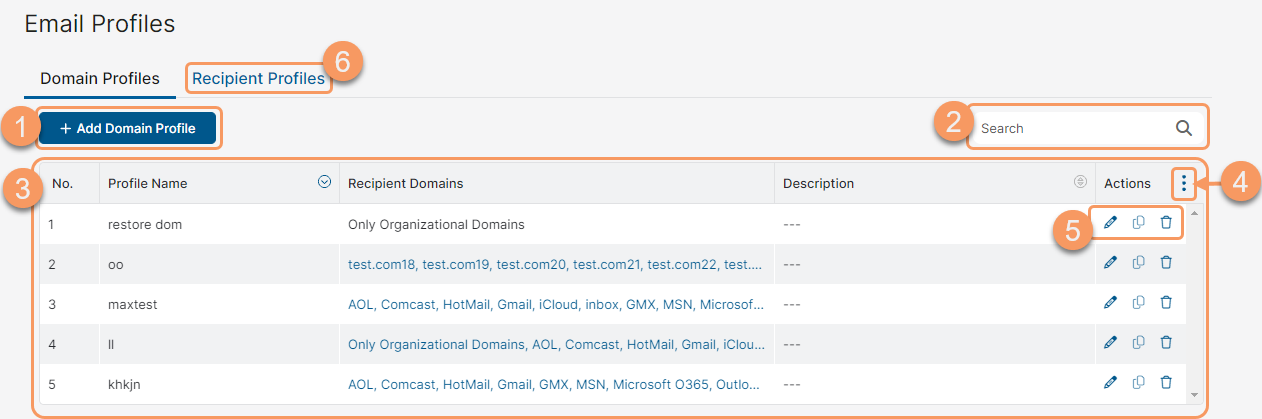
- Recipient Profiles
On the Recipient Profiles page, you can do the following:
- Add a recipient profile.
- Search for a recipient profile.
- View a list of all recipient profiles created for your organization. For recipient profiles, you can see:
- Profile Name: The name of the recipient profiles. You can sort this column.
- Recipient Emails: The recipient emails included in each profile. You can sort this column.
- Description: The description or notes of the recipient profile. You can sort this column.
- Modify the table and its columns.
- Edit, duplicate, or delete a recipient profile.
- Open the Domain Profiles page.
Close