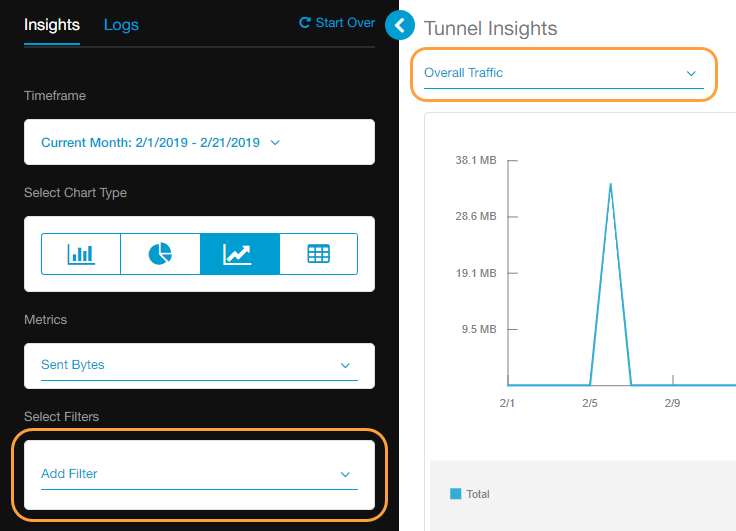Experience Center
Tunnel Data Types and Filters
You can use tunnel data types and filters to define the tunnel traffic information that you want to view when analyzing charts on an Insights page. To learn more about how to analyze your Insights traffic, see Analyzing Traffic Using Insights.
On the Logs > Insights > Internet & SaaS > Tunnel Insights page, you select a data type to view from the menu above the chart and apply filters that you choose from the Add Filter menu on the left pane.
See image.
The location filter lists 200 results at a time. It provides search fields where you can type a few characters and the results narrow down to match your input until you find what you want.
Data Types and Filters
Following are the tunnel data types and their filters:
- Location: Use this filter to view metrics associated with a specific location. The default option for this filter is All. You can search for specific locations.
- Location Group: Use this filter to view metrics associated with a specific location group. The default option for this filter is None. You can search for specific location groups.
- Tunnel Destination IP: Use this filter to view metrics associated with a destination IP address. If you want to filter by multiple IP addresses, you can enter them individually separated by commas (e.g., 192.0.2.0, 192.0.2.1).
- Tunnel Source IP: Use this filter to view metrics associated with a source IP address. If you want to filter by multiple IP addresses, you can enter them individually separated by commas (e.g., 192.0.2.0, 192.0.2.1).
- Tunnel Type: Use this filter to view metrics based on different types of tunnels. The default option for this filter is All. You can search for a specific tunnel type. The following types appear under this filter:
- All
- GRE
- IPSec
- VPN Credential: Use this filter to view metrics associated with a specific VPN credential. The default option for this filter is All. You can search for specific VPN credentials.