Experience Center
Editing a Deployed App Connector
To edit a deployed App Connector:
- Go to the App Connectors page (Infrastructure > Private Access > Component > App Connectors).
- In the table, locate the App Connector you want to modify and click the Edit icon.
- In the Edit Connector window, you can only modify the following fields:
- Name: The name of the App Connector. When provisioning a new App Connector, the provisioning key's name is automatically assigned as a prefix for the name of each App Connector enrolled with it. Meaning that all App Connectors in a given App Connector group will use the same prefix in its name. To help distinguish between the different App Connectors in a group, each App Connector also has a number automatically added to its name upon being enrolled. This number signifies that it is the nth App Connector to be enrolled with the key.
If you edit the App Connector name, be sure to keep the prefix followed by the number that indicates that this is the nth App Connector to have been deployed with its key (e.g., "Amazon EC2 AMI based connectors key - Oregon-1" in the image below). Also, the name cannot contain special characters, with the exception of periods (.), hyphens (-), and underscores ( _ ).
- Description: The description for the App Connector.
- Status: Enable or disable the App Connector.
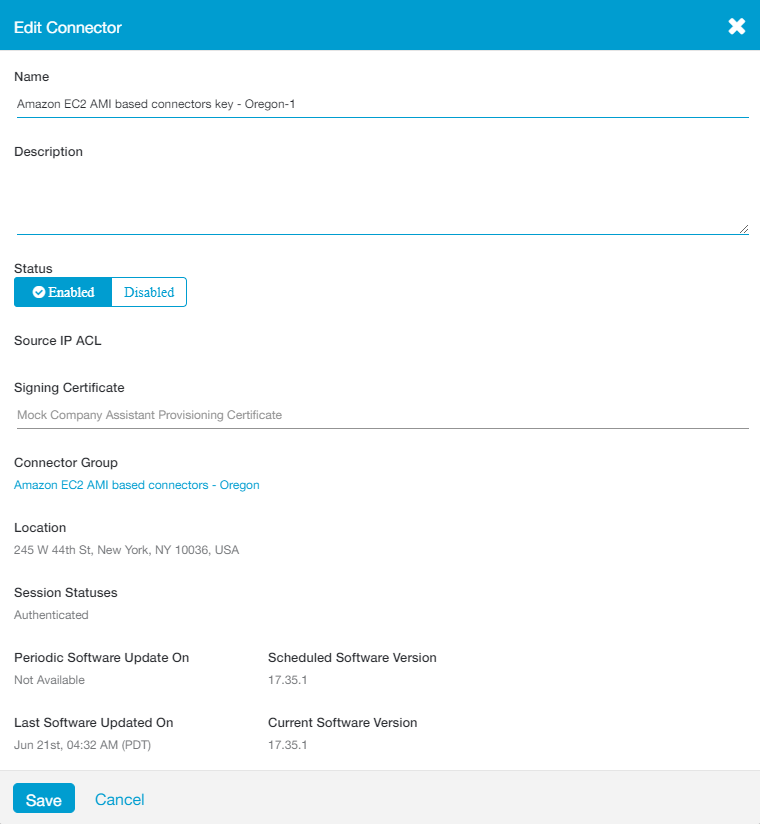
- Click Save.
If you want to completely replace a deployed App Connector, you must delete the configuration and then re-enroll it. However, you can apply the new App Connector provisioning key to the virtual machine (VM) image you already deployed by replacing the old key.