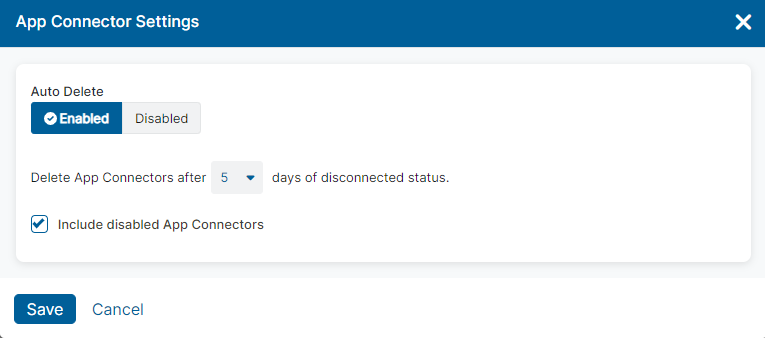Experience Center
Configuring App Connectors Settings
The App Connectors Settings allow you to enable Auto Delete for App Connectors with a disconnected status.
To configure your App Connector settings:
- Go to the App Connectors page (Infrastructure > Private Access > Component > App Connectors).
- (Optional) If your window is compact and resized, click the Menu icon (
 ) to view a drop-down menu of the features.
) to view a drop-down menu of the features. - Click Settings.
The App Connector Settings window appears.
- Select Enabled to allow Auto Delete to delete App Connectors with a disconnected status. Auto Delete is set to Disabled by default.
- Set the specific expiration date for App Connectors with a disconnected status to be deleted.
- (Optional) To delete disabled App Connectors at the set time, select the Include disabled App Connector checkbox.
- Click Save.