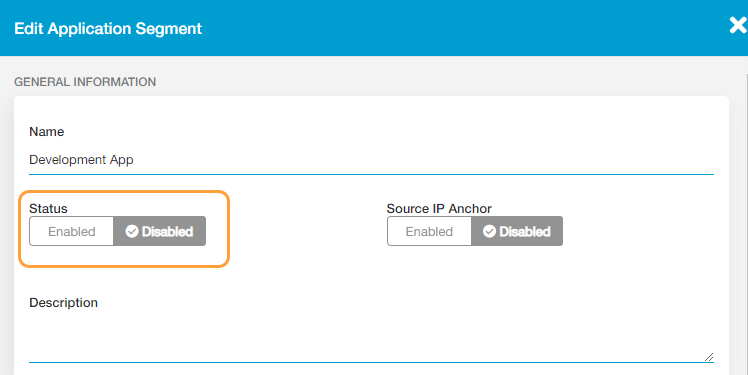Experience Center
Disabling Access to Applications
To disable access to an application which was explicitly defined or dynamically discovered:
- Go to the Application Segments page (Policies > Access Control > Private Applications > App Segments).
- In the table, locate the application segment to which the application belongs and click the Edit icon.
In the Edit Application Segment window, for Status, select Disabled.
- Click Save.
Users will not be able to access the applications within the application segment until it is re-enabled.