Experience Center
Copying a Zscaler Client Connector App Profile
You can copy an existing Zscaler Client Connector App Profile and change the settings to customize the profile to fit your needs instead of having to configure each setting in a profile. By duplicating an existing profile, you can test a profile before deploying it to reduce mistakes.
To copy a Zscaler Client Connector App Profile:
- In the Admin Portal, go to Infrastructure > Connectors > Client.
- Under Platform Settings, select the operating system.
- Click the Copy icon next to the profile you want to copy.
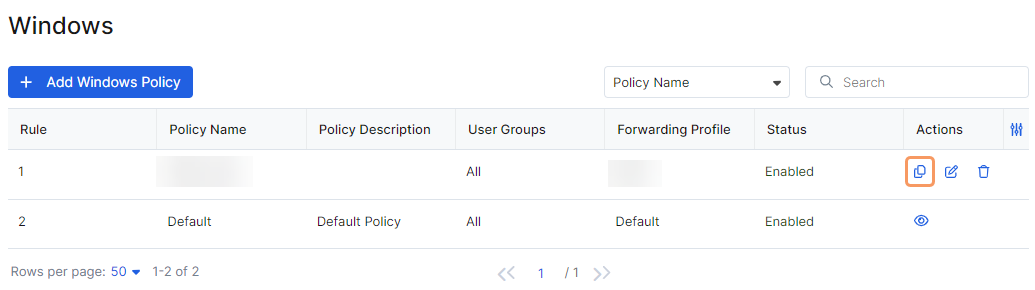
You cannot copy the default profile.
The copy policy window opens for the platform you selected.
- (Optional) Enter a new name in the Name field.
- Make changes to settings as desired.
- Click Save.
Your copied profile appears under the profile you copied.
You can copy a maximum of 10 profiles at the same time.