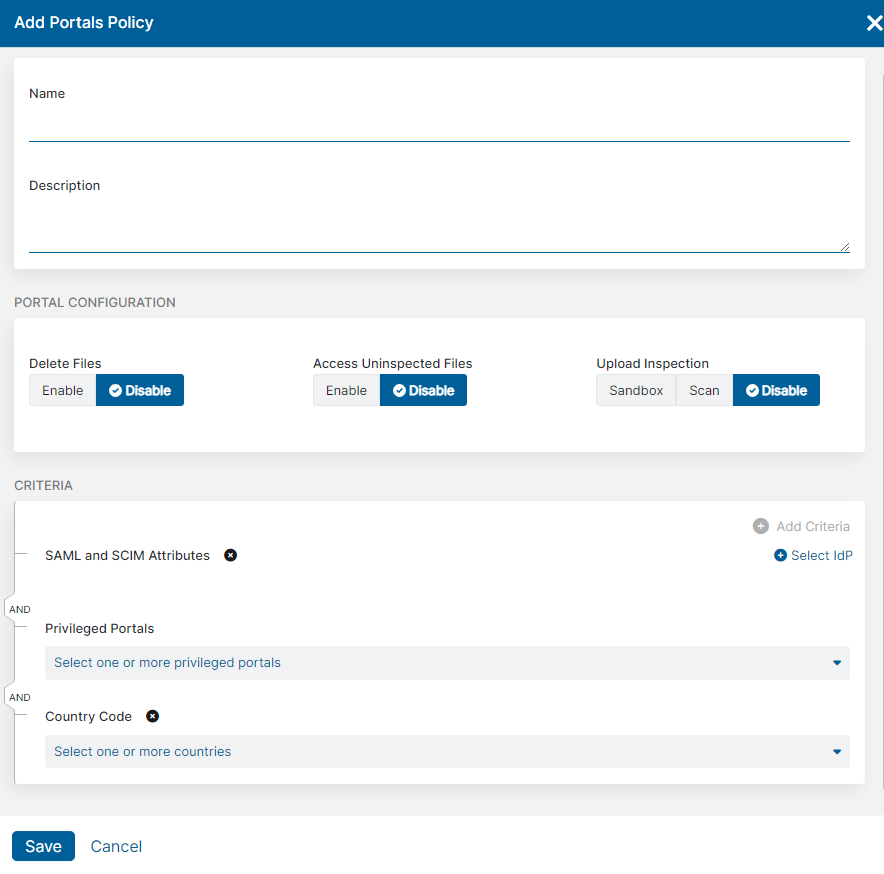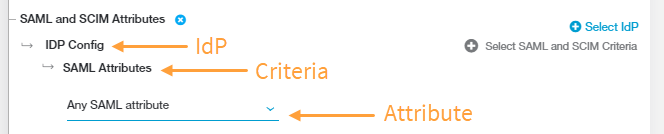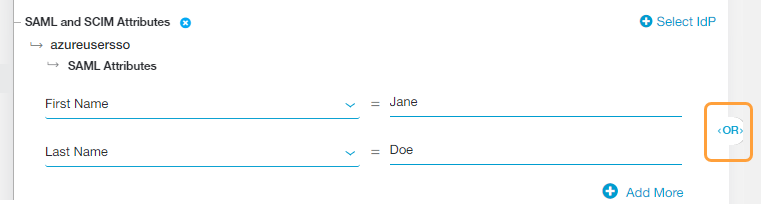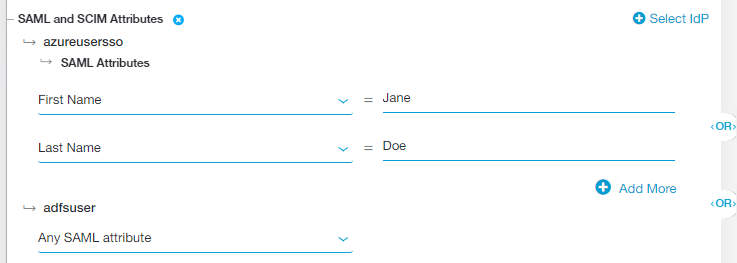Experience Center
Configuring Portals Policies
After you have created a privileged portal and the privileged console that this policy rule applies to, and if you have set up the parameters for the Internet & SaaS Sandbox integration (optional), you need to create a portals policy. The privileged portal that you choose to assign a portals policy rule can be set to delete an uploaded file, upload an inspected file, upload an inspected sandbox, and access an uninspected file on the Privileged Remote Access (PRA) File Transfer System pages.
To configure a portals policy rule:
- Go to Policy > Privileged Policy > Portals Policy.
- Click Add Rule.
The Add Portals Policy window appears.
- In the Add Portals Policy window:
- Name: Enter a portals policy name. The name cannot contain special characters, with the exception of periods (.), hyphens (-), and underscores ( _ ).
- Description: (Optional) Enter a description.
- For Portal Configuration:
- Delete Files: Enable to allow deletion of files. By default, this field is disabled.
- Access Uninspected Files: Enable to allow uninspected files to be displayed in the PRA Portal. By default, this field is disabled.
- Upload Inspection: Select Sandbox to allow Internet & SaaS Sandbox integration inspection of the file. Select Scan to allow inspection via another format other than Sandbox. By default, this field is disabled.
- For Criteria, click Add Criteria to add any of the available criteria types. The drop-down menu only displays criteria that are not already in use by the rule.
- SAML and SCIM Attributes (or Session and User Attributes)
If you are subscribed to ZIdentity for users, the SAML and SCIM Attributes criteria is replaced with Session and User Attributes. To learn more, see What Is ZIdentity?
- Click Select IdP and choose the identity provider (IdP) configuration you want to include in the policy rule. The IdP must be configured for User SSO. To learn more, see Configuring an IdP for Single Sign-On. If you need to include multiple IdPs in the policy rule, click Select IdP again.
- Click Select SAML and SCIM Criteria to add the criteria to which this rule applies:
- SAML Attributes or Session Attributes
By default, the policy rule for SAML Attributes is set to Any SAML attribute. Keep this if you want to apply the rule action to any user (i.e., the rule applies to all users, groups, departments, etc.).
Alternatively, choose a specific SAML attribute from the drop-down menu if you want to apply the rule action to specific users, groups, departments, etc.:
- You can search for a specific attribute, select a listed attribute, or click Clear Selection to remove all selected attributes.
- After you make a selection, enter the SAML attribute value (i.e., the users to whom the rule applies) in the text field that appears.
- Click Add More to add multiple attributes, if necessary.
If you are subscribed to ZIdentity for users, the SAML Attributes option is replaced with Session Attributes. To learn more, see What Is ZIdentity?
Close - SCIM Attributes or User Attributes
Choose a specific SCIM attribute from the drop-down menu to apply the rule action to specific users, groups, departments, etc:
- You can search for a specific attribute, select a listed attribute, or click Clear Selection to remove all selected attributes.
- After you make a selection, enter the SCIM attribute value (i.e., the users to whom the rule applies) in the text field that appears.
- Click Add More to add multiple attributes, if necessary.
If you are subscribed to ZIdentity for users, the SCIM Attributes option is replaced with User Attributes. To learn more, see What Is ZIdentity?
Close - SCIM Groups
Choose a specific SCIM group from the drop-down menu to apply the rule action to a specific group:
- You can search for a specific group, select a listed group, or click Clear Selection to remove all selected groups.
- Click Add More to add multiple groups, if necessary.
These criteria appear under SAML and SCIM Attributes > <IdP Name>, where <IdP Name> is the name of the IdP configuration you previously selected.
Tto process SAML and SCIM criteria in a rule, you must enable the SAML Attributes for Policy setting for SAML and the SCIM Attributes and Groups for Policy setting for SCIM when configuring an IdP. To learn more, see Configuring an IdP for Single Sign-On.
If you added multiple attributes or groups to the policy rule, an OR Boolean operator is used between them by default. For example, if you selected FirstName and LastName, the policy rule is only applied to users with the specified FirstName OR LastName for that IdP. However, you can toggle this to an AND operator by clicking on it.
If the corresponding IdP setting (SAML Attributes for Policy) is disabled for SAML, but the policy rule has criteria for SAML attributes, the rule is evaluated differently depending on the Boolean operator between the criteria:
- OR: The criteria evaluation is skipped for SAML attributes, but is continued for SCIM attributes and SCIM groups.
- AND: The policy rule is not evaluated. You must remove the criteria under SAML Attributes to process the policy rule.
If the corresponding IdP setting (SCIM Attributes and Groups for Policy) is disabled for SCIM, but the policy rule has criteria for SCIM attributes or SCIM groups, then the rule is evaluated differently depending on the Boolean operator between the criteria:
- OR: The criteria evaluation is skipped for SCIM attributes and SCIM groups, but is continued for SAML attributes.
- AND: The policy rule is not evaluated. You must remove the criteria for SCIM attributes and SCIM groups to process the policy rule.
If you selected multiple IdPs for the policy rule, then an OR Boolean operator between them by default. For example, you can select one IdP that includes FirstName OR LastName and another IdP that includes Any SAML Attribute. In this case, the policy rule applies to a user authenticating from the first IdP if they have the specified FirstName OR LastName or it applies to any user authenticating from the second IdP. However, you can toggle this to an AND operator by clicking on it.
If your IdP configuration for SSO includes SAML attributes or SCIM attributes from multiple IdPs, Zscaler recommends that you do not use the AND Boolean operator between policy rules.
Close - Privileged Portals
Choose the privileged portals you want to apply this rule to. You need to select at least one privileged portal to create the portals policy. You can search for a specific privileged portal, click Select All to apply the privileged portals listed, click Clear All to remove all selections, or click the Delete icon next to the selected privileged portal to remove it from your list.
Close - Country Codes
Choose the countries to which this rule applies. You can search for a specific country, click Select All to apply the countries listed, click Clear All to remove all selections, or click the Delete icon next to the selected country to remove it from your list. Click Cancel to exit the Country Code menu.
Close
- Click Save.