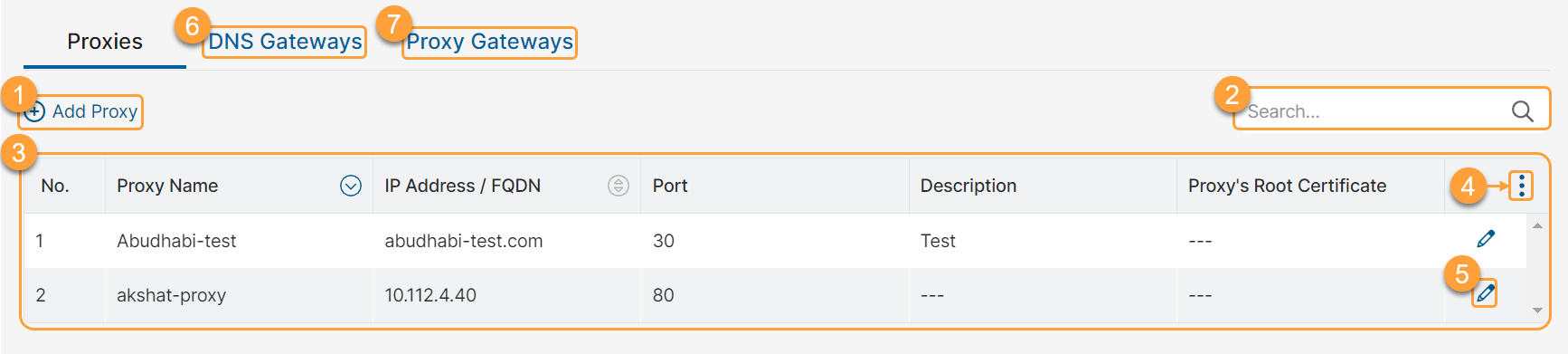Experience Center
About Third-Party Proxies
You can add proxies to gateways and configure the Third-Party Proxy Chaining feature which enables you to forward traffic to a third-party proxy service.
This page provides the following benefits and enables you to:
- Configure proxy objects (IP address or the FQDN) of a third-party proxy service that you want to integrate with Zscaler service to provide an additional security layer for the outbound traffic.
- Configure proxies that can be added to the gateways to forward specific web traffic through the third-party proxy service before reaching the destination server.
About the Proxies Page
On the Proxies page (Infrastructure > Internet & SaaS > Network Policies > Proxies and Gateways), you can do the following:
- Add proxies for a third-party proxy service.
- Search for a proxy.
- View a list of all the proxies. For each proxy, you can view the following information:
- Proxy Name: The name of the proxy. You can sort this column.
- IP Address/FQDN: The IP address or the FQDN configured for this proxy.
- Port: The port number configured for this proxy.
- Description: Additional notes or information about the proxy.
- Root Certificate: The root certificate included in this proxy which is used by Zscaler to perform SSL inspection on the traffic being forwarded by Zscaler.
- Modify the table and its columns.
- Edit a proxy.
- Go to the DNS Gateways page.
- Go to the Proxy Gateways page.