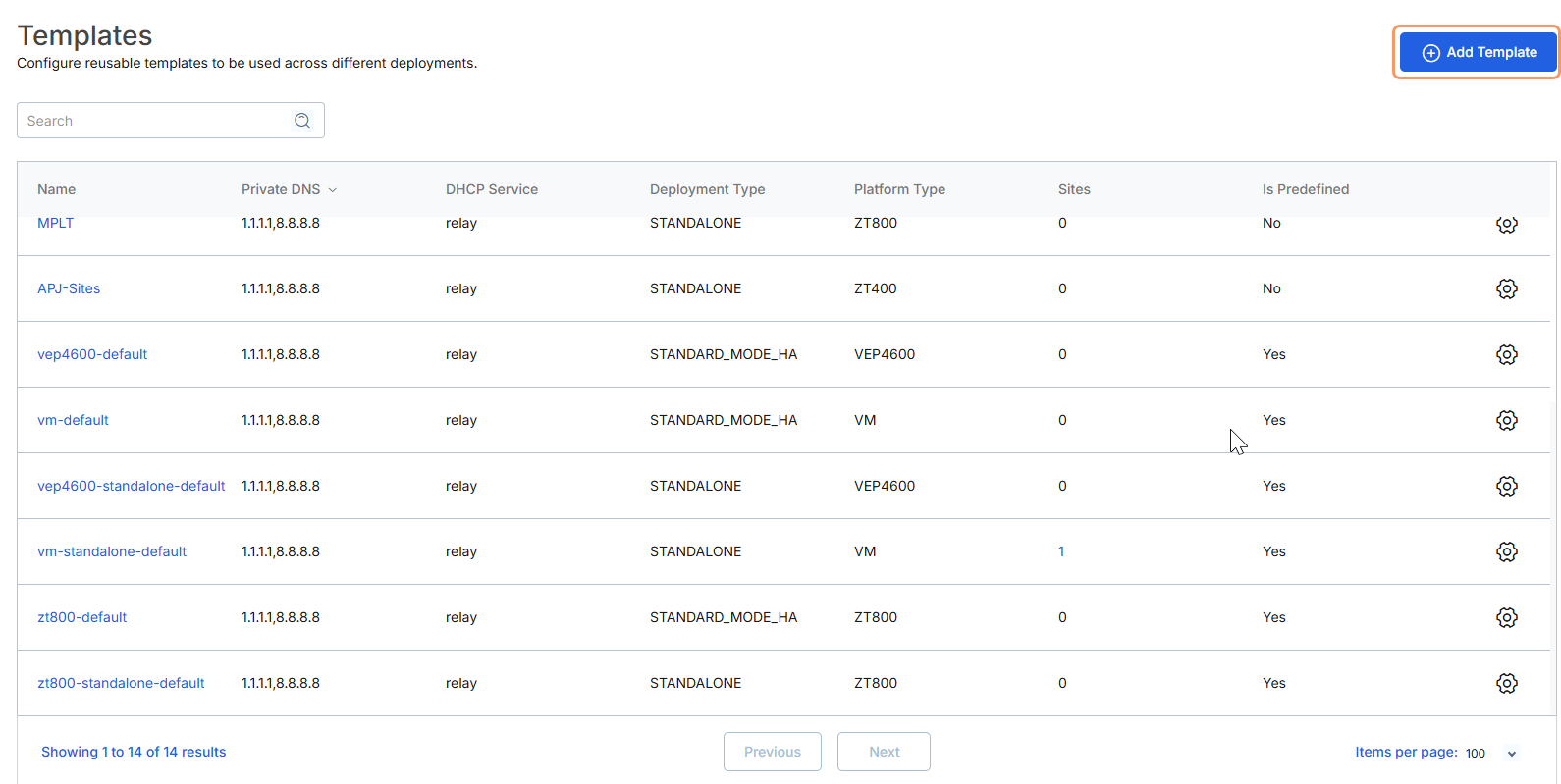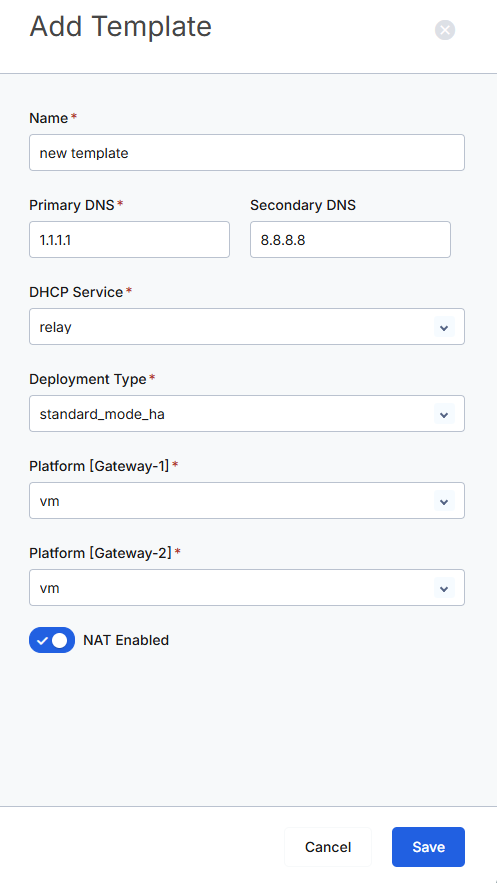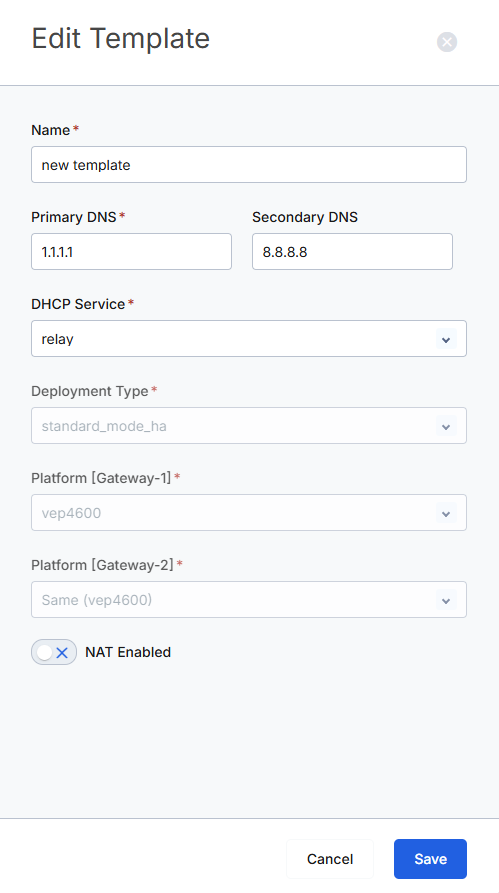Zero Trust Device Segmentation
Managing Templates
In a large-scale global deployment of Zero Trust Device Segmentation, managing each site individually is time-consuming and prone to errors. Zscaler provides a set of templates so that you can build sites quickly. You can also create custom templates based on the default set. Templates support both standalone and high-availability configurations.
After you have created or selected the template you want to use, see Adding a Site to create a site using that template.
Predefined Templates
To start creating Device Segmentation sites, Zscaler provides templates for virtual machine (VM) and supported devices in both standalone and high-availability configurations. To learn more, see Deployment Overview.
You cannot delete or edit default templates, but you can clone them.
Managing Templates
You can perform the following actions from the Templates (Resources > Templates) page:
- Add a New Template
Click Add Template in the upper-right corner.
In the Add Template panel:
- Name: Enter a name to identify the template.
- Primary DNS: Enter the IP address of the primary DNS for this template.
- Secondary DNS: (Optional) Enter the IP address of the secondary DNS for this template.
- DHCP Service: If this template is for a DHCP server, select server; for a relay to a server, select relay.
- Deployment Type: Select standalone if this template is to be used for standalone sites or standard_mode_ha for high-availability sites.
- Platform [Gateway-1]: Select the platform this template will be used for: either vm for a VM or the device type.
- Platform [Gateway-2]: If you select a high-availability deployment, select the platform for the secondary gateway. You can have a different platform (e.g., VM for an appliance) for the secondary gateway.
- NAT Enabled: Enable if your Device Segmentation gateway uses NAT to route traffic leaving the Device Segmentation appliance toward the non-Device Segmentation network.
- Click Save.
- Edit a Template
- Click the Gear icon next to a template and select Edit.
In the Edit Template panel:
- Name: Enter a name to identify the template.
- Primary DNS: Specify the primary DNS for this template.
- Secondary DNS: (Optional) Specify a secondary DNS for this template.
- DHCP Service: If this template is for a DHCP server, select server; for a relay to a server, select relay.
- NAT Enabled: Enable if your Device Segmentation gateway uses NAT to route traffic leaving the Device Segmentation appliance toward the non-Device Segmentation network.
- Click Save.
- Clone a Template
- Click the Gear icon next to a template and select Clone.
- Enter a name for the cloned template and click Save.
- Delete a Template
- Click the Gear icon next to a template and select Delete.
- In the Delete dialog box, enter
DELETEand click Confirm to delete the template.