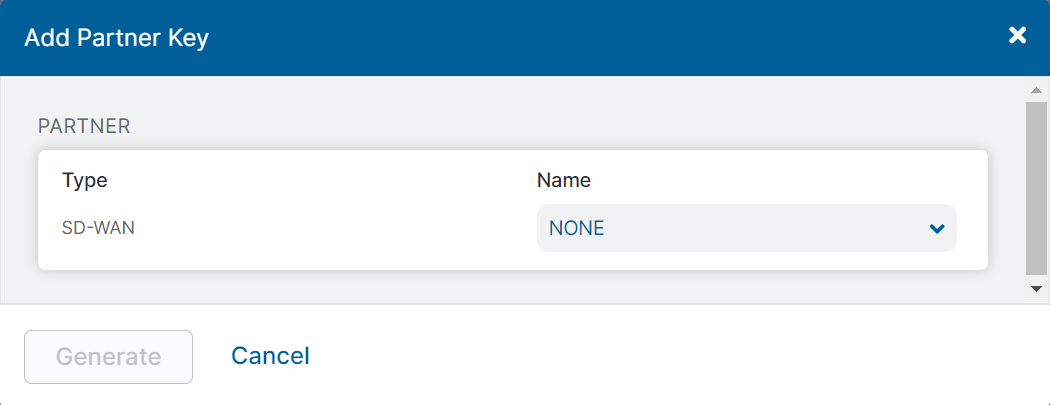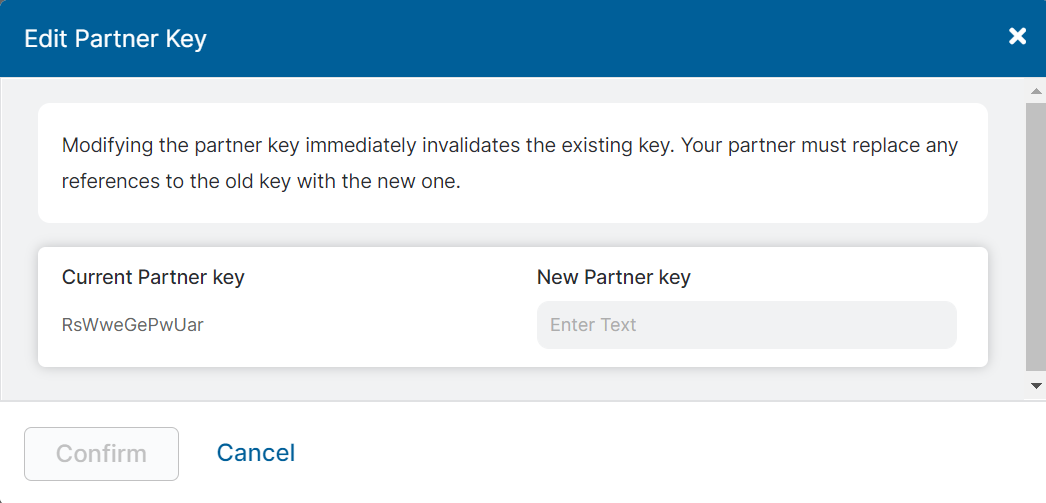Experience Center
Managing SD-WAN Partner Keys
From the Partner Integrations page, you can view information regarding your organization's SD-WAN partner keys. For the partner key, you can see the following:
- Partner Name: The name of the partner
- Key: The partner key string
- Last Modified By: The date and time the partner key was last modified
- Last Modified On: The last admin to modify the partner key
You can also perform the following tasks for your SD-WAN partner keys:
- Add a new partner key
Before adding a new partner key, make sure that you have completed the following prerequisites:
- Configured a partner admin role with SD-WAN partner access enabled
- Configured a partner admin for the SD-WAN partner, and make sure the proper partner admin role is applied
- Reviewed your configured locations and VPN credentials and assigned the proper partner to manage them. The partner's name should be displayed in the Managed By column for the location or VPN credential.
Your organization can only have one partner key per SD-WAN partner. You must delete the existing key before you can add a new key.
To add a new partner key:
- Go to Infrastructure > Internet & SaaS > Traffic Forwarding > Partner Integrations: SDWAN.
Click Add Partner Key.
The Add Partner Key window appears.
In the Add Partner Key window, select one of the following partners from the Name drop-down menu:
- Cisco Viptela
- VMware SD-WAN
- Citrix SD-WAN
- CloudGenix
- HPE Aruba
- ngena
- Riverbed SteelConnect
- Silver Peak
- VMware VeloCloud
You can also search for the partner name.
For VMware SD-WAN, you must also enter an SSO URL. After adding a URL, you can click to VMware SD-WAN link to go the VMware SD-WAN portal via the Location Management page.
Click Generate.
The new partner key is immediately valid and displayed in the Partner Integrations page. Send the new partner key and the partner admin credentials to your SD-WAN partner.
- Edit the partner key
- Go to Infrastructure > Internet & SaaS > Traffic Forwarding > Partner Integrations: SDWAN.
Locate the partner name in the table and click the Edit icon.
The Edit Partner Key window appears.
In the Edit Partner Key window, enter the New Partner Key. The new key must meet the following requirements:
- The new key must be alphanumeric (A-Z, a-z, 0-9) and exactly 12 characters in length.
- The new key cannot be the same as the Current Partner Key.
Click Confirm.
After confirmation, the old partner key is immediately invalidated. Send the new partner key to your SD-WAN partner.
- Regenerate the partner key
To regenerate the partner key:
- Go to Infrastructure > Internet & SaaS > Traffic Forwarding > Partner Integrations: SDWAN.
- Locate the partner name in the table and click the Regenerate icon.
In the confirmation window that appears, click Ok.
After confirmation, a random partner key string is immediately generated and the old string is invalidated. Send the new partner key to your SD-WAN partner.
- Delete the partner key
- Go to Infrastructure > Internet & SaaS > Traffic Forwarding > Partner Integrations: SDWAN.
- Locate the partner name in the table and click the Delete icon.
In the confirmation window that appears, click Ok.
After confirmation, the partner key is immediately removed and invalidated. Inform your SD-WAN partner, if necessary.
After you have added a new partner key, make sure that you provide the following information to your SD-WAN partner:
- Their partner admin credentials
- The partner key
If you have edited, regenerated, or deleted the partner key, make sure that you have informed your partner of the change.