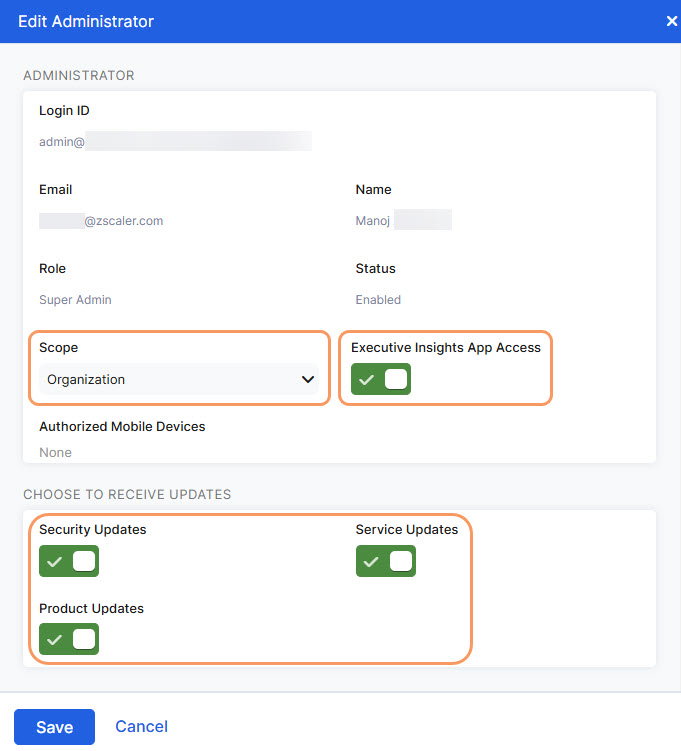Experience Center
Editing Internet & SaaS Admins
To edit an admin:
- Go to Administration > Admin Management > Administrator Management > Internet Access Administrators.
On the Administrators page, click the Edit icon next to the admin that you want to edit.
The Edit Administrator window appears.
In the Edit Administrator window:
- Scope: Choose admin scope to specify which areas of the organization the admin can manage in the Admin Portal. Your assigned scope determines the scopes you can choose from the drop-down menu for this admin.
- Organization: The admin can manage everything in the Admin Portal.
- Department: Choose which departments the admin can manage in the Admin Portal. You can select a maximum of 2,048 departments.
- Location: Choose which locations the admin can manage in the Admin Portal.
- Location Group: Choose which location groups the admin can manage in the Admin Portal.
- Executive Insights App Access: Enable to allow an admin access to the Executive Insights App. To enable this setting, the admin requires an Organization admin scope and an admin role with Enable Permissions for Executive Insights App selected.
- Security Updates: Enable if you want the admin to receive the latest information on vulnerabilities and threats that may affect your organization.
- Service Updates: Enable if you want the admin to receive new Zscaler service and product enhancements, including new data center notification and cloud release information.
- Product Updates: Enable if you want the admin to receive communication regarding important changes and updates for the Zscaler service.
- Scope: Choose admin scope to specify which areas of the organization the admin can manage in the Admin Portal. Your assigned scope determines the scopes you can choose from the drop-down menu for this admin.
- Click Save and activate the change.
You can edit admins at any time.