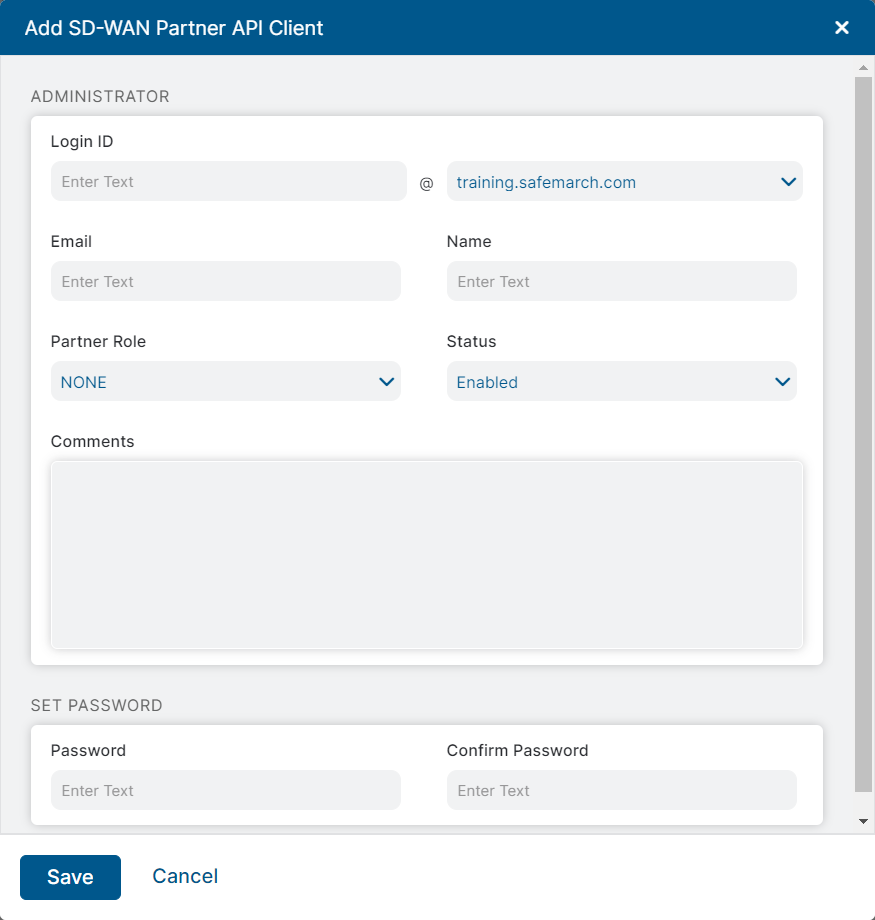Experience Center
Adding SD-WAN Partner API Clients
To add an SD-WAN partner API client:
- Go to Administration > Admin Management > Administrator Management > Internet Access Administrators.
- Click Add SD-WAN Partner API Client:
The Add SD-WAN Partner API Client window appears.
- In the Add SD-WAN Partner API Client window:
- Login ID: Enter the login ID the SD-WAN partner API client uses to log in, and select the appropriate domain name. The domain names you provided to Zscaler appear in the drop-down menu.
- Email: Enter an email address for the SD-WAN partner API client and select the appropriate domain name. The domain names you provided to Zscaler appear in the drop-down menu.
- Name: Enter a name for the SD-WAN partner API client.
- Partner Role: Choose an SD-WAN partner API role to specify the SD-WAN partner API client's level of access to the Admin Portal. SD-WAN partner API client roles you've configured appear in the drop-down menu. You can also search for SD-WAN partner API roles or click the Add icon to add a new role.
- Status: Enable or disable the SD-WAN partner API client. If you disable the admin, the password is automatically cleared. So, when you re-enable the status of the disabled admin, you must set a new password. If SAML is enabled, then setting a password is optional. You can save your changes only after the admin authentication is complete.
- Comments: (Optional) Enter additional notes or information.
- Password: Enter a password for the SD-WAN partner API client. It can be 8 to 100 characters and must contain at least one number, one special character, and one uppercase letter.
- Confirm Password: Re-enter the password to confirm.
- Click Save and activate the change.
You can edit or delete SD-WAN partner API clients at any time.