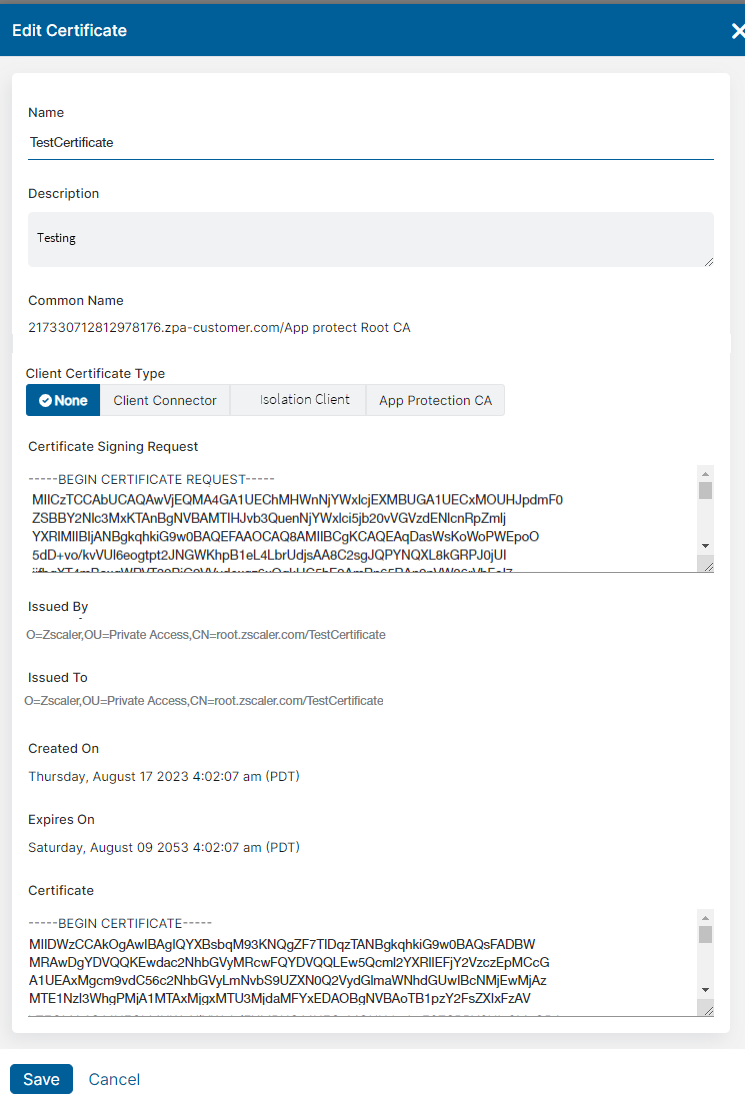Experience Center
Editing Enrollment (CA) Certificates
To edit an enrollment (CA) certificate:
- Go to the Enrollment Certificates page (Infrastructure > Private Access > Component > Enrollment Certificates)
- In the table, locate the certificate you want to modify and click the Edit icon.
The Edit Certificate window appears.
- In the Edit Certificate window, modify fields as necessary. You can see more details about the certificate, including the certificate’s expiration date and whether it is being used as the signing certificate for App Connectors, AppProtection, or Zscaler Client Connector.
To replace an expired certificate, you must upload a new one. To learn more, see About Enrollment (CA) Certificates.
If you select the Client Certificate Type AppProtection CA and there is an existing AppProtection CA certificate, when you click Save this CA certificate replaces the previous AppProtection CA certificate.
- Click Save.