Experience Center
Editing Custom Controls
All custom controls are editable, even ones currently in use by an AppProtection profile.
To edit a custom control:
- Go to Policies > Cybersecurity > Inline Security > Protection Controls.
- Click Custom Controls.
- In the table, locate the custom control you want to modify and click the Edit icon.
The Edit Custom Control window appears.
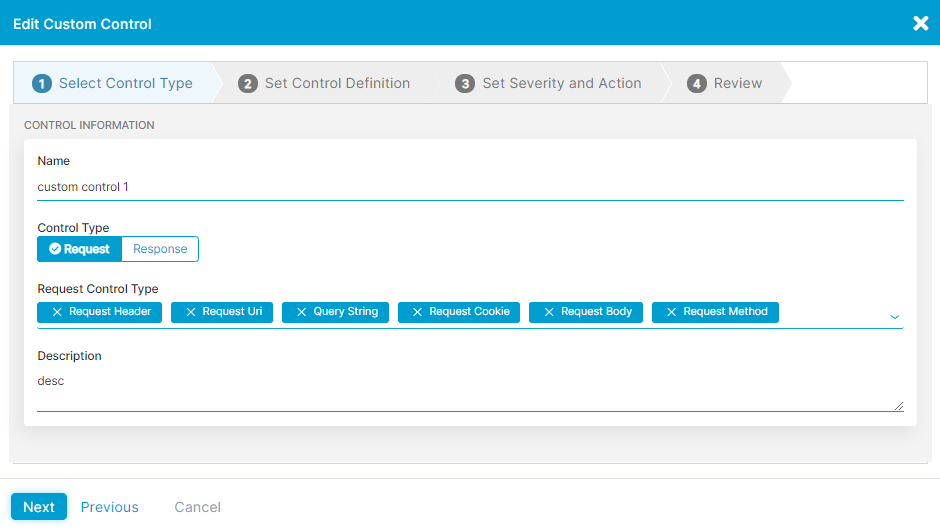
- On the Select Control Type tab, modify fields as necessary. To learn more about each field, see Configuring a Custom Control.
- Click Next to view the Set Control Definition tab and modify fields as necessary. To learn more about each field, see Configuring a Custom Control.
- Click Next to view the Set Severity and Action tab and modify fields as necessary. To learn more about each field, see Configuring a Custom Control.
- Click Next to view the Review tab and to review your custom control changes.
- Click Save.