Experience Center
Defining IDM Match Accuracy for Custom DLP Dictionaries
You can add Indexed Document Match (IDM) templates to custom Data Loss Prevention (DLP) dictionaries that represent critical documents that you want to protect in your organization. When adding an IDM template, you must also choose the match accuracy level for the template in the dictionary. To learn more, see Creating an Indexed Document Match Template and Adding Custom DLP Dictionaries.
To add an IDM template:
- Go to Policies > Data Protection > Common Resources > Dictionaries & Engines.
- Click Add DLP Dictionary or click the Edit icon for an existing dictionary.
The Add/Edit DLP Dictionary window appears.
- In the Add/Edit DLP Dictionary window:
- From Dictionary Type, choose Indexed Document Match.
- Select Yes for the Exclude 100% Match option if you do not want Zscaler to trigger the dictionary for documents that are a 100% match of already-indexed documents.
- From the Index Template, select the IDM templates you want to use for the dictionary.
- Choose the Match Accuracy for the IDM templates you selected. This is the level of accuracy (i.e., the percentage of similarity) that a user-uploaded document must meet to count as a match for an indexed document.
- Low: Zscaler detects a low-accuracy match when one of the following occurs:
- A user-uploaded document matches at least 25% of an indexed document.
- An indexed document matches at least 70% of a user-uploaded document.
- Medium: Zscaler detects a medium-accuracy match when one of the following occurs:
- A user-uploaded document matches at least 70% of an indexed document.
- An indexed document matches at least 90% of a user-uploaded document.
- High: Zscaler detects a high-accuracy match when a user-uploaded document matches at least 90% of an indexed document.
- Low: Zscaler detects a low-accuracy match when one of the following occurs:
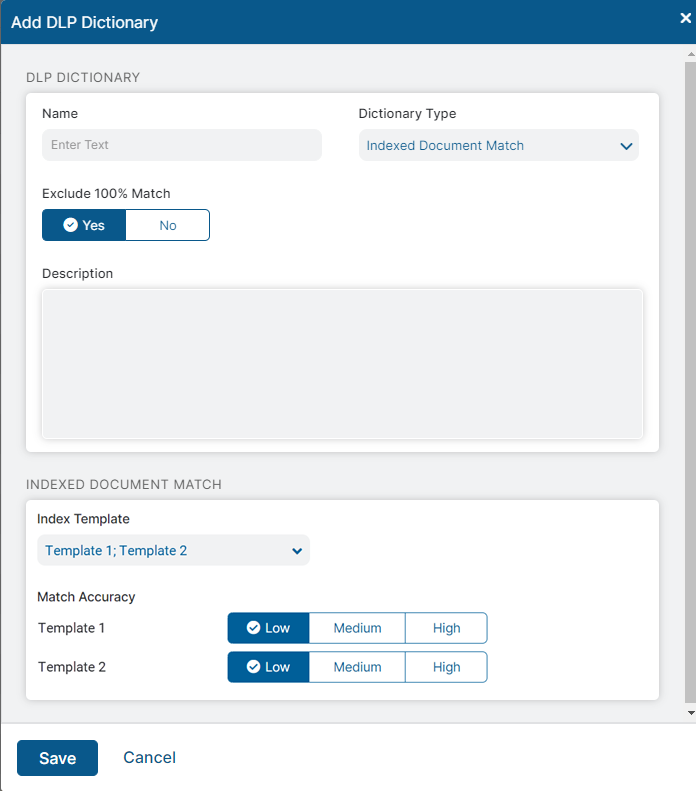
- Click Save and activate the change.