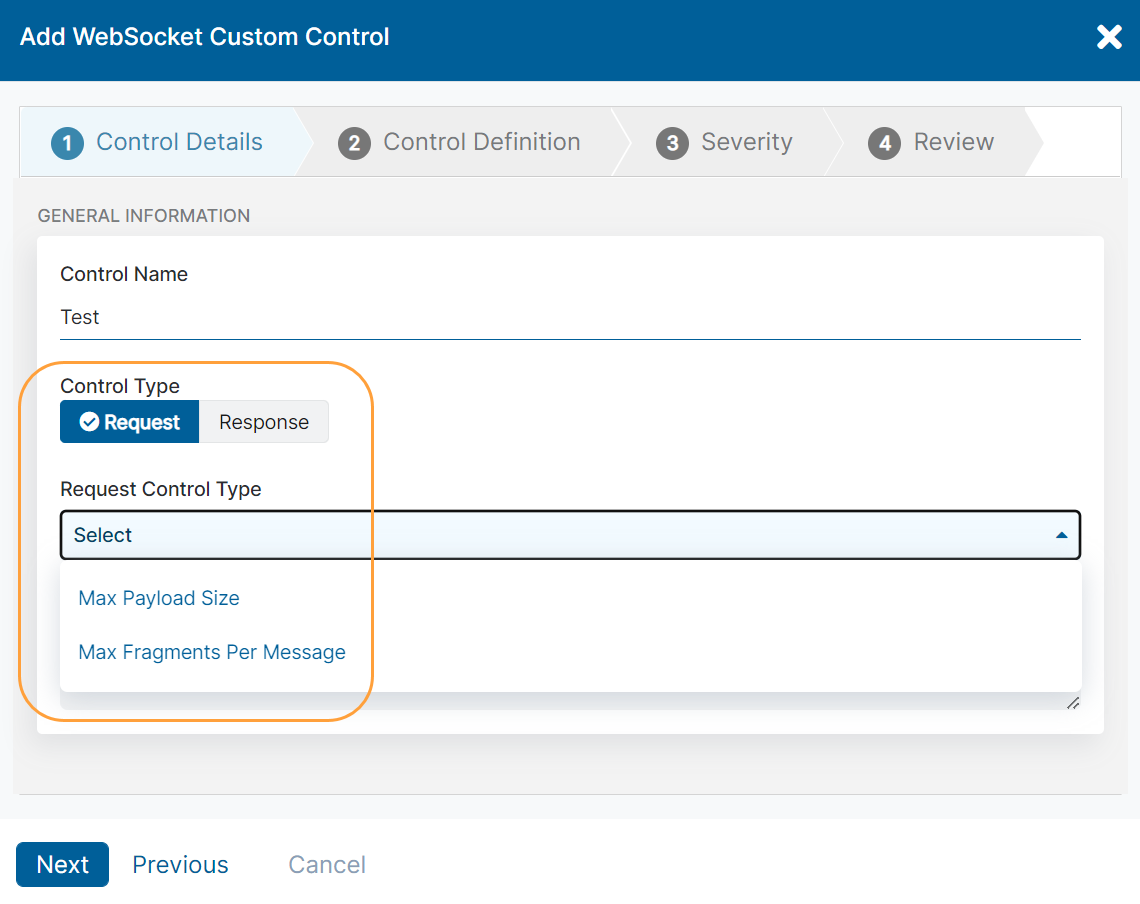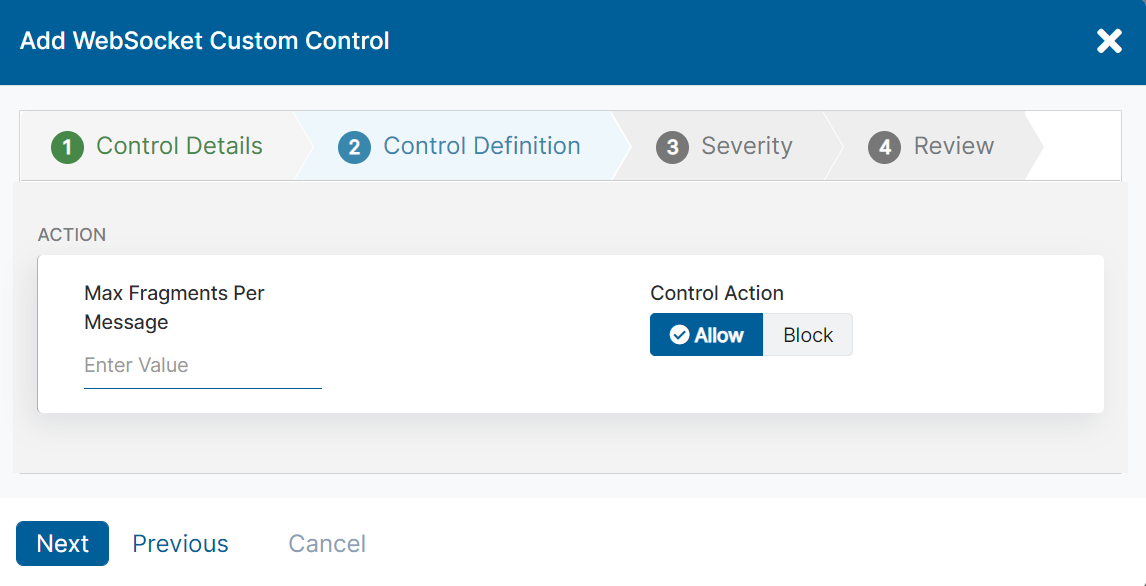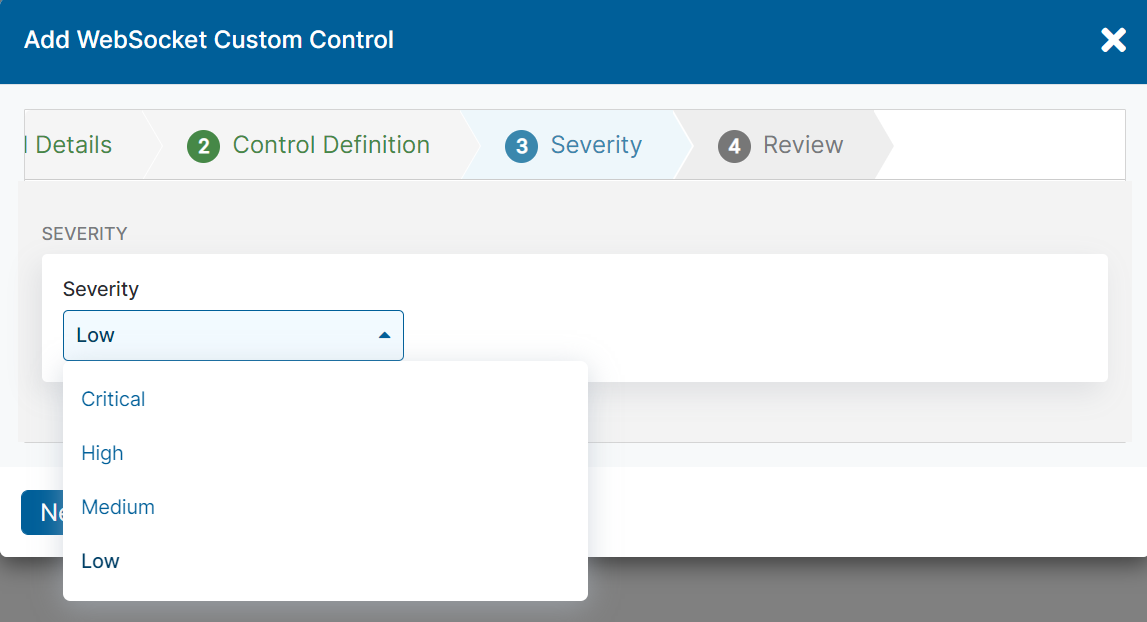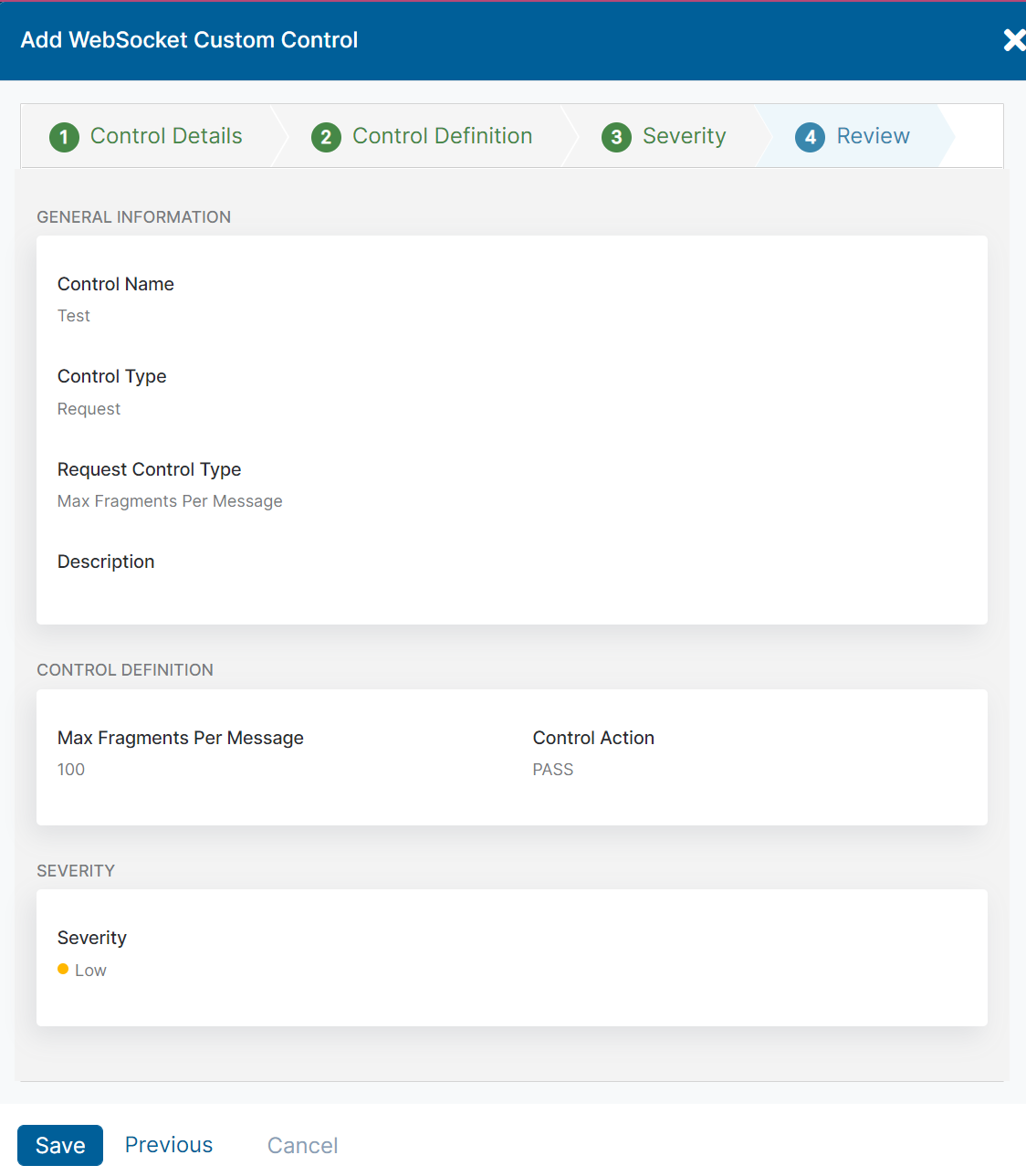Experience Center
Configuring WebSocket Controls
Within the Admin Portal, you can add WebSocket Controls to use as part of your AppProtection profiles. To learn more, see About WebSocket Controls.
To add a new WebSocket control:
- Go to Policies > Cybersecurity > Inline Security > Protection Controls > WebSocket Controls.
- Click Add WebSocket Controls.
The Add WebSocket Control window appears. - In the Add WebSocket Control window, complete the following steps:
- Step 1: Control Details
- Enter a name for the WebSocket control. The name cannot contain special characters, with the exception of periods (.), hyphens (-), and underscores ( _ ).
- Select a Control Type:
- Request
- Response
- Choose one of the following control parameters for the selected Control Type.
- Request
- Max Payload Size
- Max Fragments Per Message
- Response
- Max Payload Size
- Max Fragments Per Message
- (Optional) Enter a description.
- Click Next.
- Step 2: Control Definition
On the Control Definition tab, you see the control parameters selected on the Control Details tab. There are different required settings to enter depending on what you selected. This lets you define how user traffic is inspected.
To set the control:- For either Max Payload Size or Max Fragments Per Message, enter the value for that specific parameter. Use the top and bottom arrows if you want to adjust the value.
- For Control Action, select how the user traffic is handled for the control parameters selected on the Control Details tab:
- Allow: The user is allowed to proceed with the control parameters you set.
- Block: The user receives a 403 response code for the control parameters you set.
- Click Next.
- Step 3: Severity
- Critical: The greatest level of concern.
- High: The second greatest level of concern.
- Medium: The third greatest level of concern.
- Low: The least level of concern.
In addition to severity levels, WebSocket custom controls have a paranoia level of 1 as they are used in an AppProtection profile.
- Click Next.
- Step 4: Review
On the Review tab, review the custom control configurations. The details are divided into the general information about the custom control and how the control is defined.
Close
- Click Save.