Experience Center
Configuring Privileged Credential Pools
To add a privileged credential pool:
- Go to Policies > Access Control > Clientless > Privileged Credentials > Credential Pools.
- Click Add.
The Add Privileged Credential Pool window appears.
- In the Add Privileged Credential Pool window:
- Name: Enter a name for the privileged credential pool. The name cannot contain special characters, with the exception of periods (.), hyphens (-), and underscores ( _ ).
- Type: Select a sign-in protocol type.
- Username-Password: Select if you are using an RDP protocol.
- SSH Key: Select if you are using an SSH protocol.
- Password: Select if you are using a VNC or RealVNC option.
- Privileged Credentials: Select the privileged credentials you want to group from the drop-down menu.
You cannot change the protocol type after it’s been created and saved.
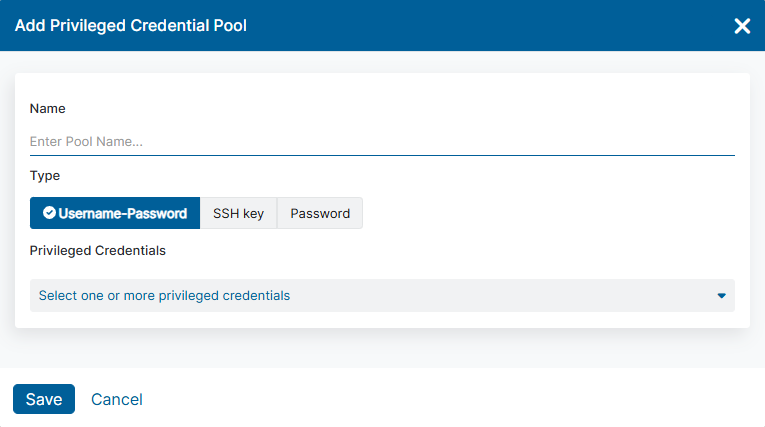
- Click Save.