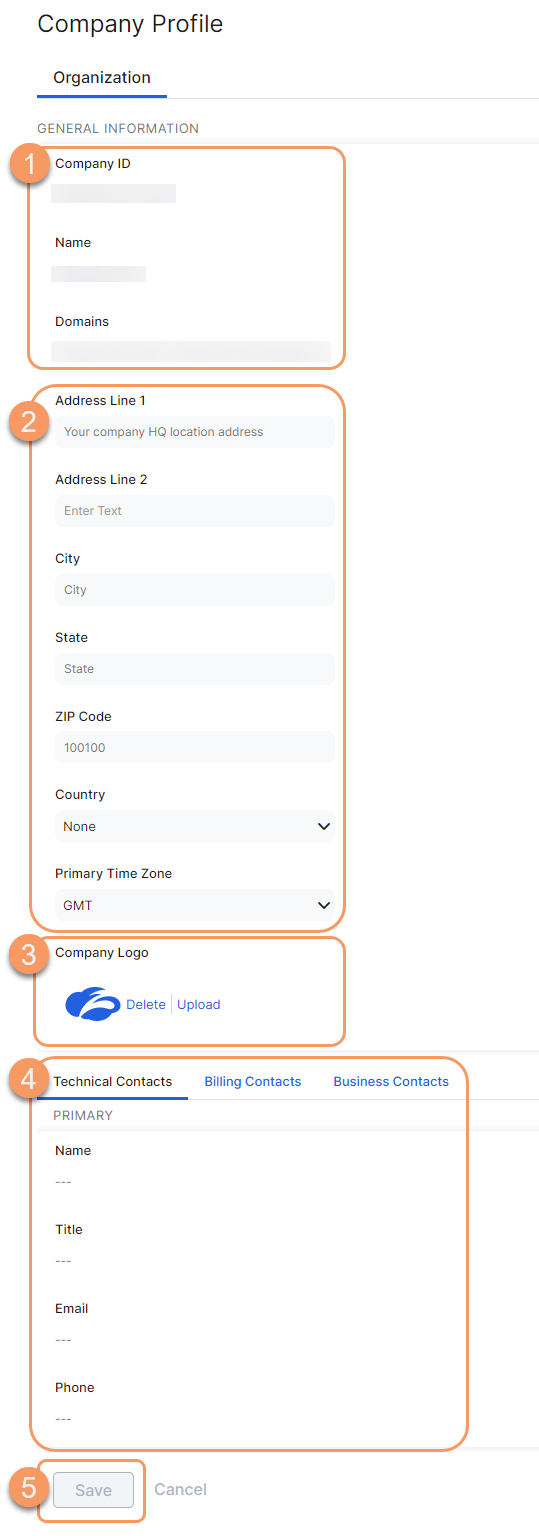Experience Center
Configuring the Company Profile
The Internet & SaaS service automatically creates a profile for your organization. On the Company Profile page (Administration > Account Management > Organization), you can:
- Review your organization's information.
- The service automatically assigns your organization a Company ID. You may be asked to provide this ID when requesting Zscaler Support.
- The service displays the organization Name and Domains that you provided. Your organization name appears in the login form that the service displays:
- When users authenticate to the Zscaler service.
- In the user notifications, when policy violations occur.
Enter the Address of your organization and Primary Time Zone. The time zones listed are those within the geographic location of your primary address.
The primary time zone is used when your organization synchronizes user, group and department information from a directory server.
- Upload a logo. The service supports JPG, GIF, and PNG image files of 10 KB size or smaller.
- Your company logo appears in the login form that the service displays:
- When users authenticate to the Zscaler service.
- In the user notifications, when policy violations occur.
- Your company logo appears in the login form that the service displays:
- Update key contacts. Ensure that the key contacts are current so they can open support tickets for your organization. Enter the names, titles, email addresses and phone numbers of the following key contacts:
- Technical Contacts: Anyone listed here is authorized to open Support tickets with the Zscaler service.
- Billing Contacts: Anyone listed here is authorized to open Support tickets with the Zscaler service.
- Business Contacts: The service displays the primary contact information that you provided. You can edit the Title and Phone.
- Click Save and activate the change.