Experience Center
Adding an API Key
An API key is required for authenticating with the Admin Portal to make API calls.
Using an API key is only available for Windows 3.6 and later.
To add a new API key:
- In the Admin Portal, go to Administration > API Configuration > Legacy API > Client Connector API.
- Click Add API Key. The Add API Key window appears.
- In the Add API Key window:
- Name: Enter a name for the API key. The name must be alphanumeric, cannot contain spaces, and has a maximum of 50 characters.
- Status: Make sure Enabled is selected. If Disabled, the key will be unavailable to use. By default, this is enabled.
- Role: Select Read or Write access for the key.
- Session Validity Interval (In Seconds): Enter the amount of time the key is available to use.
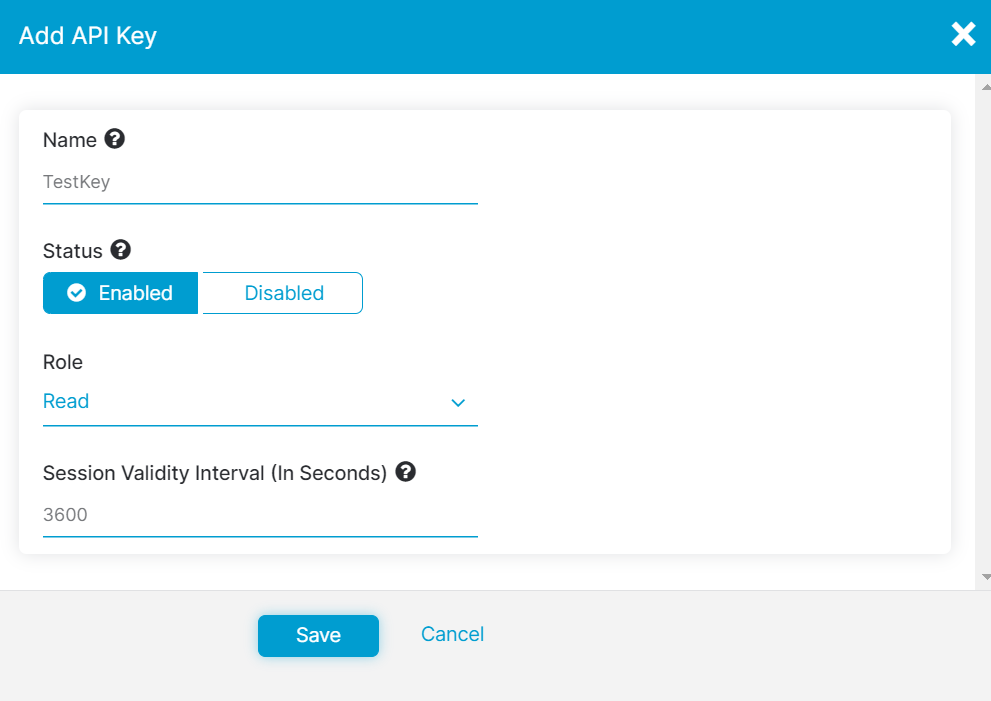
- Click Save. The client secret for the key displays.
- Copy the client secret to your clipboard. You will need it for authentication.
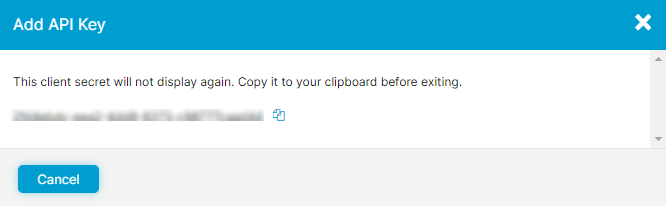
The client secret is only available to copy when creating an API key. It is not available to access in the Admin Portal after you close the window, so store it in a secure location.
- Close the window.