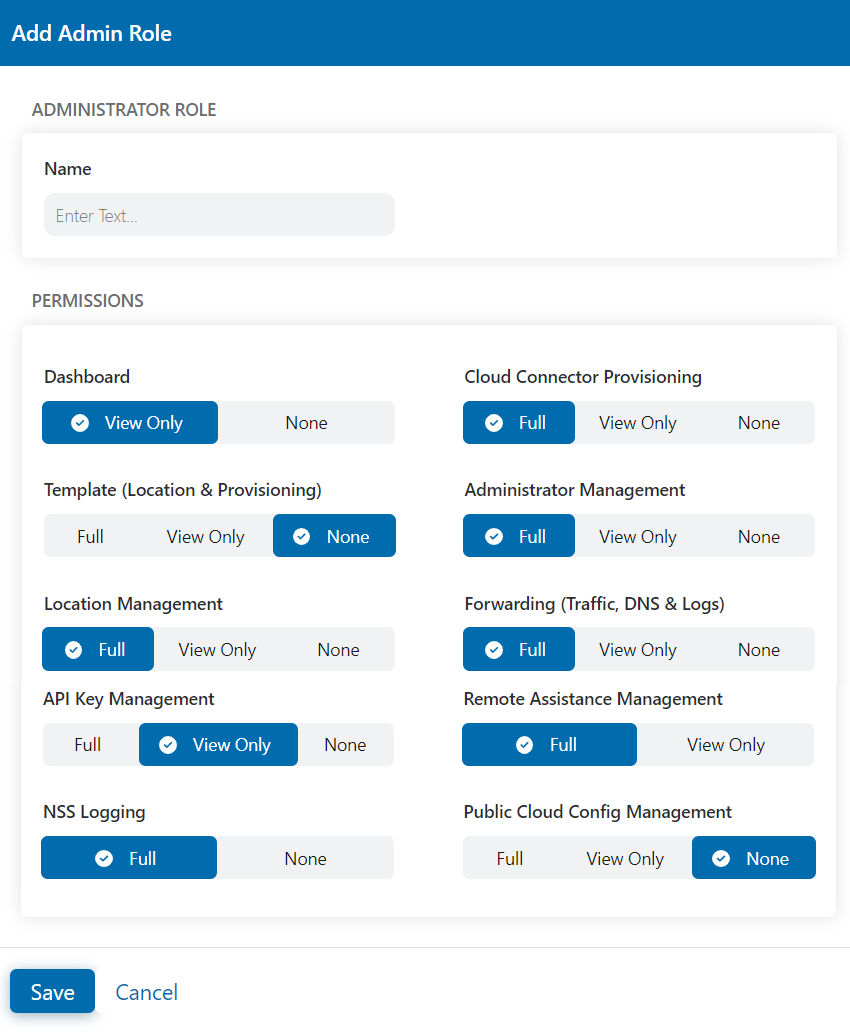Experience Center
Adding Admin Roles
Configuring admin roles is one of the tasks you must complete when configuring role-based permissions for admins in the Zscaler Admin Portal.
Prerequisites
When configuring roles:
- You must have the proper permissions to do so, as detailed below.
- You must have organizational scope.
Adding Admin Roles
To configure admin roles:
- Go to Administration > Roles > Branch and Cloud Connector.
- Select Add Admin Role.
The Add Admin Role window appears.
- In the Add Admin Role window:
- Name: Enter a name for the role.
- Permissions: Permissions allow you to control an admin's access to the major features of the portal. For each admin, you must select permissions in the following categories:
- Dashboard
In Dashboards, admins can view predefined dashboards that enable real-time visibility into your organization's internet traffic in a range of areas, including Logs and Insights.
Choose one of the following permissions:
- View Only: Allows admins only to view all dashboards.
- None: Doesn't allow admins access to dashboards.
- Template (Location & Provisioning)
In Template (Location & Provisioning), admins can create and delete location templates and provisioning templates.
Choose one of the following permissions:
- Full: Allows admins full access to features in Template (Location & Provisioning).
- View Only: Allows admins to view, but not edit, items in Template (Location & Provisioning).
- None: Doesn't allow admins access to Template (Location & Provisioning).
- Location Management
In Location Management, admins can view and edit locations.
Choose one of the following permissions:
- Full: Allows admins full access to features in Location Management.
- View Only: Allows admins to view, but not edit, items in Location Management.
- None: Doesn't allow admins access to locations.
- API Key Management
In API Key Management, admins can view, remove, edit, or regenerate the base URL and key.
Choose one of the following permissions:
- Full: Allows admins full access to remove, edit, or regenerate the API Key.
- View Only: Allows admins to view the API key but not edit, remove, or regenerate it.
- None: Doesn't allow admins access to API Key Management.
- NSS Logging
In Nanolog Streaming Service (NSS) Logging, admins can add NSS Servers, Deploy NSS Virtual Appliances, Download MIB Files, and view NSS Feeds.
Choose one of the following permissions:
- Full: Allows admins full access to features in NSS Logging.
- None: Doesn’t allow admins access to NSS Logging.
- Cloud Connector Provisioning
In Cloud Connector Provisioning, admins can add Cloud Connector Groups, access deployment templates, and access Branch Connector Images.
Choose one of the following permissions:
- Full: Allows admins full access to features in Cloud Connector Provisioning.
- View Only: Allows admins to view, but not edit, items in Cloud Connector Provisioning.
- None: Doesn't allow admins access to Cloud Connector Provisioning.
- Administrator Management
In Administrator Management, admins can add other admins, search for configured admins, and view a list of all admins configured for your organization.
Choose one of the following permissions:
- Full: Allows admins full access to features in Administrator Management.
- View Only: Allows admins to view, but not edit, items in Administrator Management.
- None: Doesn't allow admins access to Administrator Management.
- Forwarding (Traffic, DNS & Logs)
In Forwarding (Traffic, DNS & Logs), admins have access to DNS Policies, Traffic Forwarding, Gateways, and Log & Control Forwarding. Admins can also define rules for firewall filtering in Network Services and IP & FQDN Groups.
Choose one of the following permissions:
- Full: Allows admins full access to features in Forwarding (Traffic, DNS & Logs).
- View Only: Allows admins to view, but not edit, items in Forwarding (Traffic, DNS & Logs).
- None: Doesn't allow admins access to Forwarding (Traffic, DNS & Logs).
- Remote Assistance Management
In Remote Assistance Management, admins can allow Zscaler Support to securely and remotely log in to your Admin Portal.
Choose one of the following permissions:
- Full: Allows admins full access to features in Remote Assistance Management.
- View Only: Allows admins to view, but not edit, items in Remote Assistance Management.
- Public Cloud Config Management
In Public Cloud Config Management, admins can create, edit, delete, and view Partner Integrations.
Choose one of the following permissions:
- Full: Allows admins full access to features in Public Cloud Config Management.
- View Only: Allows admins to view, but not edit, items in Public Cloud Config Management.
- None: Doesn't allow admins access to Public Cloud Config Management.
To enable this feature, contact Zscaler Support.
Close
- Dashboard
- Click Save and activate the change.
You can edit or delete admin roles at any time.
You must assign admin roles in the ZIdentity Admin Portal. To learn more, see About Administrative Entitlements.