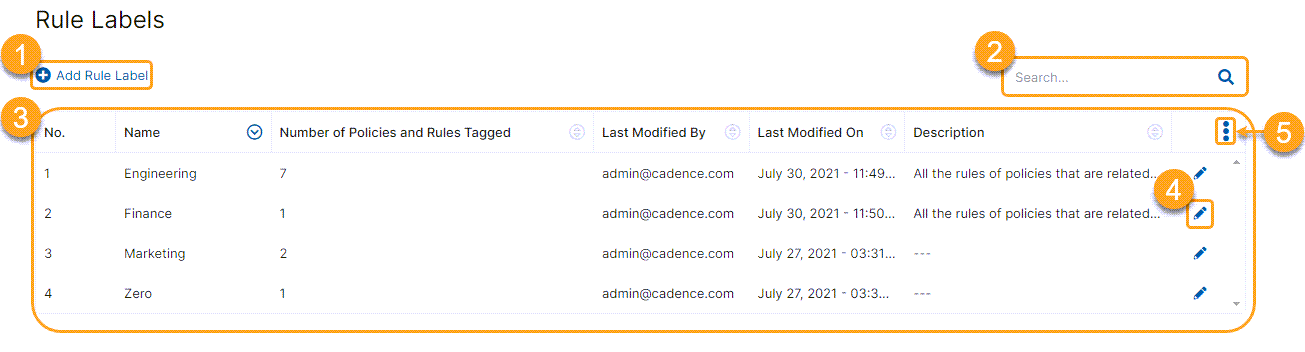Experience Center
About Rule Labels
Zscaler's rule label feature allows you to logically group all your organization's policies. The feature consists of two parts, creating rule labels and associating the labels with all the policy rules. You can control the policy rules displayed under a rule label.
For example, create rule labels to group policy rules that pertain to certain sets of users based on locations, departments, URL categories, etc., or create rule labels based on an admin's scope of responsibility.
All of the policy rules associated with a rule label are grouped under the respective labels on the policy page. You can collapse a rule label or hide the policy rules under the label to better manage the policy rules.
Policy rules that are not associated with a rule label are grouped under the Untagged label.
About the Rule Labels Page
On the Rule Labels page (Policies > Common Configuration > Resources > Rule Labels), you can do the following:
- Add a rule label.
- Search for a configured rule label.
- View a list of all configured rule labels. For each rule label, you can see and sort the following:
- Name: The name of the rule label that is displayed when configuring a policy rule.
- Number of Policies and Rules Tagged: The number of policies and rules with which the rule label is associated.
- Last Modified By: The name of the user who last modified the rule label.
- Last Modified On: The date and time on which the rule label was last modified.
- Description: The description of the rule label if available.
- Edit, duplicate, or delete a rule label.
You can delete a rule label only if it's not associated with any policy rule.