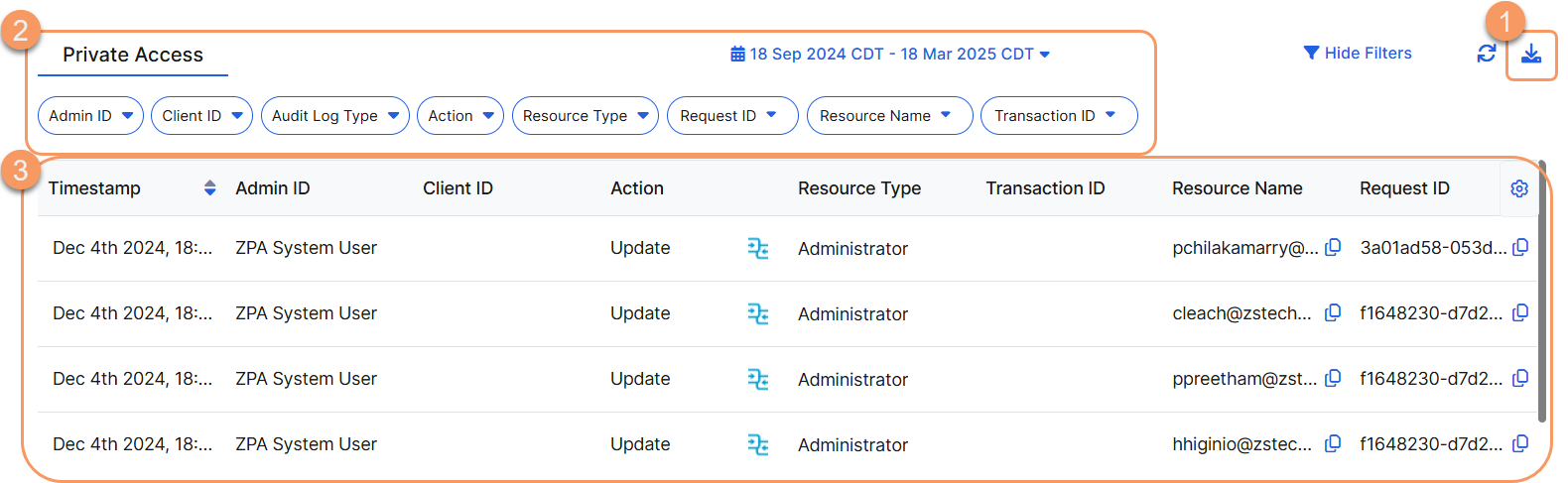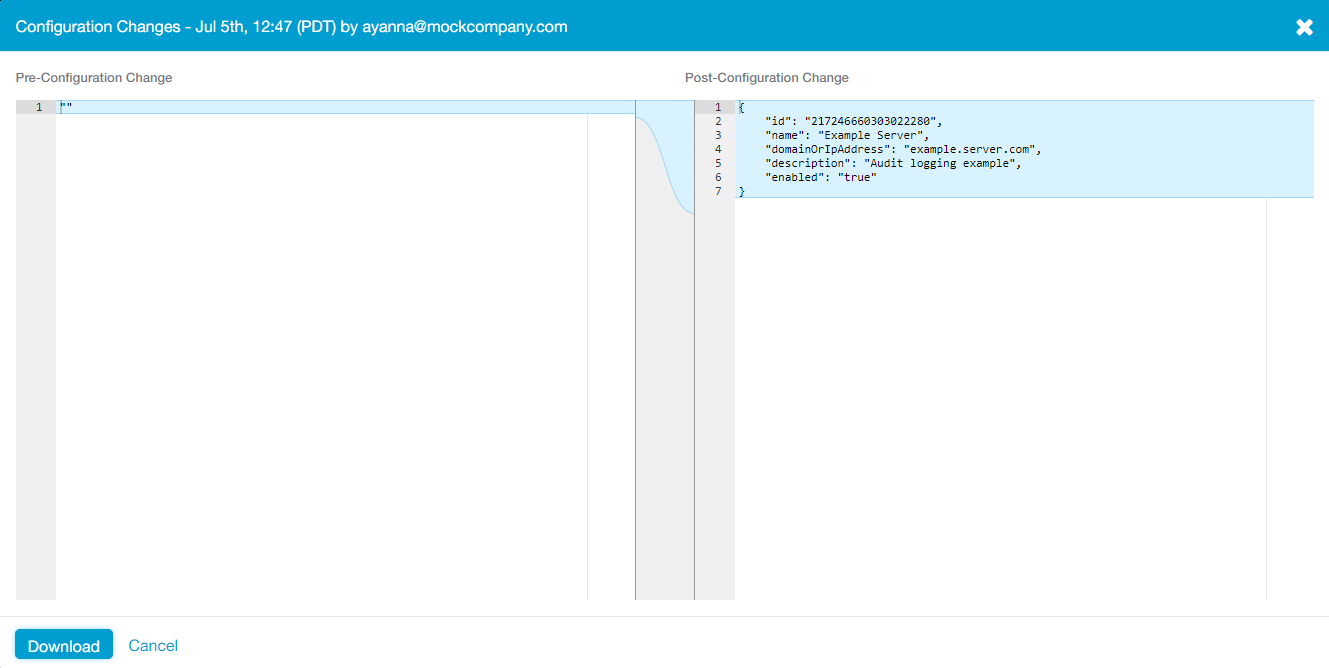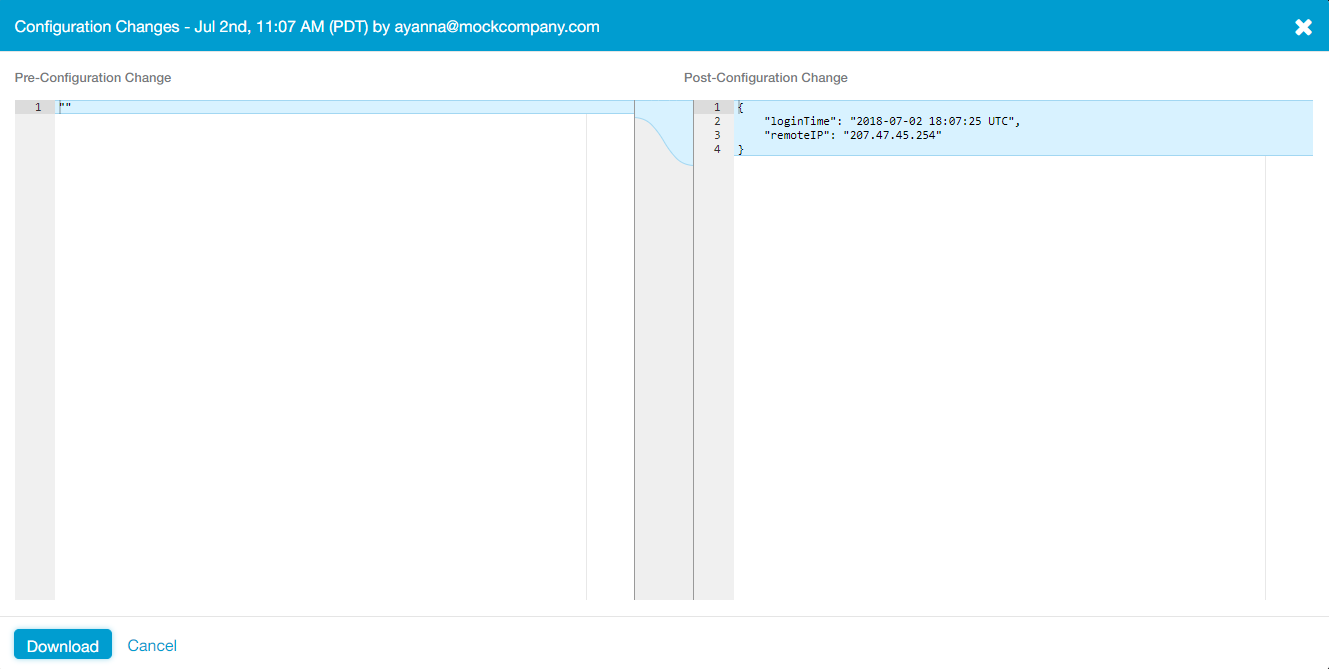Experience Center
About Private Access Audit Logs
Zscaler records the session information for each admin that signs in to the Admin Portal. The audit log displays information related to sign-in or sign-out attempts (e.g., timestamps, actions, IP addresses, etc.) and any configuration changes that were completed during their session such as updates or deletes.
The Admin Portal no longer has the Health Check setting for application segments, but healthCheckType can still appear in the audit logs.
Audit logs provide the following benefits and enable you to:
- Analyze administration sessions by reviewing in-depth information such as actions, categories, interface, or configuration changes (e.g., application segment modifications, posture profile alterations, etc.)
- Detect and investigate suspicious activity and track unauthorized access to the administrative user interface, demonstrating compliance with security policies.
- Customize filters to search for selected items and export them to a CSV file.
- Review configuration changes for comparison of the before-and-after administration sessions.
If an admin account makes five unsuccessful attempts to log in within one minute, the account is locked out for five minutes and the failed attempts are recorded in the audit log. Audit logs are stored for up to 6 months.
About the Private Access Audit Logs Page
On the Audit Logs page (Administration > Admin Management > Audit Logs > Private Access), you can do the following:
- Download the admin audit log records as a CSV file. Only admins with the Administrator role can download audit logs. The CSV file only includes audit log records for the time range and filters specified. Make sure that your filters are properly applied before clicking Download. In the Save As window that appears, navigate to the proper location and click Save.
The time displayed is based on the time you choose for your account setting in the Admin Portal, but the exported CSV file (audit.csv) always lists the timestamp in UTC. Also, the Post-Configuration Change Value column within the CSV file uses a dollar sign ($) to separate the content within a cell.
- Filter the admin audit log records. To filter the table by this information, select the appropriate option from the drop-down menu (e.g., Resource Type) or enter the proper value in the field (e.g., Resource Name), and click Update. If one or more values are selected for the Admin ID or Client ID filters, only the logs related to either Admin ID or Client ID are shown in the table. For example, if you are filtering by Client ID, only client IDs are shown in the table even if All is selected for Admin ID.
For Managed Security Service Provider (MSSP) partners accessing the Admin Portal, if an admin views a child account for your organization, any configuration changes made appear in the Audit Logs page of the child account. However, the logs for the Authentication resource type are displayed within the Audit Logs page of the parent account. To learn more, Signing in to the Admin Portal.
- View a list of actions that have occurred. For each action, you can see:
- Timestamp: The date and time of the admin's Action. The time displayed is based on the time you choose for your account setting in the Admin Portal.
- Admin ID: The admin's sign-in ID (or username).
- Client ID: The ID associated with the client that made changes via the API.
- Audit Log Type: The type associated with the audit.
- Action: The action performed by the admin or via the API.
- List of all potential Actions
- Create
- Update
- Delete
- Download
- Sign In
- Sign Out
- Sign In Failure
- Client Session Revoked
- Session Time Out
- Account Locked
- Account Unlocked
- EmergencyAccess User Invited
- EmergencyAccess User Created
- You can also view and download the configuration changes for each action.
Within the Action column, click on the icon to view the differences between the pre-configuration and post-configuration changes related to an action. You can also click Download to save a JSON file (audit-config.json) that includes the pre- and post-configuration change values.
For policy configuration changes, if any criteria (e.g., SAML Attribute, Application Segments, Segment Groups, etc.) is set to "Any," the action is recorded but the configuration change details do not explicitly display "Any" for the changed criteria. For example, the following policy had its "SAML Attribute" setting set to "Any SAML Attribute" when it was created, then it was updated to include a segment group. However, the configuration details for "SAML Attribute" is not shown in either case:
Pre- and post-configuration changes for a newly created policy with "SAML Attribute" set to "Any":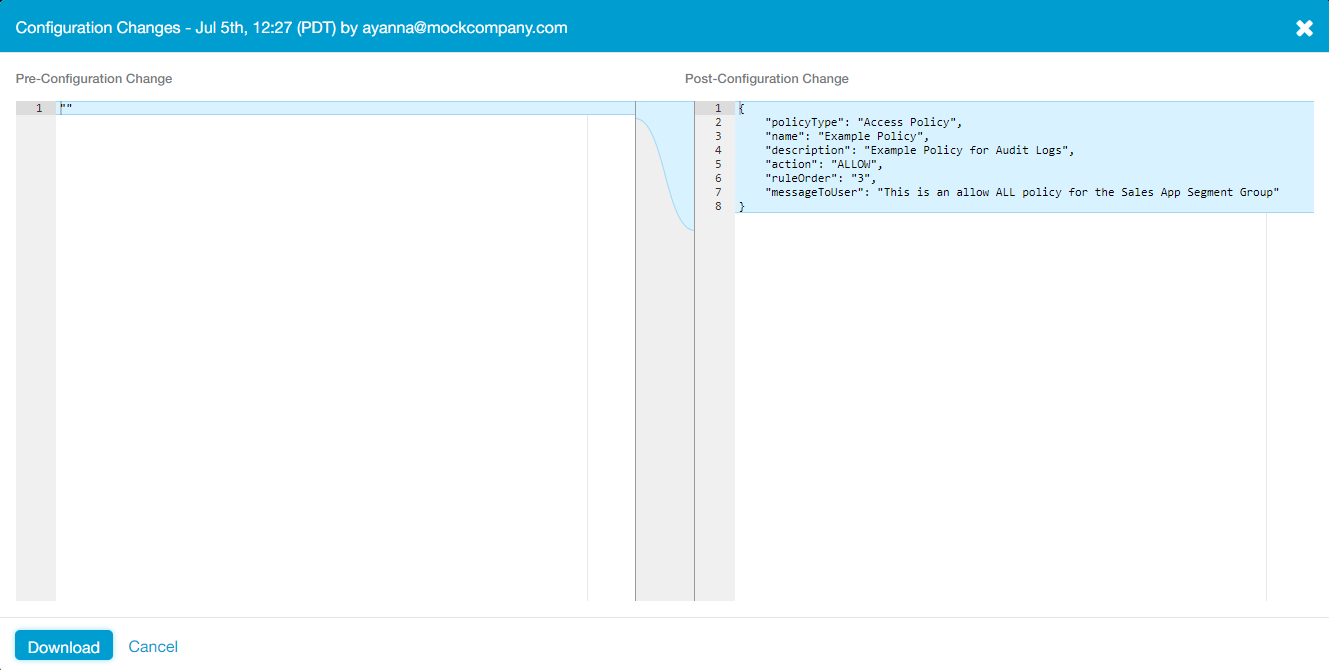
Pre- and post-configuration changes for the updated policy with "SAML Attribute" still set to "Any":
Close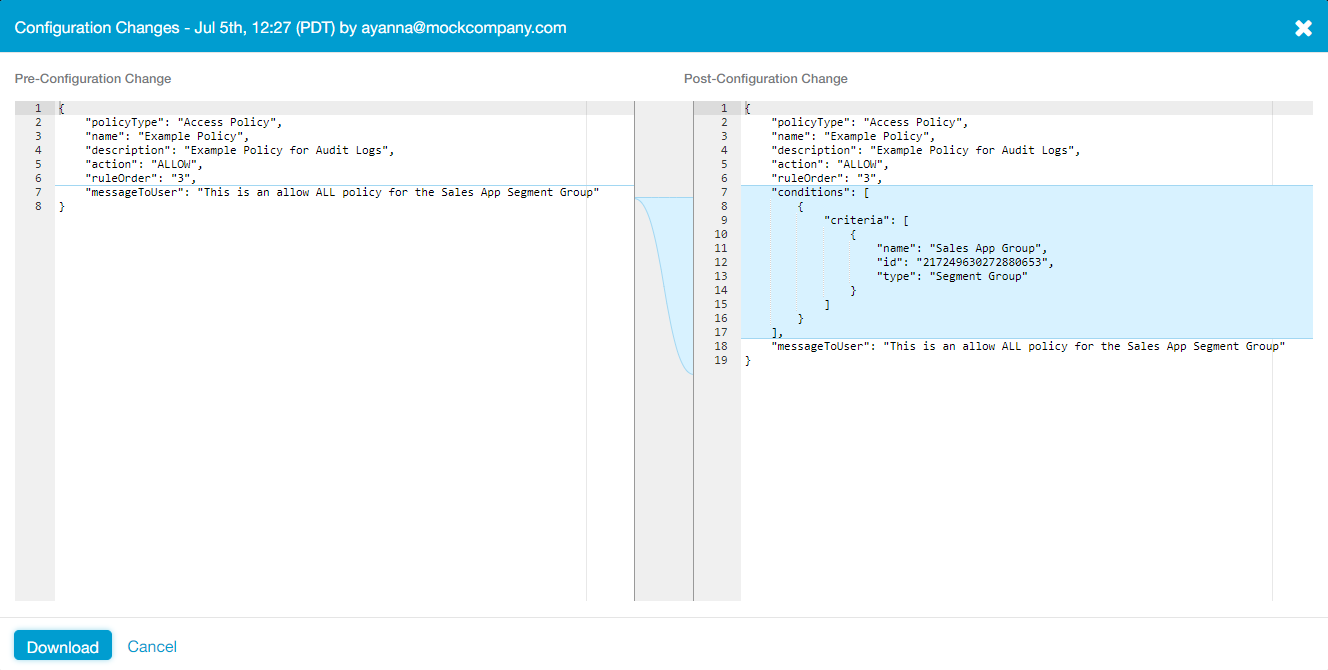
- View Create, Update, and Delete changes by clicking on the
 icon
icon
Private Application logs the Action as well as any Resource Type associations made during that action. For example, when an admin creates a server and a server group within the Admin Portal, that server must be associated with a server group, and that server group must be associated with an App Connector group. So, both Server Group to Server Association and Server Group to Connector Group Association are displayed under Resource Type.
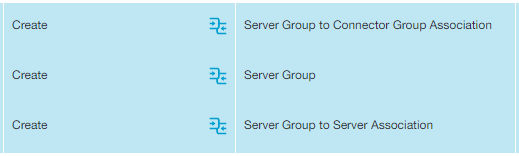
Also, within the table, all associations for a particular Action are represented by color. In the example below, the Authentication is displayed as one transaction (in white), while the creation of a version profile and its associations are displayed as another transaction (in blue):

You can then view the pre- and post-configuration change details for each.
- View Sign In and Sign Out attempt details by clicking on the
 icon
icon
- View Create, Update, and Delete changes by clicking on the
- List of all potential Actions
- Resource Type: The location within the Admin Portal or via the API where the Action was performed.
- List of all potential Resource Types
- Acceptable Usage Policy
- Admin Configurations
- Administrator
- Administrator to Notification Association
- App Connector
- App Connector Group
- App Connector Group Version Profile
- App Connector Group to App Connector Association
- App Connector Provisioning Key
- App Connector Version
- AppProtection Custom Control
- AppProtection Profile
- AppProtection Profile to AppProtection Control Association
- AppRecommendationReason
- Application Segment
- Application Segment to Server Group Association
- Audit
- Authentication
- Authentication Setting
- Backup
- Branch Connector
- Branch Connector Group
- Branch Connector Group to Branch Connector Association
- Branch Connector Provisioning
- Browser Access
- Browser Protection Profile
- Business Continuity Setting
- C2C IP Range
- C2C Registration
- CBI Banner
- CBI Certificate
- CORS/SameSite
- Certificate
- Certificate for Client Connector Enrollment
- Client Connector Download Link
- Client Credentials
- Client Session
- Cloud Connector
- Cloud Connector Group
- Cloud Connector Group to Cloud Connector Association
- Cloud Connector Provisioning Key
- Company Logo
- Constellation Association
- Credential To Rule Mapping
- Customer Custom Kubeflow Pipeline
- Customer Resiliency Setting
- Customer To UserDBMapping
- Customer To ZoneMapping Details
- Customer Version Profile
- DNS Search Domain
- Emergency Access
- Emergency Access User
- Enrollment Certificate
- Executive Insights Device
- Executive Insights User
- IdP Certificate
- IdP Configuration
- Ignore List
- Inspection Application
- Inspection Profile and ZSDefined Control Mapping
- Isolation Profile
- Kubeflow Pipeline Metadata
- Log Receiver
- Log Zone (Indicates the log store location for a region. This is only specified during organization account creation and is never modified.)
- Machine
- Machine Group
- Machine Group to Machine Association
- Machine Provisioning Key
- Microsegmentation Agent
- Microsegmentation Agent Group
- Microsegmentation App Zone
- Microsegmentation Provisioning Key
- Microtenant
- Notification
- Notifications
- Policy
- Policy Reorder
- Policy to Connector Group Association
- Policy to Server Group Association
- PolicyRule To ServiceEdgeGroup Mapping
- Portal Link
- Posture Profile
- Preferred SCIM Atrribute For Recommended Users
- Private Cloud
- Private Cloud Controller
- Private Cloud Controller Group
- Private Cloud Controller Group to Site Controller Mapping
- Private Service Edge
- Private Service Edge Group
- Private Service Edge Group Version Profile
- Private Service Edge Group to Private Service Edge Association
- Private Service Edge Group to Trusted Network Association
- Private Service Edge Provisioning Key
- Private Service Edge Version
- Privileged Approval
- Privileged Approval Association
- Privileged Capabilities
- Privileged Console
- Privileged Credentials
- Privileged Portal
- Privileged Portal to Privileged Console Association
- Privileged Remote Access
- Privileged Session
- Privileged Session Participant
- Probe Session
- Probe Session Entity
- Recommended Apps
- Restore Report
- Role
- SAML Attribute or Session Attribute
SCIM Attribute or User Attribute
If you are subscribed to ZIdentity for users, the SAML Attributes and SCIM Attributes resource types are replaced with Session Attributes and User Attributes. To learn more, see Signing in to the Admin Portal.
- Scheduled Backup Configuration
- Segment Group
- Segment Group to Application Segment Association
- Segmentation Insights
- Server
- Server Group
- Server Group to App Connector Group Association
- Server Group to Server Association
- Server Validated Certificate Posture
- Supporting Files Upgrade Status
- Terminate All Sessions on Timeout
- ThreatLabz Control Bulk Deploy Job
- Trusted Network
- User Attribute
- User Portal
- User Portal to Portal Link Association
- User Risk Scores
- VersionProfile Visibility
- Workload Tag Group
- Private Applications to Isolation Association
- Znf
- Znf Group
- Znf Group to Znf Association
- Znf Provisioning Key
- ZPA to Isolation Association
- ZpnLocation
- List of all potential Resource Types
For Time Range, Admin ID, Action, and Resource Type, you can search for a specific text string or click Clear Selection to remove any selections within the drop-down menu.
Transaction ID: The unique identifier that binds multiple related API requests to assist in troubleshooting API request issues. Transaction IDs are created by the OneAPI framework. To learn more, see OneAPI Authentication in ZIdentity.
The Transaction ID column is only visible if ZIdentity is enabled for your organization.
- Resource Name: The object name within a Resource Type (e.g., a policy name). You can click the Copy icon to copy the name to your clipboard.
- Request ID: The ID associated with the configuration change related to the Action performed. You can click the Copy icon to copy the ID to your clipboard.