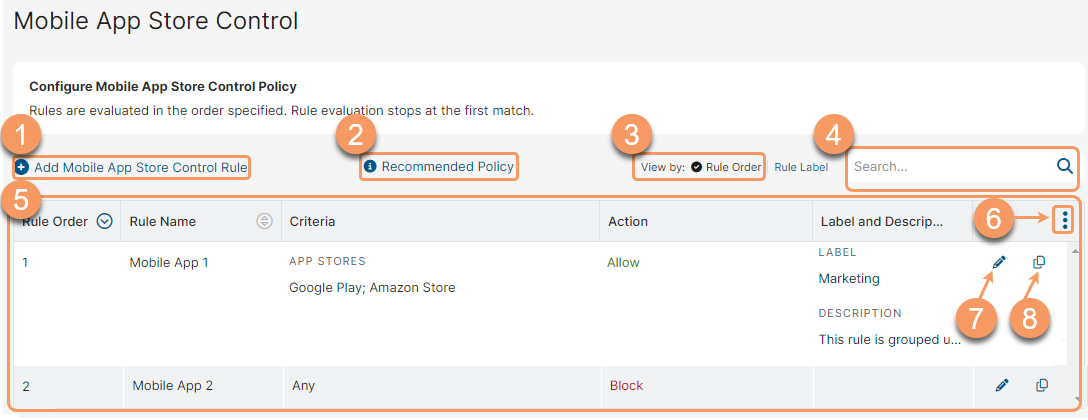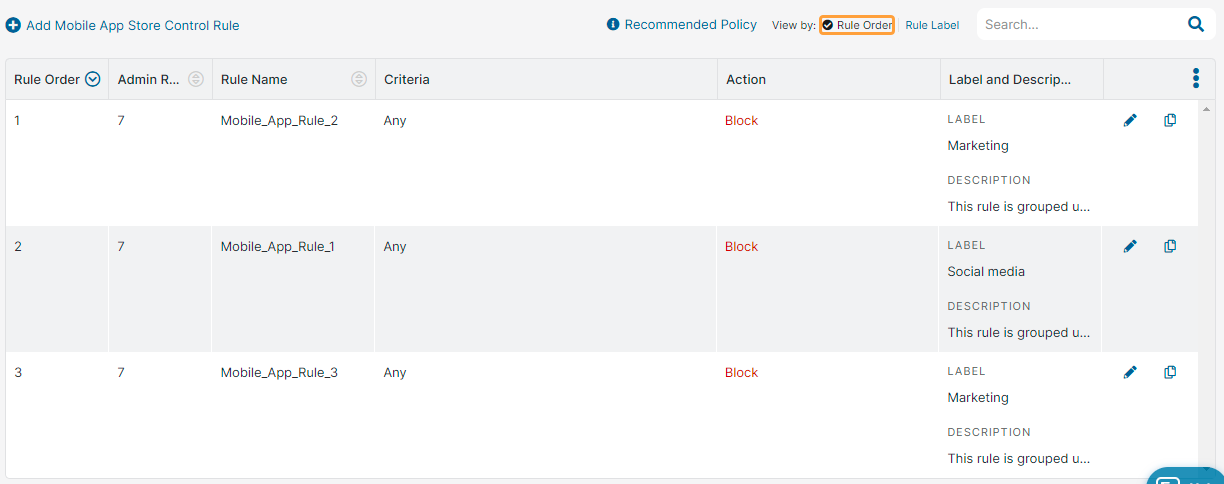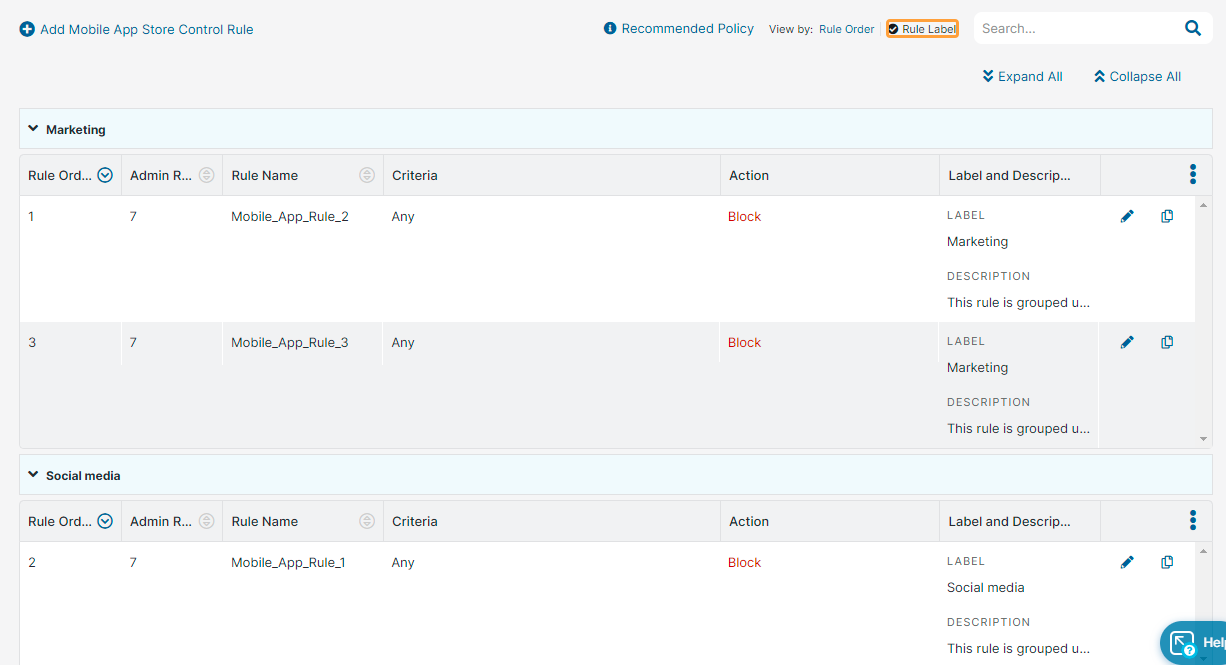Experience Center
About Mobile App Store Control
The Mobile App Store Control policy protects users from inadvertently downloading mobile apps from unauthorized or risky app stores. You can define a Mobile App Store Control policy to restrict the app stores from which users are prevented from downloading mobile apps to their mobile devices. When an app store is listed in the policy, users can browse the restricted app stores, but are blocked from downloading apps from those stores. Restricting users to using only official or approved app stores reduces the likelihood that users can download apps from sites that might contain vulnerabilities or that are fake copies of well-known apps.
The Mobile App Store Control provides the following benefits and enables you to:
- Define policies to protect users from downloading malicious or unauthorized apps.
- View and modify all existing app store policies, including Zscaler's recommended policies.
- Restrict users to only be able to download apps from official app stores.
When no policy is configured, the default action is to allow app downloads from all app stores.
You can define a list of blocked app stores. Users can browse the app stores in the list, but they are blocked from downloading apps from the app stores.
If your organization has the Mobile Security subscription, you can also define a policy to prevent users from downloading malicious apps. To learn more, see Understanding Mobile Malware Protection.
About the Mobile App Store Control Page
On the Mobile App Store Control page (Policies > Access Control> Internet & SaaS > Mobile App Store Control), you can do the following:
- Add a Mobile App Store Control policy rule.
- View the policy Zscaler recommends.
- Select one of the following View by option to see the mobile app store control rules accordingly:
Rule Order: Displays the rules based on the rule order. By default, the rules are listed in the ascending rule order.
Rule Label: Displays the rules based on the rule labels. The rules are grouped under the associated rule labels.
You can expand or collapse all the rule labels using the Expand All or Collapse All buttons.
- Search for a mobile app control rule.
- View a list of all mobile app store control rules. For each mobile app store control rule, you can view the following information:
- Rule Order: The order of the rule. You can sort this column.
- Admin Rank: The admin rank of the rule. You can sort this column.
- Rule Name: The name of the rule. You can sort this column.
- Criteria: The criteria defined for the rule.
- Action: The action configured for the rule.
- Label and Description: The label and description of the policy rule, if available.
- Modify the table and its columns.
- Edit a policy rule.
- Duplicate a policy rule.