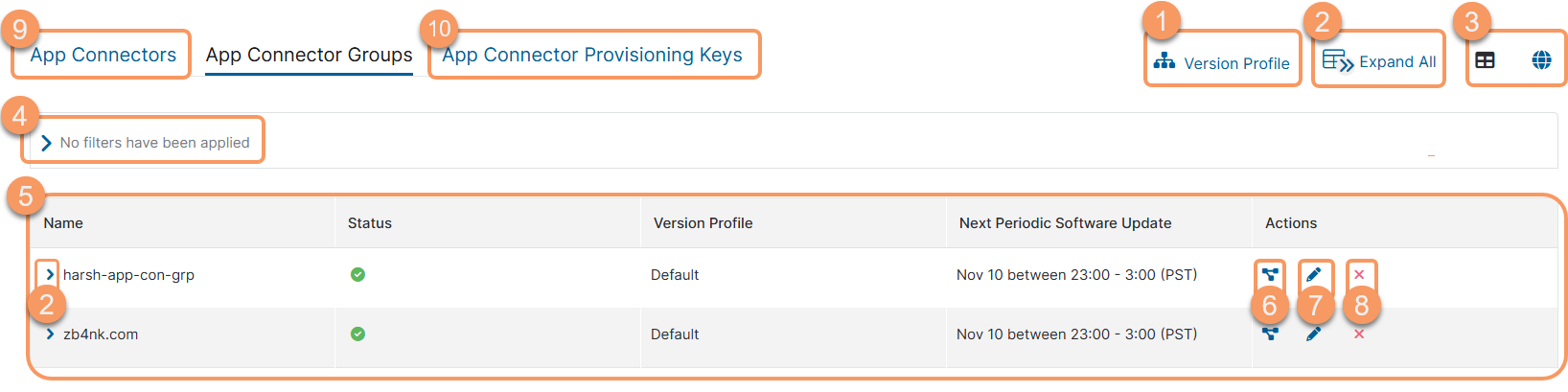Zscaler SDK for Mobile Apps
About App Connector Groups
Zscaler recommends deploying App Connectors in groups to organize availability and horizontal scaling. You can create new App Connector groups whenever you add a new App Connector using a new provisioning key. Every App Connector belongs to a specific App Connector group, and every App Connector group should always be associated with at least one provisioning key and one server group to serve any application. App Connector groups must be associated with applications that the App Connector can access (i.e., only assign App Connectors to applications that the App Connectors are capable of reaching). ZSDK selects the closest App Connector given the location of the user and the App Connector-to-application latency.
App Connector groups provide the following benefits and enable you to:
- Deploy App Connectors in your tenant using provisioning keys.
- Group App Connectors per region or functional area; each App Connector must belong to a single group.
- Configure the automated update schedule to an off-hours maintenance window in a region.
- Configure the preferred local version profile for associated App Connectors and the App Connector’s location used in application path selection.
- Enable the necessary interface (IPv4, IPv6, or IPv4 and IPv6) using the DNS Resolution Option.
About the App Connector Groups Page
On the App Connector Groups page (Configuration & Control > Private Infrastucture > App Connector Management > App Connector Groups), you can do the following:
- Select a version profile of the App Connector group.
- Expand one row or all the rows in the table to see more details about each App Connector group.
- View App Connector group Details
- DNS Resolution Option: The DNS resolution options available for the App Connector group.
- Location: The location of the App Connector group.
- Persist Local Version Profile: The status of the Persist Local Version Profile.
- Location Coordinates: The coordinates of the App Connector group location.
- App Connector Provisioning Keys: The App Connector provisioning key associated with the App Connector group and how many times it has been used.
- App Connectors: The App Connectors associated with the App Connector group.
- Description: The description of the App Connector group.
- Disaster Recovery: The status of disaster recovery.
- View App Connector group Details
- Toggle the view to see the App Connector groups as a table or on a map.
- Filter the information that appears in the table. By default, no filters are applied.
- View a list of all App Connector groups that are configured for your organization. For each App Connector group, you can see:
- Name: The name of the App Connector group.
- Status: Whether the App Connector group is enabled or disabled.
- Version Profile: Which version profile is used by the App Connector group.
- Next Periodic Software Update: The date and time of the next periodic software update for all the App Connectors within the group.
- Edit a configured App Connector group.
- Delete an App Connector group.
- Go to the App Connectors page to add new App Connectors or manage existing App Connectors.
- Go to the App Connector Provisioning Keys page to manage your App Connector provisioning keys.