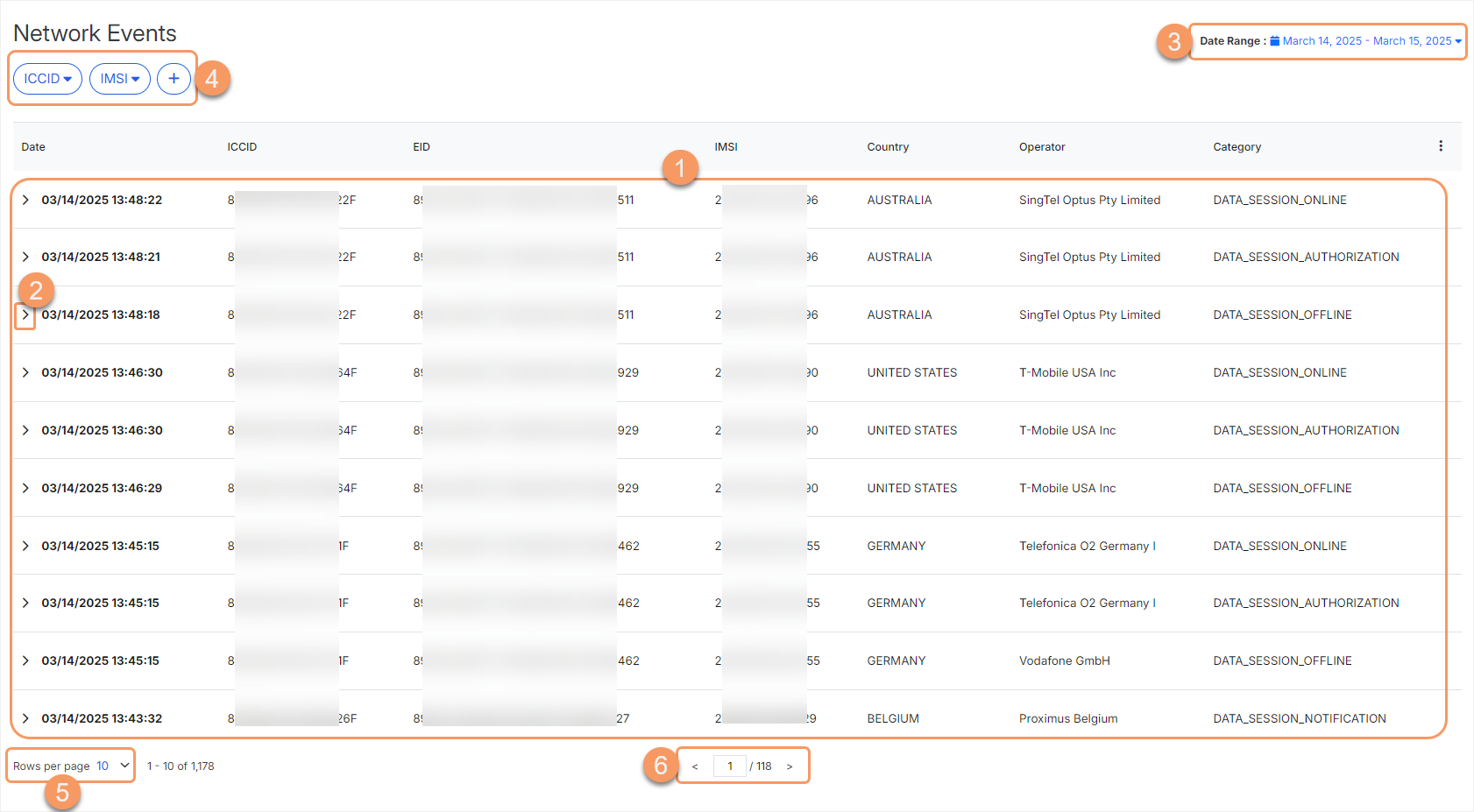Zscaler Cellular
About Network Events
The Network Events page offers a centralized interface for monitoring and analyzing network activity across all Zscaler SIMs provisioned to your organization. It provides detailed insights into network events for each SIM as well as authorization events. This comprehensive logging enables you to troubleshoot efficiently and ensure seamless connectivity.
The Network Events page provides the following benefits and enables you to:
- Track SIM transitions between online and offline states to ensure consistent network availability and performance.
- Access detailed logs of authorization events and connectivity changes to quickly identify and resolve issues.
- Gain centralized insights into network activity across all provisioned SIMs, improving oversight and management efficiency.
About the Network Events Page
On the Network Events page (left-side navigation > Network Events), you can do the following:
- View a list of records of network events for all SIMs provisioned to your organization. For each record, you can see:
- Date: The date and time when the network event occurred.
- ICCID: The Integrated Circuit Card Identifier is a globally unique identifier assigned to each SIM card. It is used to track and manage the SIM within the network infrastructure.
- EID: The Embedded Identity Document is a unique identifier for eSIMs.
- IMSI: The International Mobile Subscriber Identity is a unique number assigned to each mobile subscriber. It is used to identify the user on the mobile network.
- Country: The geographical location (country) where the event was recorded.
- Operator: The network operator handling the connectivity.
- Category: The type of event (session start, session end, online/offline status, or authorization).
- View detailed information for each network event.
- Select a default date range (Today, Yesterday, Last 7 days, Last 30 Days, This Month, or Last Month) or choose a custom range by selecting start and end dates to display network events for the specific period.
- Filter network events based on different parameters.
- Limit the number of records displayed per page. You can choose to display 10, 20, or 50 records per page.
- Go to a specific page using the page number or move to the next or previous page.