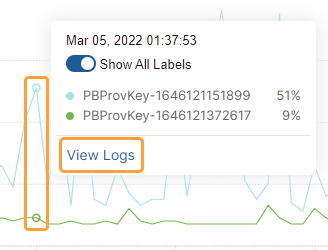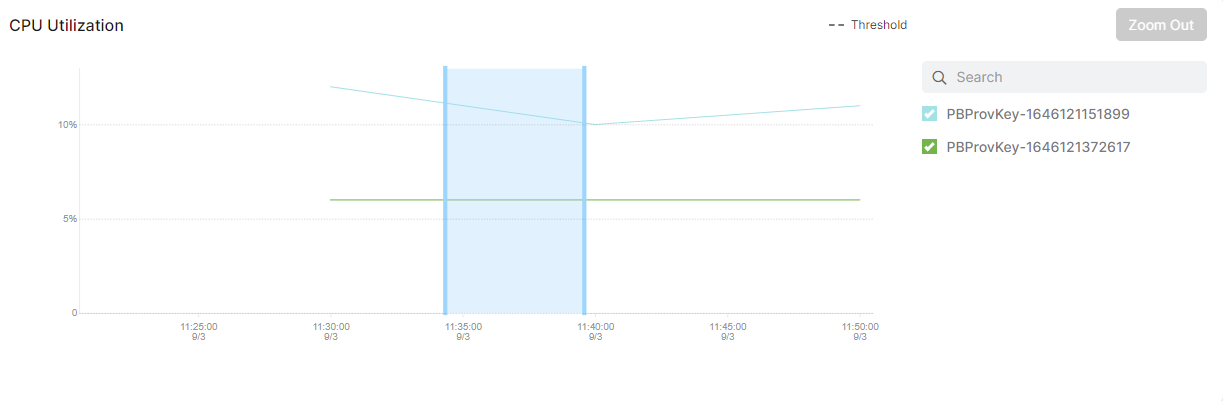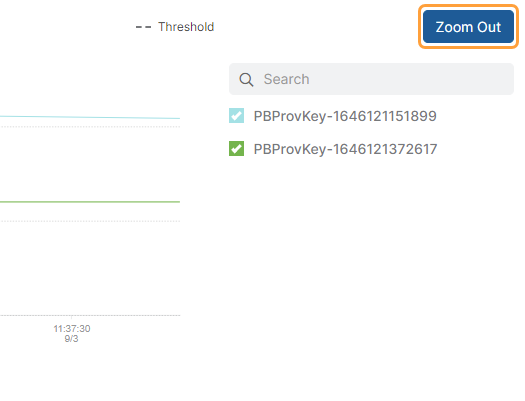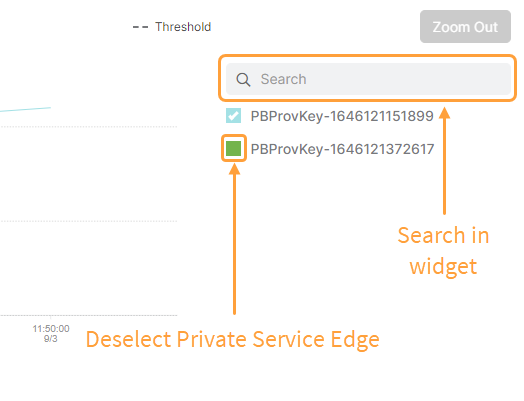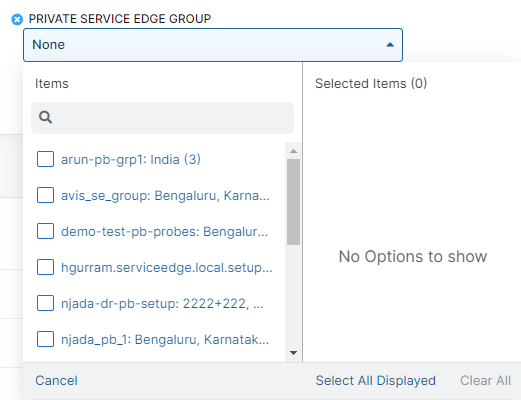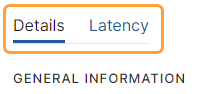Experience Center
Viewing the Private Service Edge Dashboard
The Private Service Edge dashboard (Analytics > Reports > Private Applications > Private Service Edge) provides information about the Private Service Edges for Private Applications for your organization.
Dashboard Tools
The Private Service Edge dashboard displays the following information and functionality:
- Time Period Filter: View user data over a period between 30 Mins to 14 Days, or you can select Custom Range to specify a custom start and end date. If you use Custom Range, the start date can be within the last 14 days. This filter applies to all widgets on the dashboard. By default, the dashboard displays information for events that occurred in the past 30 minutes.
Due to the way data is aggregated for different time period filters, the same point in time in an Activity Monitor widget might show slightly different values depending on the time chosen. For example, the data with the 30 Mins time period filter at 3:00 PM might not match the data with the 14 Days time period filter for the same date at 3:00 PM.
- Refresh Icon: Refresh the dashboard to reflect the most current information. The page displays the most recent information from the last 5 minutes.
Top Private Service Edge Widgets
The Top Private Service Edge widgets provide an overview of the peak or top metrics for the relevant Private Service Edges in the selected time range.
Four widgets are selected automatically when you access the dashboard. At least 4 widgets must be selected for the widgets to display, and no more than 8 widgets are available to view at one time.
- View the widgets
- Top Errors: Displays up to the top 100 Private Service Edges for Private Applications that had the most errors in the selected time range. This widget displays automatically when first accessing the dashboard.
- Minimum Available Disk Space: Displays up to the top 10 Private Service Edges for Private Applications that have the least disk space available in the selected time range. This is not the average disk space used over the time range. This widget displays automatically when first accessing the dashboard.
- Peak CPU Utilization: Displays up to the top 10 Private Service Edges for Private Applications using the most CPU in the selected time range. This is not the average CPU used over the time range. This widget displays automatically when first accessing the dashboard.
- Peak File Descriptor Utilization: Displays up to the top 10 Private Service Edges for Private Applications using the most file descriptors in relation to their maximum number of file descriptors.
- Peak Memory Utilization: Displays up to the top 10 Private Service Edges for Private Applications using the most memory in the selected time range. This is not the average memory used over the time range. This widget displays automatically when first accessing the dashboard.
- Peak System File Descriptor Utilization: Displays up to the top 10 Private Service Edges for Private Applications in the entire system using the most file descriptors in the selected time range.
- Peak TCP IPv6 Port Utilization: Displays up to the top 10 Private Service Edges for Private Applications using the most TCP ports for IPv6 in the selected time range. This is not the average number of TCP ports used over the time range, and it does not show Private Service Edges for Private Applications using TCP ports for IPv4.
- Peak TCP Port Utilization: Displays up to the top 10 Private Service Edges for Private Applications using the most TCP ports for IPv4 in the selected time range. This is not the average number of TCP ports used over the time range, and it does not show Private Applications Private Service Edges using TCP ports for IPv6.
- Peak UDP IPv6 Port Utilization: Displays up to the top 10 Private Service Edges for Private Applications using the most UDP ports for IPv6 in the selected time range. This is not the average number of UDP ports used over the time range, and it does not show Private Service Edges for Private Applications using UDP ports for IPv4.
- Peak UDP Port Utilization: Displays up to the top 10 Private Service Edges for Private Applications using the most UDP ports for IPv4 in the selected time range. This is not the average number of UDP ports used over the time range, and it does not show Private Service Edges for Private Applications using UDP ports for IPv6.
Click on any of the Private Service Edges in the widgets to view the User Activity Diagnostic logs page filtered for this Private Service Edge.
Activity Monitor Widgets
The Activity Monitor widgets provide trend information about selected Private Service Edges in the selected time range. If no Private Service Edges are selected, the top Private Service Edges from the Peak Memory Utilization widget are selected by default.
Three widgets are selected automatically when you access the dashboard. At least three widgets must be selected for the widgets to display, and no more than 6 widgets are available to view at one time.
- View the widgets
- Available Disk Space: Displays the amount of disk space that is available to a Private Service Edge for Private Applications at different points during the selected time range. This widget displays automatically when first accessing the dashboard.
- CPU Utilization: Displays the amount of CPU used by a Private Service Edge for Private Applications at different points during the selected time range. This widget displays automatically when first accessing the dashboard.
- File Descriptor Utilization: Displays the number of file descriptors used by a Private Service Edge for Private Applications at different points during the selected time range.
- Memory Utilization: Displays the amount of memory used by a Private Service Edge for Private Applications at different points during the selected time range. This widget displays automatically when first accessing the dashboard.
- System File Descriptor Utilization: Displays the number of file descriptors used by the entire system running the Private Service Edges for Private Applications in the selected time range.
- TCP IPv6 Port Utilization: Displays the number of TCP ports for IPv6 used by a Private Service Edge for Private Applications at different points during the selected time range. It does not show Private Service Edges for Private Applications using TCP ports for IPv4.
- TCP Port Utilization: Displays the number of TCP ports for IPv4 used by a Private Service Edge for Private Applications at different points during the selected time range. It does not show Private Service Edges for Private Applications using TCP ports for IPv6.
- UDP IPv6 Port Utilization: Displays the number of UDP ports for IPv6 used by a Private Service Edge for Private Applications at different points during the selected time range. It does not show Private Service Edges for Private Applications using UDP ports for IPv4.
- UDP Port Utilization: Displays the number of UDP ports for IPv4 used by a Private Service Edge for Private Applications at different points during the selected time range. It does not show Private Service Edges for Private Applications using UDP ports for IPv6.
Widgets can show solid lines or dashed lines. Solid lines represent actual data for the time period. Dashed lines indicate the expected trajectory of the data, but it isn't actual data. You can select a point on the lines in a widget to see the exact date, time, and relevant numbers for the Private Service Edges as related to the particular widget. You can also click View Logs to see the User Activity Diagnostic logs page filtered for the Private Service Edges for Private Applications in the widget.
A (+) icon appears as you move over the widgets. Use this icon to select the time period to zoom in for greater detail. A blue box shows the chosen portion of the widget, and the widget shows this selected smaller time period.
Click Zoom Out to view the original widget.
For each widget, you can deselect the listed Private Service Edges to change what items are tracked within the widget. You can also search within the widget to reduce the listed Private Service Edges that appear in the widget. To search, enter part or all of a Private Service Edge name, or use the following search query options with >, <, or = operators:
- name: The name of the Private Service Edge (e.g., name = MyPrivateServiceEdge).
- value: A numerical value specific to the widget (e.g., value < 40).
Filtering Private Service Edges
You can filter the Activity Monitor charts and Private Service Edge Details table by selecting the Private Service Edges you want to review. The filters available are Private Service Edge and Private Service Edge Groups.
When filtering by Private Service Edges and Private Service Edge Groups, the selected Private Service Edges and Private Service Edges within the selected Private Service Edge Groups are shown.
The filters between Private Service Edges and Private Service Edge Groups use the OR operator, instead of AND, to help compare Private Service Edges in Private Service Edge Groups.
There is a limit of 25 Private Service Edges you can select at one time. If you haven't selected any Private Service Edges and have selected a Private Service Edge Group that contains more than 25 Private Service Edges, then the first 25 Private Service Edges for the selected Private Service Edge Group are used in the filter. If you select Private Service Edges and then select Private Service Edge Groups in a way that exceeds the limit, an error message appears and you must adjust your selection.
Within the Private Service Edge Group filter, you can see the number of Private Service Edges associated with the Private Service Edge Group.
If no Private Service Edges are selected, the top Private Service Edges from the Peak Memory Utilization chart are selected by default.
Private Service Edge Details
The Private Service Edge Details table provides information about the Private Service Edge for Private Applications selected in the Activity Monitor section. If no Private Service Edges for Private Applications are selected, the top Private Service Edges for Private Applications from the Peak Memory Utilization widget are selected by default.
The table covers:
- Private Service Edges: The name of the Private Service Edges for Private Applications.
- Private Service Edge Group: The name of the group the Private Service Edge for Private Applications is included in.
- Location: The city and country that the Private Service Edge for Private Applications is connecting from.
- Actions:
- View: Click to view the Private Service Edge Details page and Private Service Edge Latency pages.
- Edit: Click to edit the Private Service Edge for Private Applications.
- Logs: Click to view the User Activity Diagnostic logs page filtered for this Private Service Edge for Private Applications.
Evaluating Individual Private Service Edge Details and Latency
For each Private Service Edge for Private Applications, you can click the View icon for a Private Service Edge for Private Applications in the Private Service Edge Details table. For each Private Service Edge for Private Applications, you can view:
- DetailsClose
- General Information
The general information available about the Private Service Edge:
- Private Service Edge Group: The name of the group the Private Service Edge is included in.
- Location: The city and country that the Private Service Edge is connecting from.
- Enabled: Identifies if the Private Service Edge is enabled or disabled.
- Session Status: The status of the Private Service Edge session during the time range. The potential session statuses are:
- Authenticated: The Private Service Edge successfully authenticated.
- Authentication Failed: The Private Service Edge was unable to authenticate to the Zscaler cloud.
- Disconnected: The Private Service Edge successfully disconnected.
- Periodic Software Update On: The date and time of the next periodic software update for the Private Service Edge.
- Last Software Update On: The date and time of the last software update for the Private Service Edge.
- Scheduled Software Version: The next Private Service Edge software version that the Private Service Edge upgrades to.
- Current Software Version: The current Private Service Edge software version during the time range.
- Connection Status: The connection status of the Private Service Edge during the time range. The potential session statuses are:
- Connected: The Private Service Edge is up during the time range.
- Disconnected: The Private Service Edge is down during the time range.
Close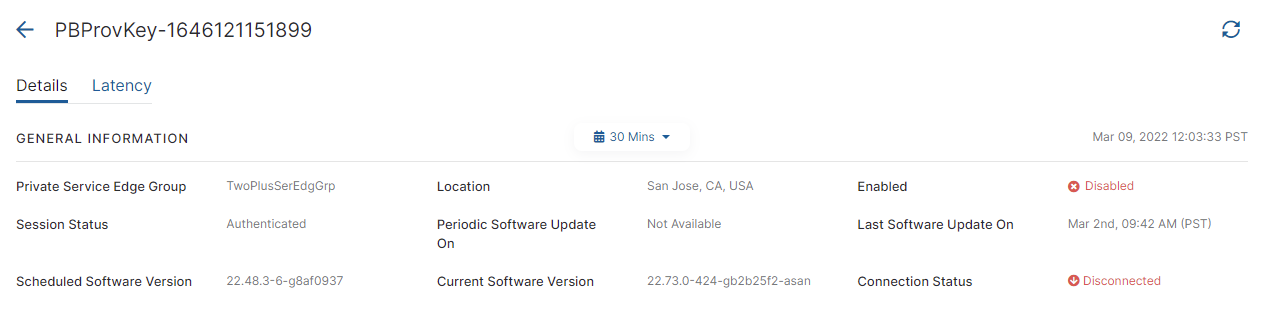
- Private Service Edge Information
The values and percentages for each item in this section are initially based on the most recent data available as noted by the point in time listed on the right side of this section.
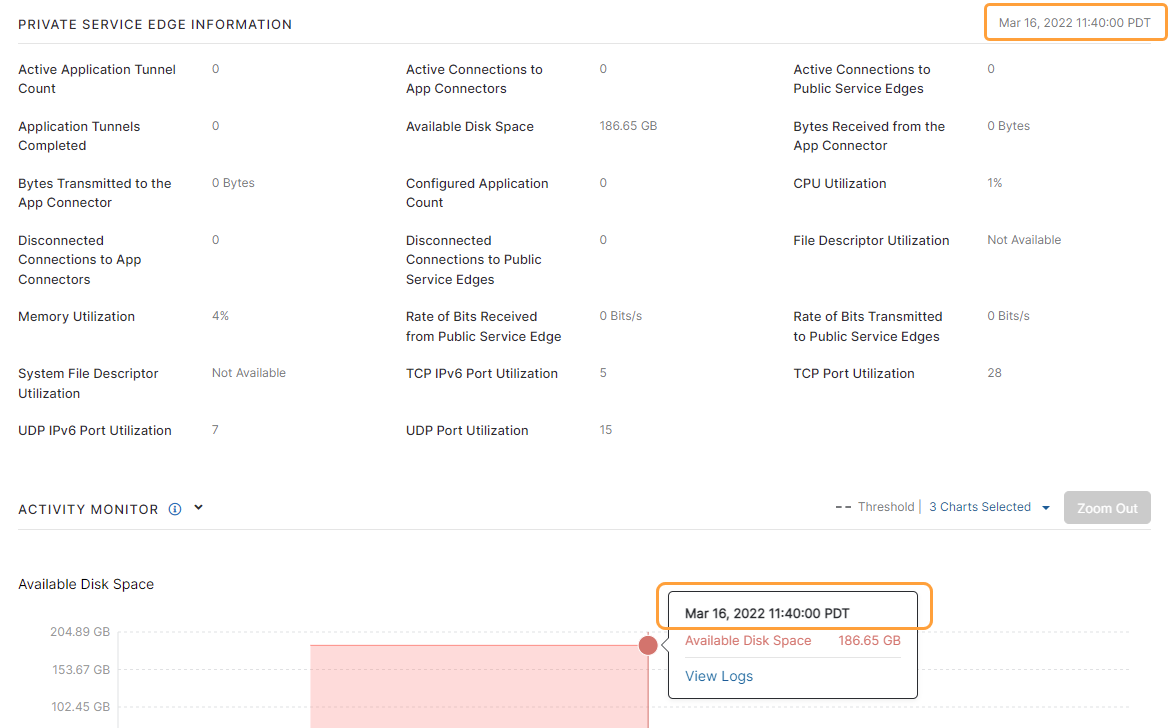
The information available about the Private Service Edge for Private Applications is:
- Active Application Tunnel Count: The number of active connections the Private Service Edge for Private Applications had to applications for the point in time listed.
- Active Connections to App Connectors: The number of active connections the Private Service Edge for Private Applications had to App Connectors for the point in time listed.
- Active Connections to Public Service Edges: The active connection the Private Service Edge for Private Applications had to Public Service Edges for Private Applications for the point in time listed.
- Available Disk Space: The number of available disk space for the Private Service Edge for Private Applications at the point in time listed.
- Bytes Received from the App Connector: The number of received bytes from App Connectors to the Private Service Edge for Private Applications in the selected time range.
- Bytes Transmitted to the App Connector: The number of transmitted bytes to App Connectors from the Public Service Edges for Private Applications in the selected time range.
- Configured Application Count: The number of applications configured for access via the Private Service Edge for Private Applications at different points during the selected time range.
- CPU Utilization: The highest CPU used by the Public Service Edge for Private Applications for the time range selected.
- Disconnected Connections to App Connectors: The number of disconnected connections to App Connectors in the selected time range for a Private Service Edge for Private Applications.
- Disconnected Connections to Public Service Edges: The number of disconnected connections to Public Service Edges for Private Applications in the selected time range for a Private Service Edge for Private Applications.
- File Descriptor Maximum Limit: The maximum limit of file descriptors used by a Private Service Edge for Private Applications at different points during the selected time range.
- File Descriptor Utilization: The file descriptors used by the Public Service Edge for Private Applications for the point in time listed.
- Number of Usable Ports: The number of usable ports for a Private Service Edge for Private Applications at different points during the selected time range.
- Memory Utilization: The highest memory used by the Private Service Edge for Private Applications for the selected time range.
- Rate of Bits Received from Public Service Edge: The number of bits received per second by the Private Service Edge for Private Applications from the Public Service Edge for Private Applications for the point in time listed.
- Rate of Bits Transmitted to Public Service Edges: The number of bits transmitted per second by the Private Service Edge for Private Applications to Public Service Edges for Private Applications for the point in time listed.
- TCP IPv6 Port Utilization: The number of TCP ports for IPv6 used by the Private Service Edge for Private Applications for the point in time listed. It does not show Private Service Edges for Private Applications using TCP ports for IPv4.
- TCP Port Utilization: The number of TCP ports for IPv4 used by the Private Service Edge for Private Applications for the point in time listed. It does not show Private Service Edges for Private Applications using TCP ports for IPv6.
- Total Transactions Completed: The total number of completed connections to applications on a Private Service Edge for Private Applications.
- UDP IPv6 Port Utilization: The number of UDP ports for IPv6 used by the Private Service Edge for Private Applications for the point in time listed. It does not show Private Service Edges for Private Applications using TCP ports for IPv4.
- UDP Port Utilization: The number of UDP ports for IPv4 used by the Private Service Edges for Private Applications for the point in time listed. It does not show Private Service Edges for Private Applications using UDP ports for IPv6.
- Activity Monitor Widgets
The Activity Monitor section displays the same widgets with the same functionality as seen in the Activity Monitor section. Three widgets are selected automatically. They are:
- Active Application Tunnel Count
- CPU Utilization
- Memory Utilization
- General Information
- Latency
The latency monitor widgets on the Latency tab show the latency trend from a Public Service Edge for Private Applications to a Private Service Edge for Private Applications in the selected time range. The time range for the Latency tab is different from the rest of the App Connector Dashboard. It is limited to data over a period between 30 Mins to 24 Hours, or you can select Custom Range to specify a custom start and end date. If you use Custom Range, the start date can be within the last 24 hours. This filter applies to all widgets in the Latency tab, and the default time is 30 minutes.
The widgets available are:
- Private Service Edge to Default Gateway TCP Latency
- Private Service Edge to Public Service Edge Latency
Each widget shows the Public Service Edges for Private Applications that interact with the selected Private Service Edge for Private Applications during the time range. The widgets have the same functionality as seen in the Activity Monitor section.
For each widget, you can search by entering part or all of a Private Service Edge for Private Applications name, or by using the following search query options with >, <, or = operators:
- location: The location of the Private Service Edge for Private Applications (e.g., location = San Jose).
- name: The name of the Private Service Edge for Private Applications (e.g., name = sj_serviceedge).
- value: A numerical value specific to the widget (e.g., value < 40).
Close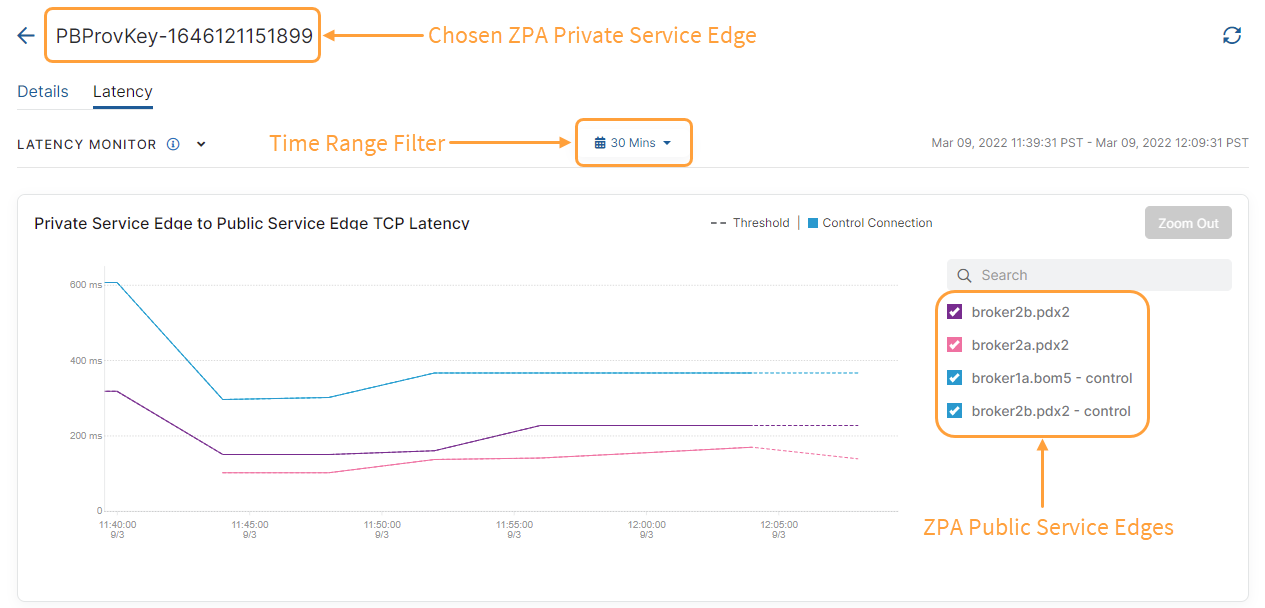
The Details tab is automatically selected.