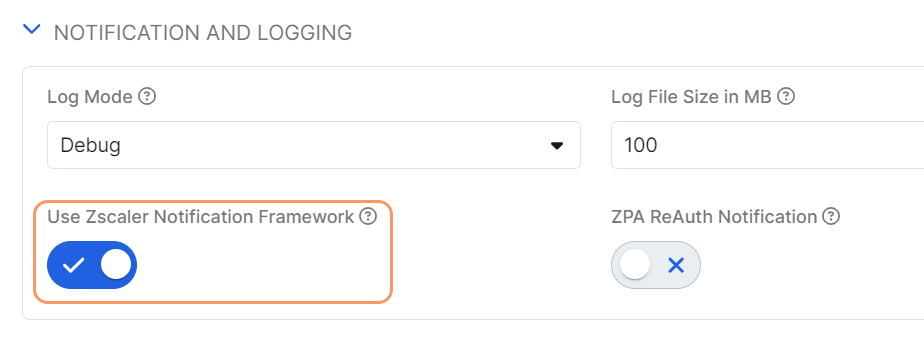Experience Center
Using the Zscaler Notification Framework
This article provides an overview of the Zscaler Notification Framework that, when enabled, overrides the Windows-based and macOS-based notification systems. Only Administrators can enable and disable the Zscaler Notification Framework in the Admin Portal.
This feature is only available for Zscaler Client Connector for Windows version 3.8 and later and for macOS version 4.1 and later.
Zscaler notifications display in the bottom right corner of the screen. Up to 5 notifications can appear and time out after 5 seconds. You can move and dismiss these notifications by clicking anywhere on the window. You can also view these notifications in the Zscaler Client Connector Notifications window.
This notification framework limits duplicate messages. Duplicate messages that display within a 2-minute interval are suppressed.
Enabling the Zscaler Notification Framework
This feature is required for Data Loss Prevention (DLP) notifications.
- Windows
To enable the Zscaler Notification Framework on Windows devices:
- In the Admin Portal, go to Infrastructure > Connectors > Client.
- Under Platform Settings, select Windows and click Add Windows Policy.
- Enable Use Zscaler Notification Framework.
- Click Save.
Close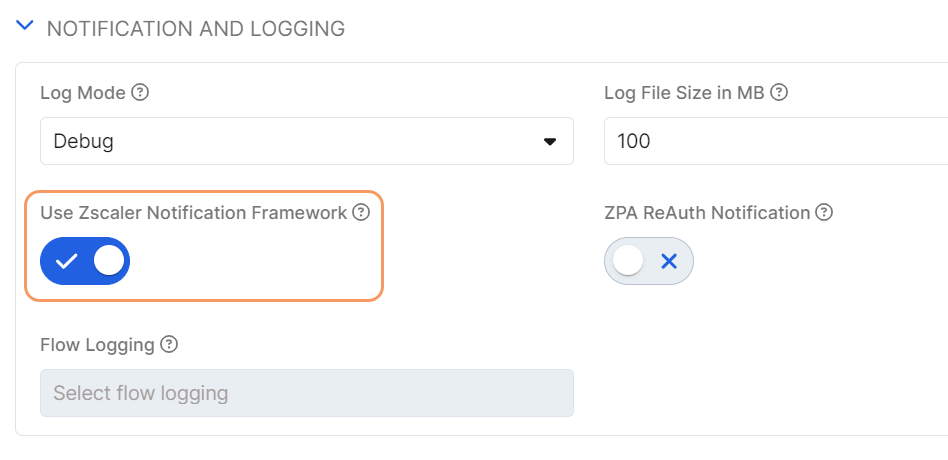
- macOS
To enable the Zscaler Notification Framework on macOS devices:
- In the Admin Portal, go to Infrastructure > Connectors > Client.
- Under Platform Settings, select macOS and click Add macOS Policy.
- Enable Use Zscaler Notification Framework.
- Click Save.
Close