Experience Center
Managing Organization API Keys
After your API subscription is enabled, your organization's cloud service API key is initially provisioned by Zscaler, enabled, and displayed on the API Key Management page along with the base URL.
From this page, you can perform the following tasks:
- Add a New API Key
Your organization can only have one API key. You must delete the existing key before you can add a new one.
To add a new API key:
- Go to Administration > API Configuration > Legacy API > Cloud & Branch Connector API.
- Delete the existing key. After the key is removed, the Add Cloud Service API Key option becomes available.
- Click Add Cloud Service API Key.
The new API key is immediately valid and displayed in the tab.
Close - Edit the API Key
After an API key is edited, the action cannot be undone. You cannot edit the Cloud Sandbox Submission API key, but you can delete and re-add a key or regenerate it.
To edit the Cloud Service API key:
- Go to Administration > API Configuration > Legacy API > Cloud & Branch Connector API.
- Click the Edit icon.
The Edit Cloud Service API Key window appears.
- In the Edit Cloud Service API Key window, enter the New API Key. The new key must meet the following requirements:
- The new key must be alphanumeric (A-Z, a-z, 0-9) and exactly 12 characters in length.
- The new key cannot be the same as the Current API Key.
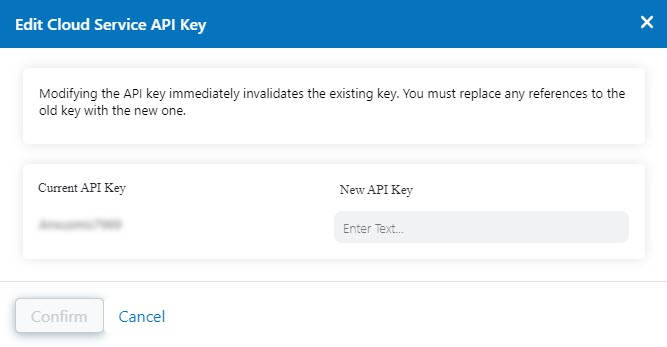
- Click Confirm.
After confirmation, the old API key is immediately invalidated.
Close - Regenerate the API Key
After an API key is regenerated, the action cannot be undone.
To regenerate the Cloud Service API key:
- Go to Administration > API Configuration > Legacy API > Cloud & Branch Connector API.
- Click the Regenerate icon.
- In the confirmation window that appears, click OK.
After confirmation, a random key string is immediately generated and the old string is invalidated.
Close - Delete the API Key
After an API key is deleted, the action cannot be undone.
To delete the API key:
- Go to Administration > API Configuration > Legacy API > Cloud & Branch Connector API.
- Click the Delete icon.
- In the confirmation window that appears, click OK.
After confirmation, the key is immediately removed and invalidated.
Close
Your API key can be disabled by Zscaler or your service provider. The key can be disabled if your organization exceeds the threshold number of API calls allowed, or the code developed for your organization violatesZscaler's terms and conditions. If this occurs, the ability to add, regenerate, or delete the key is removed and a Disabled status appears.
You must contact Zscaler Support or your service provider to re-enable the key.
If your API subscription expires, you will still have access to the API Key Management page, but you will not be able to make any modifications. Also, your existing API key will still be valid but disabled. It will be re-enabled after your subscription is renewed. If this occurs, contact Zscaler Support.