Experience Center
Managing Digital Experience Monitoring API Keys
After your API subscription is enabled, the API Key Management page is accessible to an admin role. From there, the admin can provision and display available API keys.
The API Key Management page allows you to perform the following actions:
- Create a new API key.
The Create API Key action allows you to create API keys that are assigned to an admin role. An API key must be created for authentication to make API calls.
To create a new API key:
- Go to Administration > API Configuration > Legacy API > Digital Experience API.
- Click Create API Key.
- Enter the required information:
- Name: Enter the API key name.
- Select Role: Select an admin role to be assigned the API key.
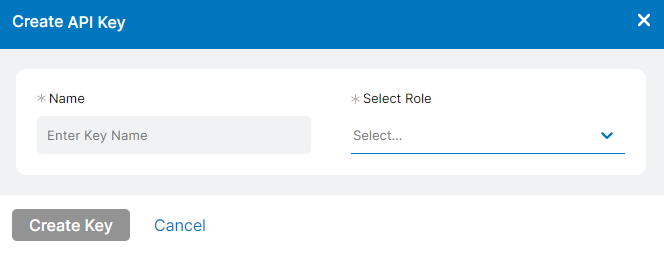
- Click Create Key to confirm and the API Key window pops up.
- Click Copy to copy the API Key ID or Key Secret, or click Download to download the JSON file. You need both the API Key ID and Key Secret for authentication.
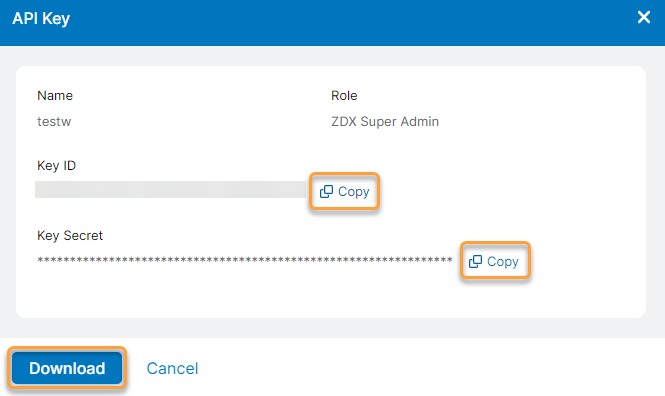
- Close the window.
- View an API key.
The View action allows you to copy either the API Key ID or Key Secret or download a JSON file of the API key.
To view a specific API key:
- Go to Administration > API Configuration > Legacy API > Digital Experience API.
- Click the View icon for a specific API key to open the API Key window.
- You can:
- Copy the API Key ID.
- Copy the API Key Secret.
- Download a JSON file of the API key.
Close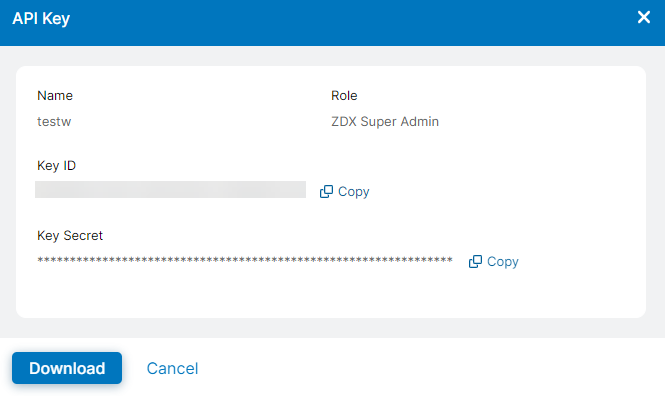
- Edit the API key.
The Edit action allows you to edit the API key name or reassign the key to another role.
To edit a specific API key:
- Go to Administration > API Configuration > Legacy API > Digital Experience API.
- Click the Edit icon for a specific API key to open the Edit API Key window.
- Edit the Name or Select Role.
- Click Save to confirm the changes.
Close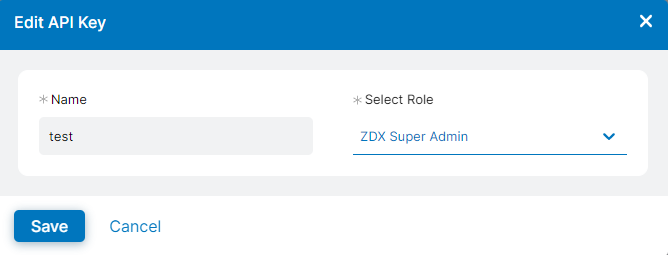
- Delete the API key.
The Delete action allows you to delete the specified API key.
To delete a specific API key:
- Go to Administration > API Configuration > Legacy API > Digital Experience API.
- Click the Delete icon for a specific API key to open the Delete API Key window.
- Click Delete to confirm the deletion.
Close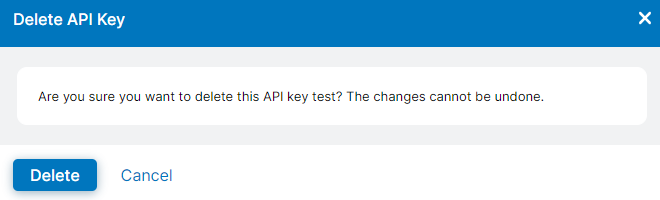
To learn more, see About API Key Management.