Experience Center
Editing Timeout Policies
To edit a timeout policy rule:
- Go to the Timeout Policy page (Policies > Access Control > Private Applications > Timeout Policy).
If you only want to change a timeout policy rule's place in the Rule Order, you can manually enter in a new value on the Timeout Policy page.
- Locate the timeout policy rule you want to modify and click the Edit icon. You can also edit the default timeout policy rule.
- In the Edit Timeout Policy window, modify fields as necessary. For more information about each field, see Configuring Timeout Policies.
You can only use the Authentication Timeout setting within your policy rule if your users are running Zscaler Client Connector version 1.2.1 or later.
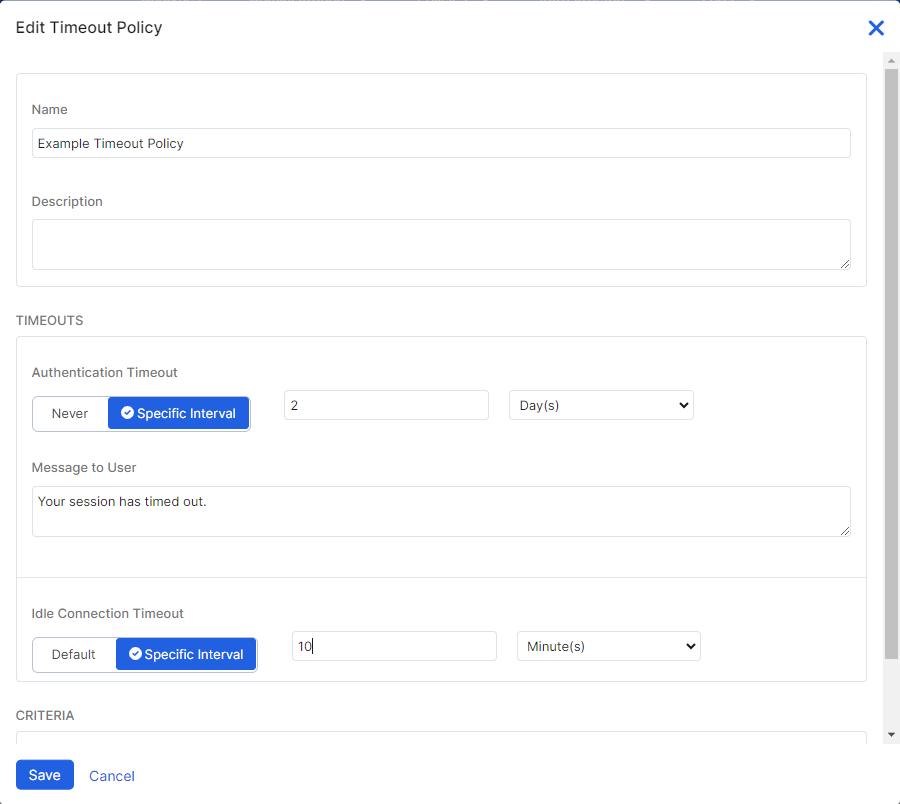
- Click Save.