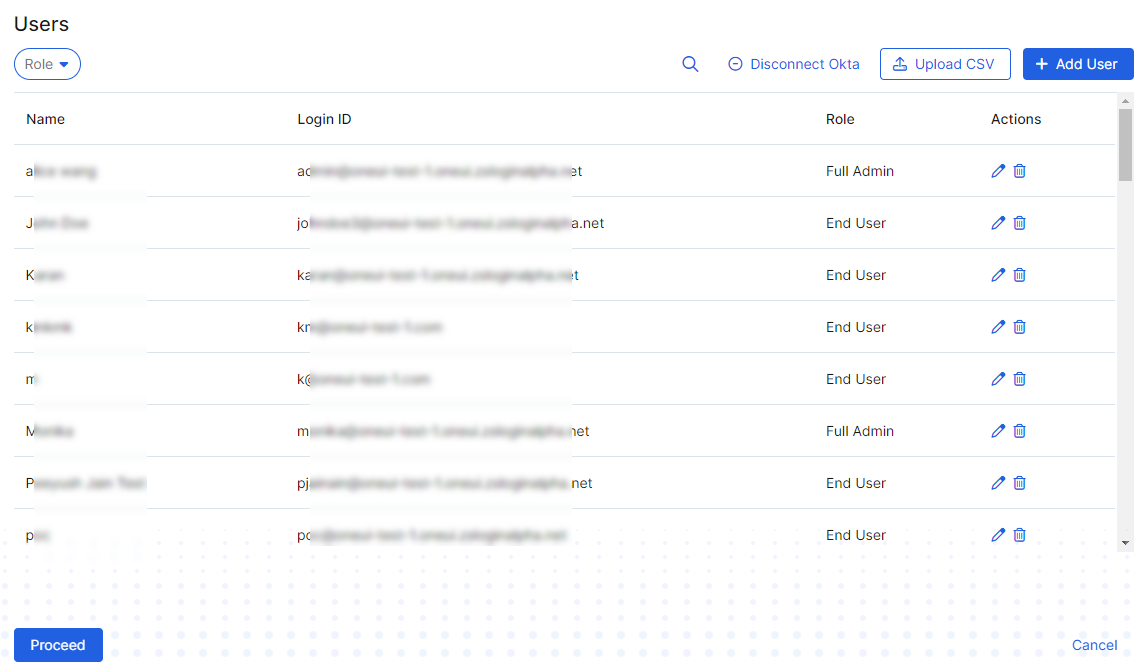Experience Center
Editing Newly Onboarded Users
After you have onboarded users to Zscaler by importing them from your IdP, uploading them from a CSV, or adding them manually you can make edits to those users, add more users, or change a user's role before completing the onboarding process. You can also update or add users in the Admin Portal after onboarding is complete.
After you have imported, uploaded, or added a user the Users page is displayed, showing the list of users. The list can consist of multiple pages.
See image.
At least one user in your organization must be a Full Admin. If you delete or remove admin privileges from the only Full Admin user, you will be prompted to select a different user to become a Full Admin.
Click the Edit icon next to a user to change the user's name, email address or change the user role between End User or Full Admin and click Save.
During onboarding, you can only assign users to either the Full Admin or End User role. However, after you complete onboarding, any Full Admin can assign users to other admin roles from the Admin Portal.
To learn more about Internet & SaaS roles, see Adding Admin Roles. To learn more about Private Applications roles, see About Roles. To learn more about Client Connector roles, see Adding Roles.
- Click the Delete icon next to a user you want to remove. You cannot delete individual users that were imported from an IdP.