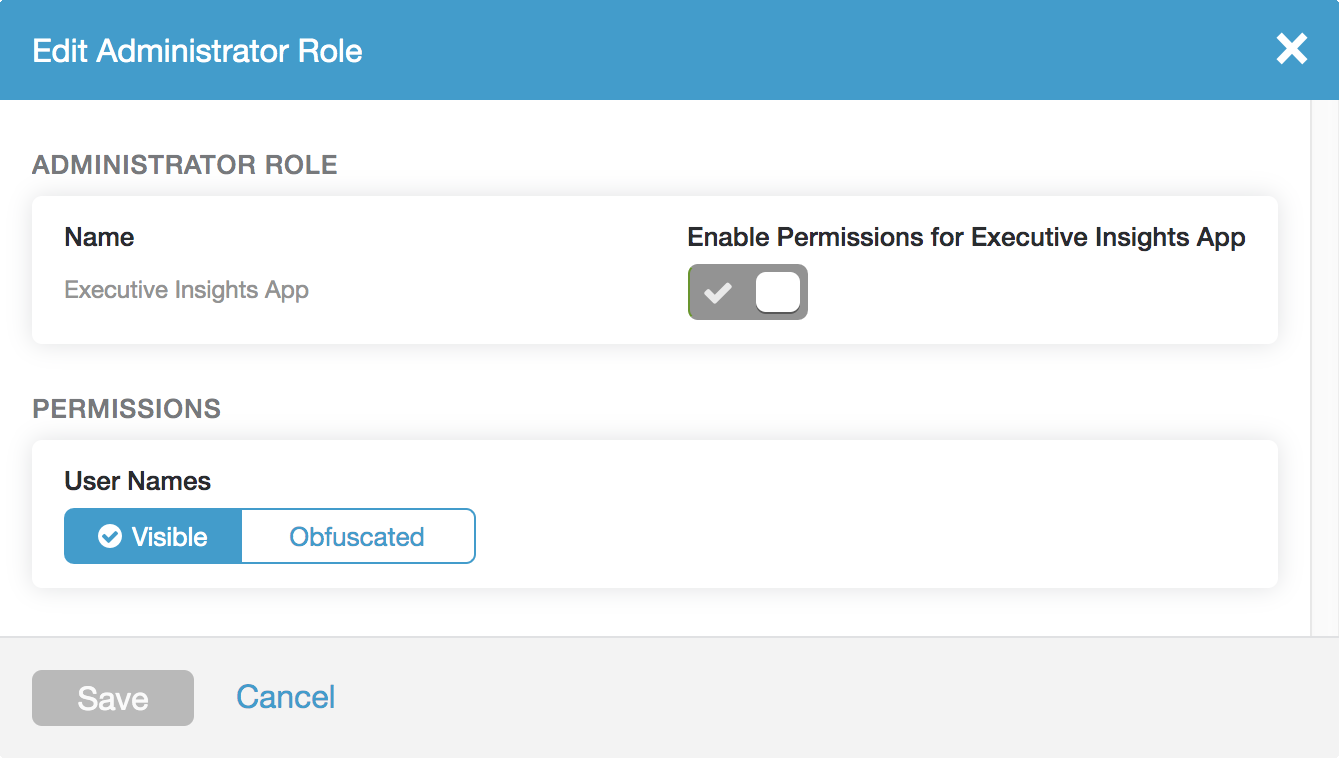Experience Center
Editing the Default Executive Insights App Role
The Executive Insights App admin role is one of the default roles Zscaler provides. It gives the admin the permissions and scope required to access the Executive Insights App, but not the Admin Portal. If you want to give an admin other permissions and functional scopes in the Admin Portal along with access to the Executive Insights App, you can create an admin role with Executive Insights App Access enabled, and then assign the new role to the admin.
To edit the Executive Insights App role:
- Go to Administration > Admin Management > Role Based Access Control > Internet & SaaS.
On the Role Management page, click the Edit icon for the Executive Insights App role.
The Edit Administrator Role window appears.
In the Edit Administrator Role window:
- Name: The name of the admin role.
- Enable Permissions for Executive Insights App: Gives the admin assigned this role the permissions and scope required to access the Executive Insights App. You can't modify this field.
- User Names: Choose whether real user names are visible to admins with this role when they view data in the Executive Insights App.
- Visible: User names are visible.
- Obfuscated: User names are obscured.
- Click Save and activate the change.