Experience Center
Editing App Connector Provisioning Keys
To edit an App Connector provisioning key:
- Go to the App Connector Provisioning Keys page (Infrastructure > Private Access > Components > App Connector Keys).
- In the table, locate the App Connector provisioning key you want to modify and click the Edit icon.
- In the Edit Provisioning Key window, you can only modify the following fields:
- Name: The provisioning key name. When adding a new App Connector, the provisioning key name is automatically assigned as a prefix for the name of each App Connector enrolled with it. Meaning that all App Connectors in a given App Connector group will use the same prefix in its name. If you edit the key name, it cannot contain special characters, with the exception of periods (.), hyphens (-), and underscores ( _ ).
- Maximum Reuse of Provisioning Key: The maximum number of instances where this key can be used to enroll an App Connector
- Signing Certificate: The signing certificate (i.e., enrollment (CA) certificate) for this provisioning key. For example, if your certificate expires, you might need to select a new certificate. All App Connectors deployed with this key will have their certificates signed with this signing certificate. You can click Clear Selection to remove any selections.
If any of your App Connectors were deployed with a signing certificate that has expired, and you’ve configured a new certificate, the App Connectors will automatically re-deploy using the new certificate.
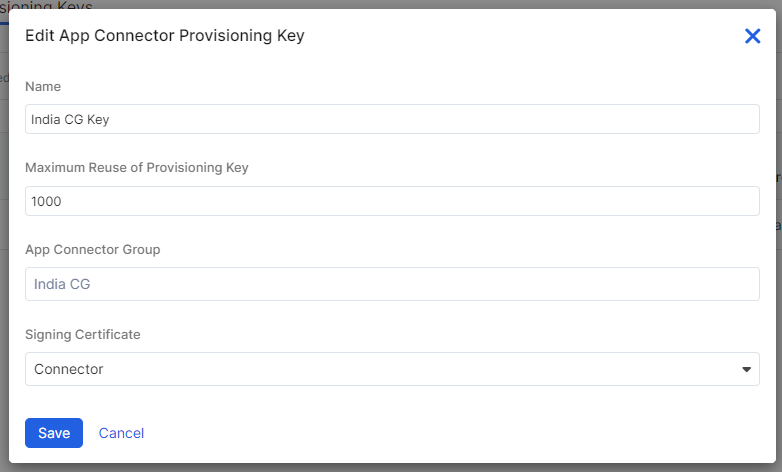
- Click Save.